HP Color LaserJet 4650 Printer series User Manual
Page 229
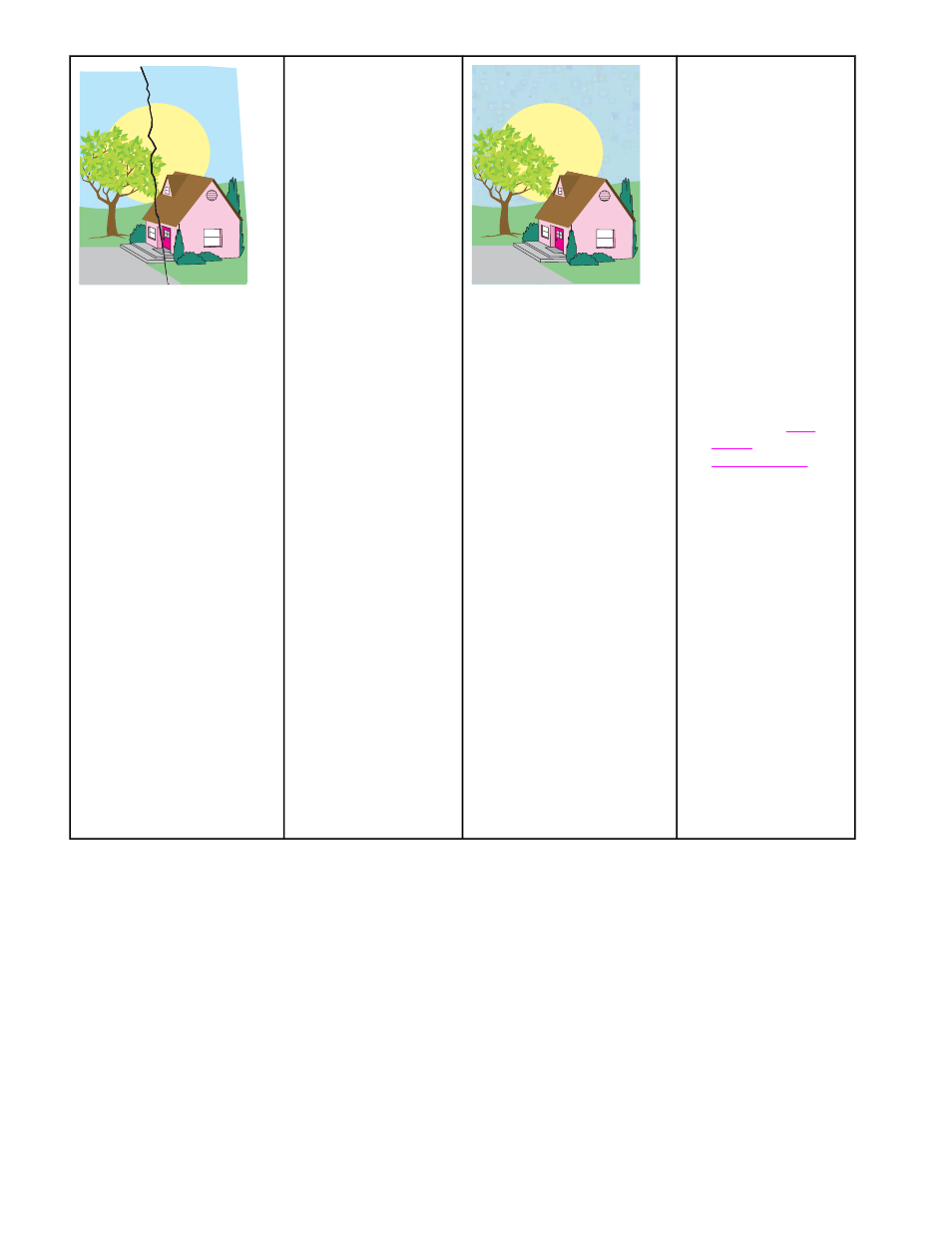
Media damage
(wrinkles, curl, creases,
tears)
●
Make sure that the
operation and
location
requirements of the
printer are met.
●
Make sure to use
supported media.
●
Make sure that the
media is loaded
correctly.
●
Make sure that the
media type and size
for the tray are set
correctly in the
control panel for the
media that you are
using.
●
Make sure that the
media you are using
does not have any
wrinkles or dents
from handling, and
that the media is not
contaminated with
visible fingerprints or
other foreign
substances.
●
Make sure that the
following supplies
are seated correctly:
●
fuser
●
transfer belt
●
Inspect the jam
areas and remove
any undetected
jammed or torn
media.
Specks or stray toner
●
Make sure that the
operation and
location
requirements of the
printer are met.
●
Make sure to use
supported media.
●
Make sure that the
media type and size
for the tray are set
correctly in the
control panel for the
media that you are
using.
●
Calibrate the printer.
●
Print the Print Quality
Troubleshooting
Pages (see
) and
follow the diagnostic
procedure listed on
the first page to help
isolate the defect to
a particular
component.
ENWW
Print quality troubleshooting
215
