Select space unit, Working with excel charts, Choosing a chart type – HP 3PAR System Reporter Software User Manual
Page 99
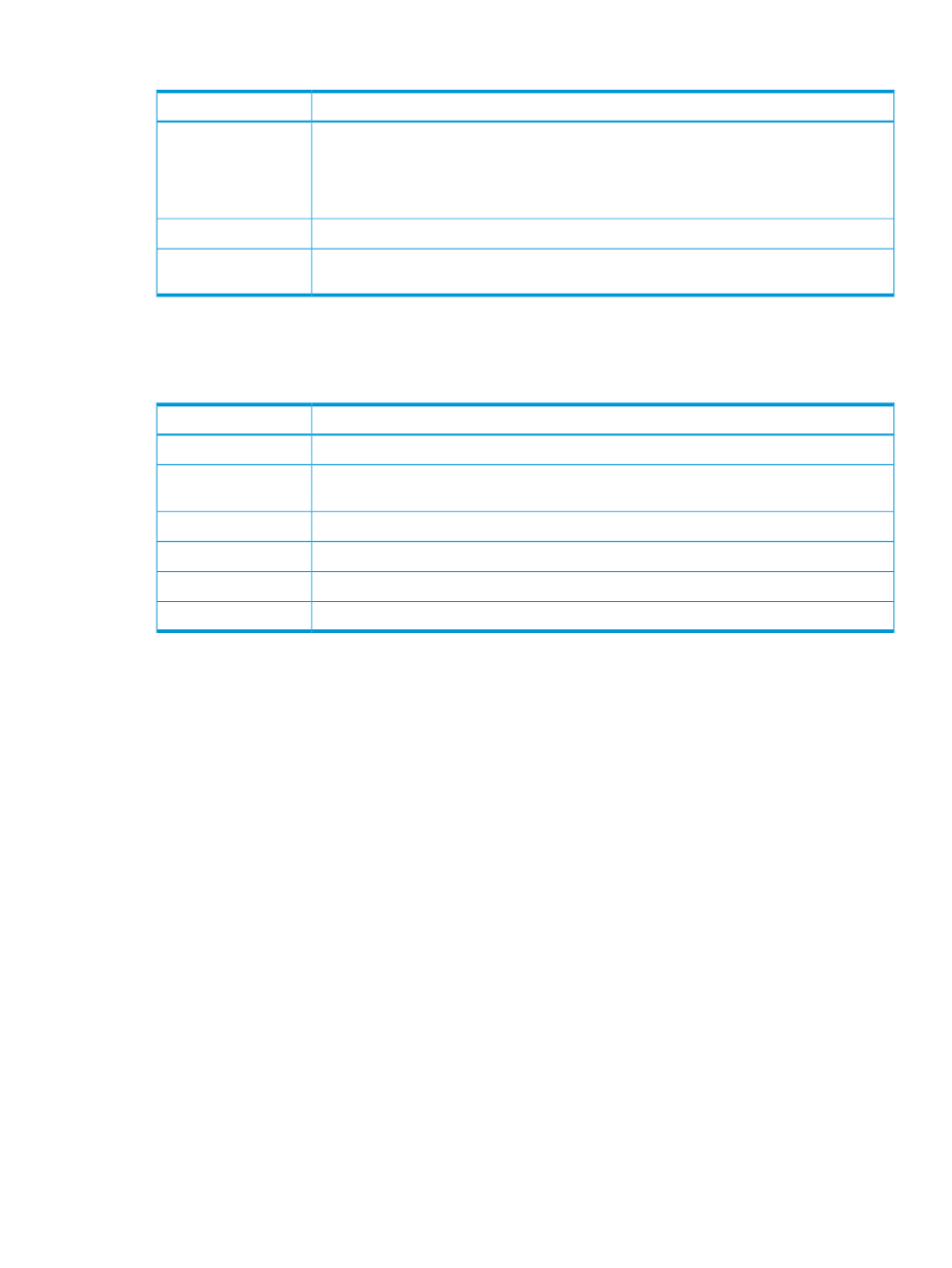
Table 41 Time Format
Purpose
Option
Time format is chosen automatically based on the sample resolution. If resolution is Daily, the
format includes the month, date, hours and minutes, for example: 11-29 08:32. If the resolution
Auto
is hourly, the format includes the date, hours and minutes, for example: 29 08:32. If the
resolution is High-Res, the format include date, hours, minutes and seconds, for example: 29
08:32:05.
Time values are labelled fully, for example: 2005-11-01 22:45:15
Full
Time values are labelled relative to the current time, for example: 5d 07:50:03 (meaning 5
days, 7 hours, 50 minutes, 3 seconds ago).
Relative
Select Space Unit
This control selects the units in which storage space is represented. It is only valid for space reports.
Table 42 Select Space Unit
Purpose
Option
Space unit is chunklet (256 MB). This option is only available for PD Space reports.
Chunklets
Space unit is 2^20 bytes (“binary” megabyte). This option is not available for PD space
reports.
MiB (2^20 byes)
Space unit is 10^9 bytes.
GB (10^9 bytes)
Space unit is 2^30 bytes (“binary” gigabyte).
GiB (2^30 bytes)
Space unit is 10^12 bytes.
TB (10^12 bytes)
Space unit is 2^40 bytes (“binary” terabyte).
TiB (2^40 bytes)
Working with Excel Charts
When working with reports created with the Excel client, you have a variety of choices on how to
format the information for presentation once the report has been generated.
Choosing a Chart Type
If you want to change the default format for a report chart once it has been generated, you can a
have the data formatted using another type of chart:
1.
Click the existing data that you want to reformat using another type of chart.
2.
Click the Design tab.
3.
Choose Change Chart Type.
The selection of available charts shown in appears.
Working with Excel Charts
99
