Changing a scheduled report, Removing a scheduled report – HP 3PAR System Reporter Software User Manual
Page 126
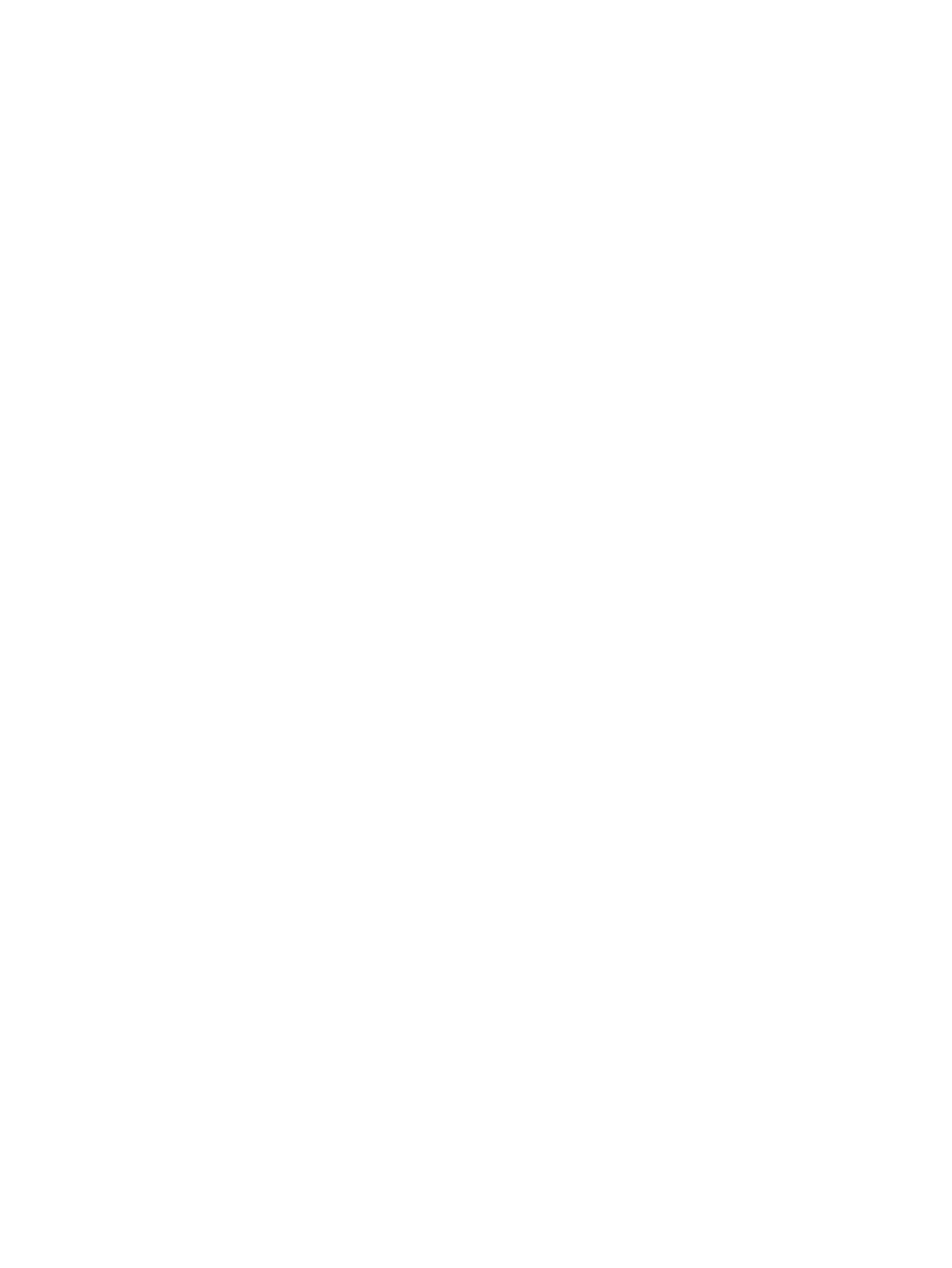
5.
Specify the report directory.
This is the name of the directory under the top-level directory for scheduled reports (htdocs/
3par/scheduledreports/
). You can specify multiple reports within a report directory and
each of these reports will have its own subdirectory.
6.
Specify the report name.
7.
Specify the report schedule. Hold the CTRL key to pick multiple dates and times. The minimum
possible granularity of a scheduled report is one hour.
8.
Specify the report URL parameters (you can copy these from the address bar of the report that
define the report). Do not include the http:// portion of the URL. The maximum size of a URL
should not exceed 4000 characters.
9.
Choose whether or not the report should be currently active or not (true/false). This option
allows you to turn the report generation on and off as needed.
10. Specify the number of days to retain a scheduled report. System Reporter will automatically
delete reports that are older then the specified number of days. The default is seven days.
11. If appropriate, enter an email address specifying where a link should be sent when the
scheduled report is generated.
12. When done, click Submit Query. An alert window appears confirming that the report has
been scheduled.
13. Click OK to return to the Sampling Policies window.
Changing a Scheduled Report
To change a scheduled report:
1.
Point your browser at the Web server where Apache HTTP Server and the HP 3PAR System
Reporter Web server scripts are installed.
The 3PAR System Reporter main window appears.
2.
Click Policy Settings in the Extras Menu area.
The System Reporter Policies window appears.
3.
Choose the Scheduled Reports tab.
The Scheduled Reports window appears.
4.
Click Change next to the scheduled report that you want to change.
The Change Scheduled Report window appears.
5.
Change the appropriate settings.
6.
When done, click Submit Query. An alert window appears confirming that the scheduled
report has been changed.
7.
Click OK to return to the Sampling Policies window.
Removing a Scheduled Report
To remove a scheduled report:
1.
Point your browser at the Web server where Apache HTTP Server and the HP 3PAR System
Reporter Web server scripts are installed.
The 3PAR System Reporter main window appears.
2.
Click Policy Settings in the Extras Menu area.
The System Reporter Policies window appears.
3.
Choose the Scheduled Reports tab.
The Scheduled Reports window appears.
126
Configuring the System Reporter Policy Settings
