Formatting reports for presentation, Customizing the reporting format, Generating email alerts – HP 3PAR System Reporter Software User Manual
Page 21: Accessing report data using web queries
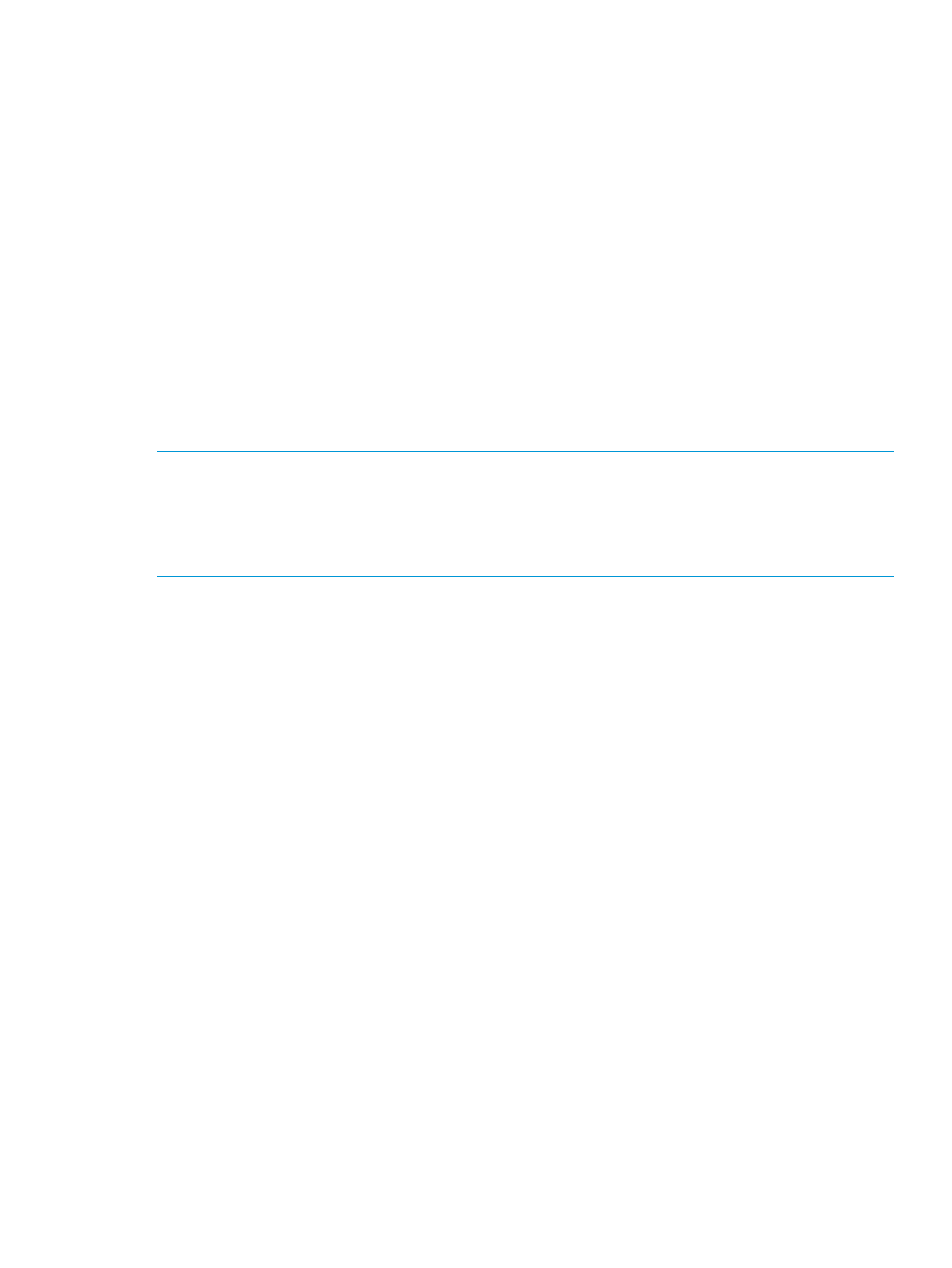
Formatting Reports for Presentation
When building customized reports, you can specify how the reporting data is formatted for viewing
by selecting the appropriate table or type of chart. You can choose from the following chart types:
•
Stacked Bars
•
Staked Vertical Bars
•
Stacked Area
•
Bars
•
Vertical Bars
In addition to choosing the type of chart that is best suited for the report being generated, you can
also fine tune the presentation by selecting the position of the legend, choosing a time format and
specifying how the units of storage measurement are represented (i.e., MBs, TBs, chunklets, etc.).
When using the Excel client to build reports, you have additional flexibility in the formatting of a
report by modifying the data sheet and including customized columns.
For descriptions and options available for formatting reporting data, see
.
NOTE:
Access to a currently unsupported charting package is also available in this version and
offered as one of the formatting options (under Chart Lib) when generating a report.
To use the unsupported charting capabilities offered through this “Dynamic” charting option, you
must use a browser that supports HTML5 canvas tags (the latest versions of Windows IE9, Firefox
and Google Chrome browsers currently offer this support).
Customizing the Reporting Format
Although System Reporter provides a number of built-in controls for specifying the format of a
report, in some cases you may want to present the data using a different format that is not available
from the standard selection. In this case, you can save the data for the report using the Comma
Separated Values (CSV) format as an option that is accessible with the click of an icon next to the
heading of the report. You can then open the CSV formatted file in an application (such as a
spreadsheet) where it can then be charted or formatted as desired. If the browser is set up to open
files with a .csv extension in a spreadsheet application, this can be done automatically.
Generating Email Alerts
You can configure System Reporter to send email alerts when certain metric meet specified
conditions. For example, suppose you want to receive an email alert when any VLUN has an
average read service time of more than 100 ms in any high-resolution sampling interval. To do
this, all you need to do is fill in a form with the specified details and then submit the query.
For complete details on how to configure email alerts, see
“Configuring Rules for Email Alerts”
.
Accessing Report Data using Web Queries
The querying mechanism employed by System Reporter is made available for specialized
customization of reports. For instance, instead of using the Excel client provided with System
Reporter, you can use web queries in an Excel spreadsheet to bring various report data into your
spreadsheets. As another alternative, you might like to view multiple standard reports presented
together in a single web page. You can do this by creating an HTML file that includes multiple
iframe elements, each of which includes a standard web report query.
See
for details on how to instigate web queries.
Formatting Reports for Presentation
21
