3 getting started, Accessing the main system reporter interface, System reporter main menu window – HP 3PAR System Reporter Software User Manual
Page 51
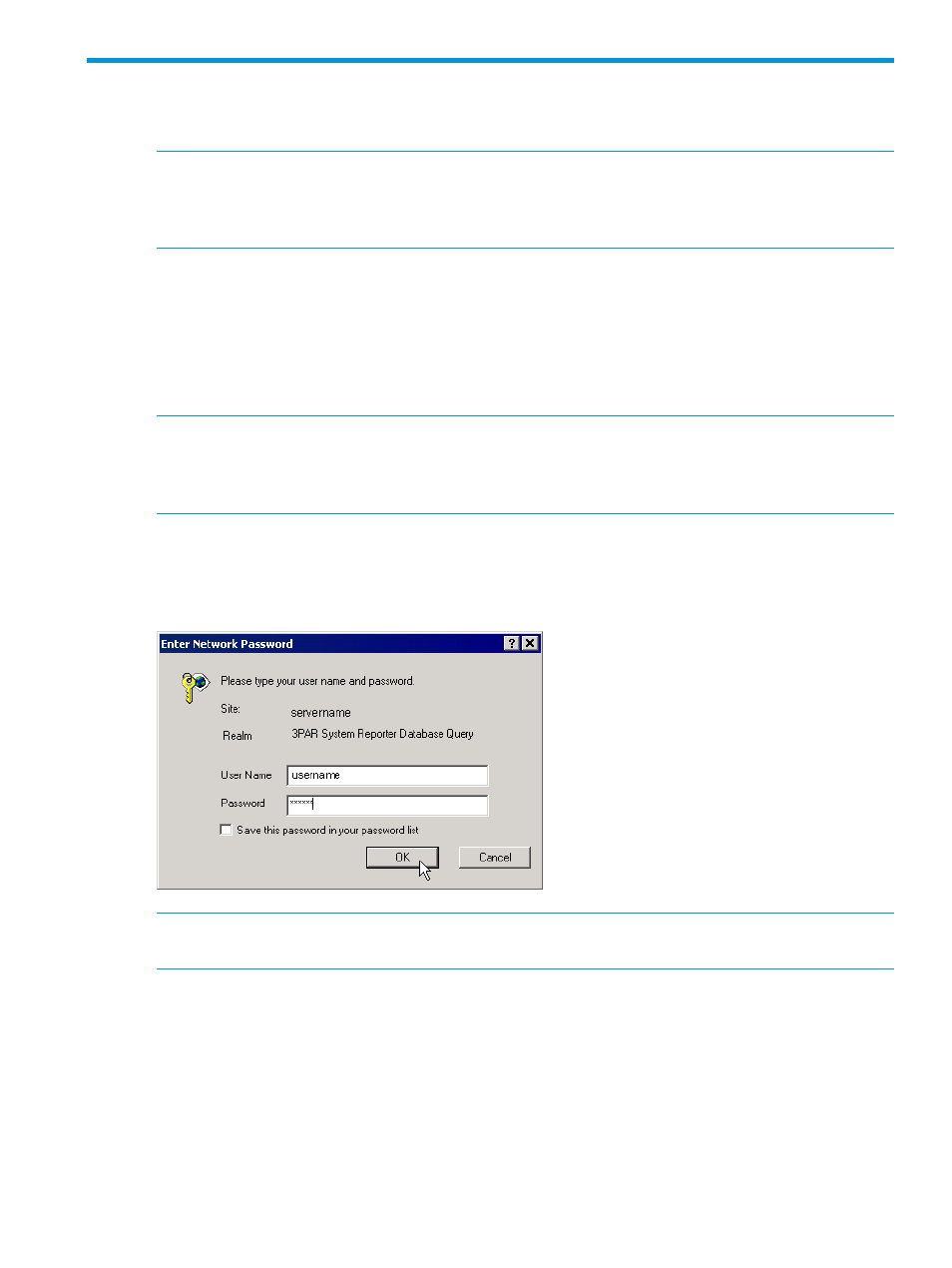
3 Getting Started
You can use HP 3PAR System Reporter from the primary web interface or an Excel client.
NOTE:
For information on using a Web browser to edit database sampling policies, add or
remove storage servers from the database, schedule reports or optimize storage utilization with
the optional Adaptive Optimization feature, see
“Configuring the System Reporter Policy Settings”
.
Accessing the Main System Reporter Interface
You can access the HP 3PAR System Reporter main features using any standard Web browser. A
Web browser is not provided on the 3PAR System Reporter CD.
To access HP 3PAR System Reporter using a Web browser, point your browser at http://
where
the HP 3PAR System Reporter Web server scripts are installed (see
).
NOTE:
If your Apache Server is configured for secure connections, be sure to precede the address
with https:// (instead of http://) when accessing System Reporter. For complete details on
configuring the Apache Server, see
“About Apache HTTP Server Authorization and Access Control”
.
If the Apache HTTP Server has been configured to require a password to read the database, a
connection dialog box appears (
). Type the user name and password and
click OK.
Figure 13 Connection Dialog Box
NOTE:
See
“About Apache HTTP Server Authorization and Access Control” (page 48)
for more
instructions on setting Apache HTTP Server to require a username and password.
System Reporter Main Menu Window
The various System Reporter menu options are accessed through the Main Menu Window.
Accessing the Main System Reporter Interface
51
