Network status icon is not displayed, Audio problems, Power management problems – HP 655 Notebook-PC User Manual
Page 77: Audio problems power management problems
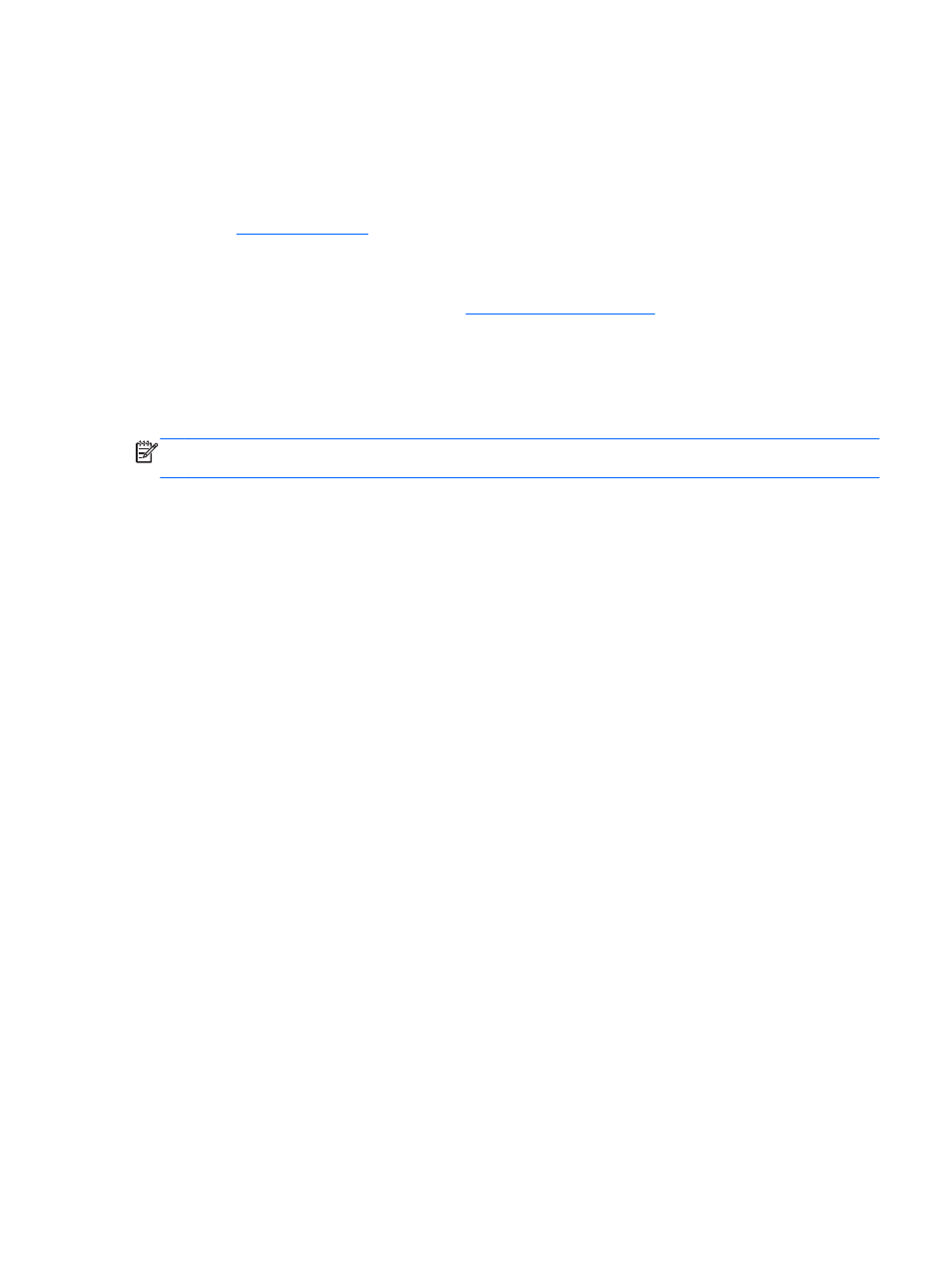
Network status icon is not displayed
If the network status icon is not displayed in the notification area after you configure the WLAN, the
software driver is either missing or corrupted. A “Device not Found” error message may also be
displayed. The driver must be reinstalled.
Get the latest version of the WLAN device software and drivers for your computer from the HP
website at
If the WLAN device you are using was purchased separately, consult
the manufacturer's website for the latest software.
To get the latest version of the WLAN device software for your computer, follow these steps:
1.
Open your Internet browser and go to
.
2.
Select your country or region.
3.
Click the option for software and driver downloads, and then type your computer model number
in the search box.
4.
Press
enter
, and then follow the on-screen instructions.
NOTE:
If the WLAN device you are using was purchased separately, consult the manufacturer's
website for the latest software.
Audio problems
To check the audio functions on your computer, follow these steps:
1.
Select Computer > Control Center.
2.
In the left pane, click Hardware, and then click Sound in the right pane.
3.
Click the Sound Effects tab, and then select one of the sound options under Choose an alert
sound to test each sound.
To check the recording functions on your computer, follow these steps:
1.
Select Computer > Control Center
2.
In the left pane, click Hardware, and then click Sound in the right pane.
3.
Click the Input tab, and then select Microphone or Line-in in the drop-down menu next to
Connector.
4.
Adjust the input volume by moving the Input volume slider to the desired setting.
To confirm or change the audio settings on your computer, select Computer > Control Center >
Hardware and Sound > Sound.
Power management problems
Some possible causes for power management problems include the following:
●
Low battery levels
●
AC adapter problems
Troubleshooting
67
