Using the keyboard and pointing devices, Using the keyboard, Using alt gr key combinations – HP 655 Notebook-PC User Manual
Page 36: Using the action keys, 5 using the keyboard and pointing devices, 5using the keyboard and pointing devices
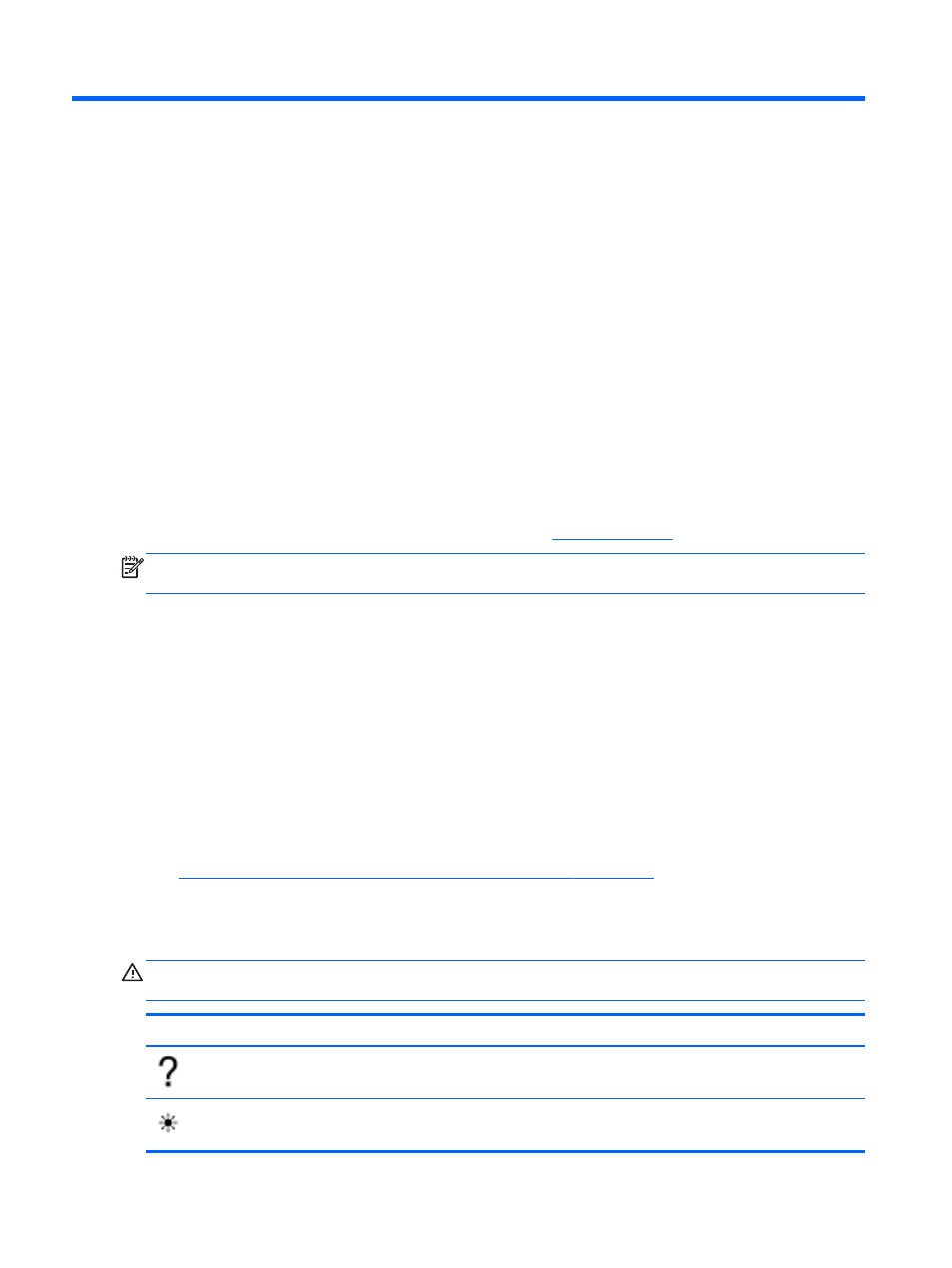
5
Using the keyboard and pointing
devices
Your computer allows easy on-screen navigation. In addition to the keyboard, a TouchPad allows you
to perform on-screen functions. Your computer may also have an integrated numeric keypad. Select
models also have special action keys or hot key functions to perform routine tasks simply.
In addition to the pointing devices, such as a TouchPad, included with your computer, you can use an
external USB mouse (purchased separately) by connecting it to one of the USB ports on the
computer.
To customize pointing device settings, button configuration, click speed, and pointer options, select
Computer > Control Center > Mouse.
Using the keyboard
The keyboard allows you to type and the action keys and hot keys allow you to perform specific
functions. For more details about the keyboard keys, see
.
NOTE:
Depending on the country or region, your keyboard may have different keys and keyboard
functions than those discussed in this section.
Using ALT GR key combinations
Some countries have keyboards with an
alt gr
key that is used for special key combinations. To type
the rupee symbol on a keyboard that includes this key, use the
alt gr
+
4
key combination. Region-
specific keyboards in India can use the
ctrl
+
shift
+
4
keys for the rupee symbol.
Using the action keys
An action key performs an assigned function. The icon on each of the
f1
through
f12
keys illustrates
the assigned function for that key.
To use an action key function, press and hold the key.
The action key feature is enabled at the factory. You can disable this feature in Setup Utility (BIOS).
See
Setup Utility (BIOS) and Advanced System Diagnostics on page 56
for instructions on opening
Setup Utility (BIOS), and then follow the instructions at the bottom of the screen.
To activate the assigned function after disabling the action key feature, you must press the
fn
key in
combination with the appropriate action key.
CAUTION:
Use extreme care when making changes in Setup Utility. Errors can prevent the
computer from operating properly.
Icon
Key
Description
f1
Opens Help. Help provides tutorials, answers to questions, and product updates.
f2
Decreases the screen brightness incrementally as long as you hold down the key.
26
Chapter 5 Using the keyboard and pointing devices
