HP 655 Notebook-PC User Manual
Page 33
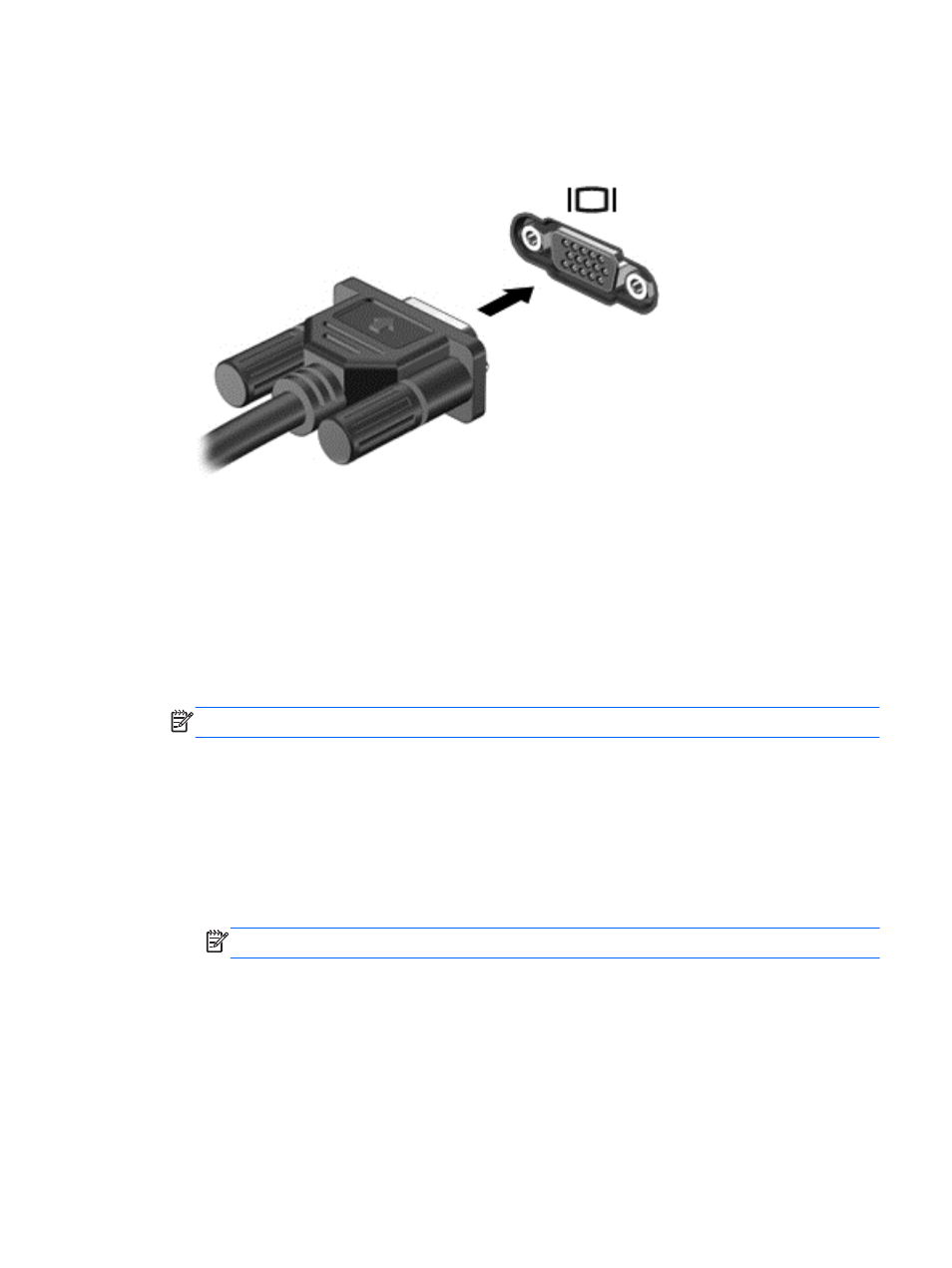
To connect a monitor or projector:
1.
Connect the VGA cable from the monitor or projector to the VGA port on the computer as
shown.
2.
On select models, press
f4
to alternate the screen image between 3 display states:
●
View the screen image on the computer.
●
View the screen image simultaneously on both the computer and external device.
●
View the screen image on the computer extended to the external device.
●
View the screen image on the external device (monitor or projector).
Each time you press
f4
, the display state changes.
If your external monitor is not detected after pressing
f4
, follow these steps:
NOTE:
If you have an AMD card, follow the instructions in the next section.
1.
Click the Gnome Display Applet icon in the notification area at the far right of the taskbar.
2.
Select Configure Display Settings.
3.
Click Detect Monitors.
4.
Click the On radio button to the right of the display layout. If the default monitor is not
detected, set the resolution and the refresh rate using your external monitor specifications.
Change the rotation if desired. If the display requires mirroring, click the Mirror Screens
check box.
NOTE:
Click Default to change the external monitor to landscape mode.
5.
Click Apply.
6.
Click Close.
If your external monitor is not detected after pressing
f4
, and you have an AMD graphics card,
follow these steps:
1.
Select Computer > More Applications > System > ATI Catalyst Control Center (as
Superuser).
2.
Enter your root password.
Using video
23
