Connecting an hdmi tv or monitor – HP 655 Notebook-PC User Manual
Page 34
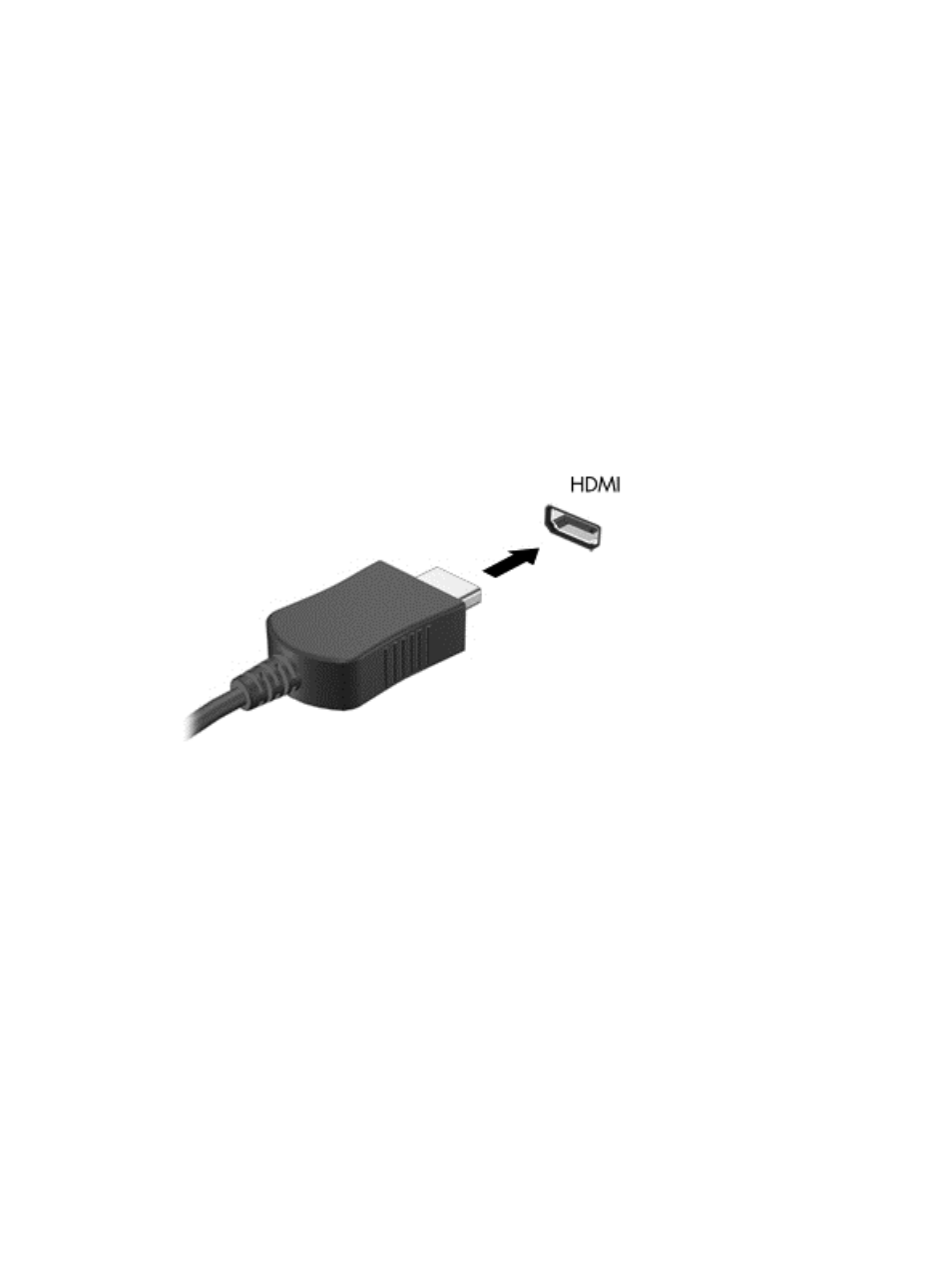
3.
Select Display Manager from the right pane.
4.
Click the Detect connected displays button.
5.
Your display settings can be modified by clicking your monitor in the dialog box, and then
selecting the Display properties tab or Multi-Display tab.
6.
After the settings are configured, click Apply, and then click OK. Your computer may
require rebooting.
Connecting an HDMI TV or monitor
To see the computer screen image on a high-definition TV or monitor, connect the high-definition
device according to the following instructions.
To connect an HDMI device to your computer, you need an HDMI cable, sold separately.
To connect a high-definition TV or monitor to your computer:
1.
Connect one end of the HDMI cable to the HDMI port on the computer.
2.
Connect the other end of the cable to the high-definition TV or monitor.
3.
Press
f4
to alternate the computer screen image between 3 display states:
●
View the screen image on the computer.
●
View the screen image simultaneously on both the computer and external device (TV or
monitor).
●
View the screen image on the computer extended to the external device.
●
View the screen image on the external device.
Each time you press
f4
, the display state changes.
24
Chapter 4 Enjoying entertainment features
