Cannot connect to a wlan, Cannot connect to a preferred network, Current network security codes are unavailable – HP 655 Notebook-PC User Manual
Page 75
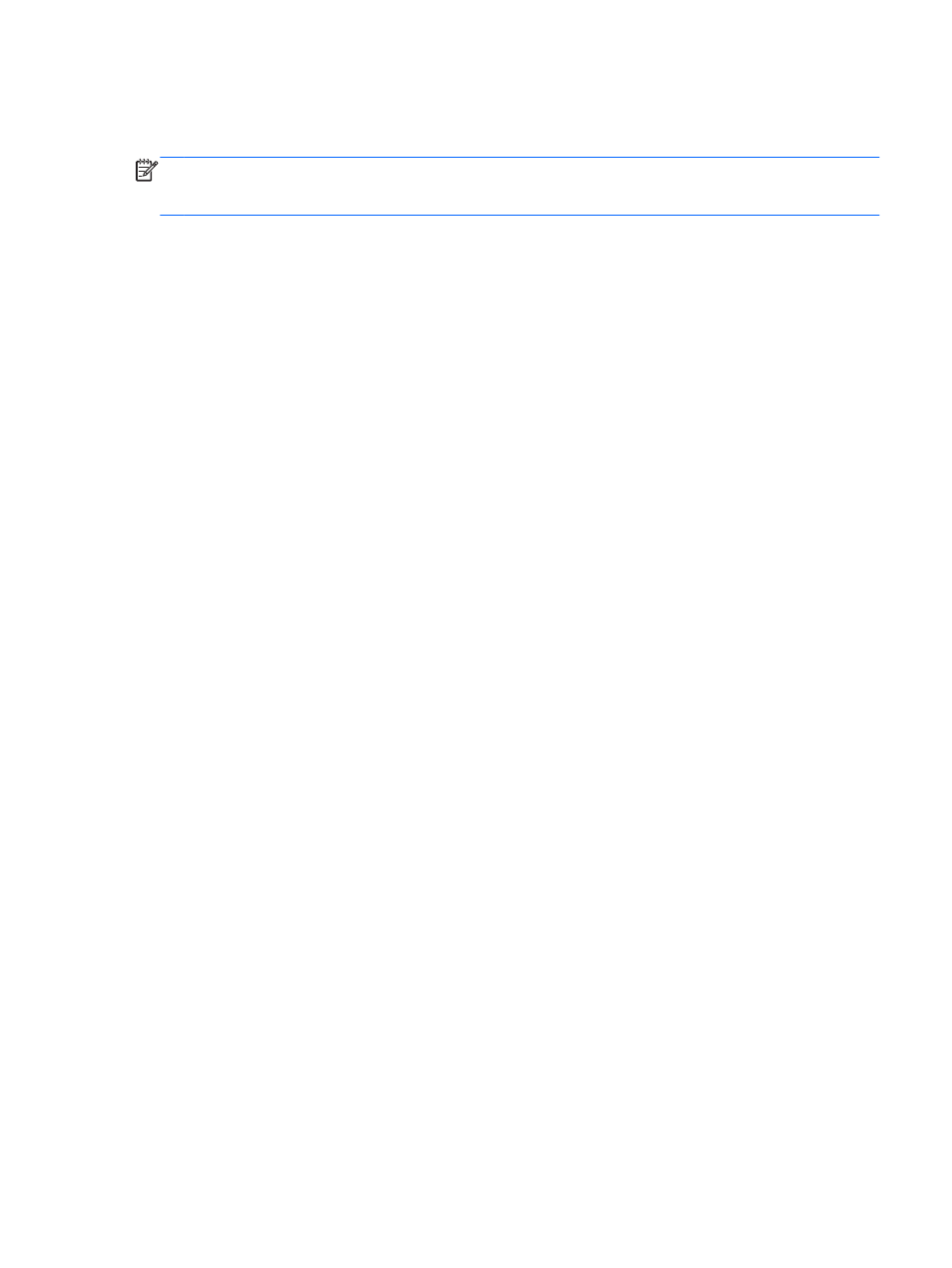
●
Wireless device encountered interference from other devices.
●
Wireless device or router hardware has failed.
NOTE:
Wireless networking devices are included with select computer models only. If wireless
networking is not listed in the feature list on the side of the original computer package, you may add
wireless networking capability to the computer by purchasing a wireless networking device.
Cannot connect to a WLAN
If you have a problem connecting to a WLAN, confirm that the integrated WLAN device is turned on
and properly installed on your computer.
1.
If the wireless light is off or amber, press the wireless button, wireless switch, or wireless key to
turn the wireless device on.
2.
Then try connecting to the WLAN again.
If you are still unable to connect, follow the steps below.
1.
Select Computer > YaST > Hardware information.
2.
On the Network Card pane, verify that the WLAN device is listed.
3.
If no WLAN device is listed, either your computer does not have an integrated WLAN device, or
the driver for the WLAN device is not properly installed.
For more information about troubleshooting WLANs, see the website links provided in Help.
Cannot connect to a preferred network
You may not be able to connect to a preferred network because it is a security-enabled WLAN. You
must have the security code to connect to this type of WLAN. See the next section for additional
information.
If entering a security code is not the problem, you may have a corrupted WLAN connection. Many
times, the operating system can automatically repair a corrupted WLAN connection.
●
If there is a network status icon in the notification area, right click and then select the preferred
Wireless AP.
The operating system resets your network device and attempts to reconnect to one of the
preferred networks.
●
If there is no network status icon in the notification area, follow these steps:
●
If there is no network status icon in the notification area, follow these steps:
1.
Select Computer > Control Center > Network Settings.
2.
Select Global Option > User controlled by Network Manager and then click the OK
button.
Current network security codes are unavailable
If you are prompted for a security code (or network key) or a name (SSID) when connecting to a
WLAN, the network is protected by security. You must have the current codes to make a connection
Troubleshooting
65
