Getting to know your computer, Finding your hardware and software information, Front – HP 655 Notebook-PC User Manual
Page 13: Right side, 2 getting to know your computer, 2getting to know your computer
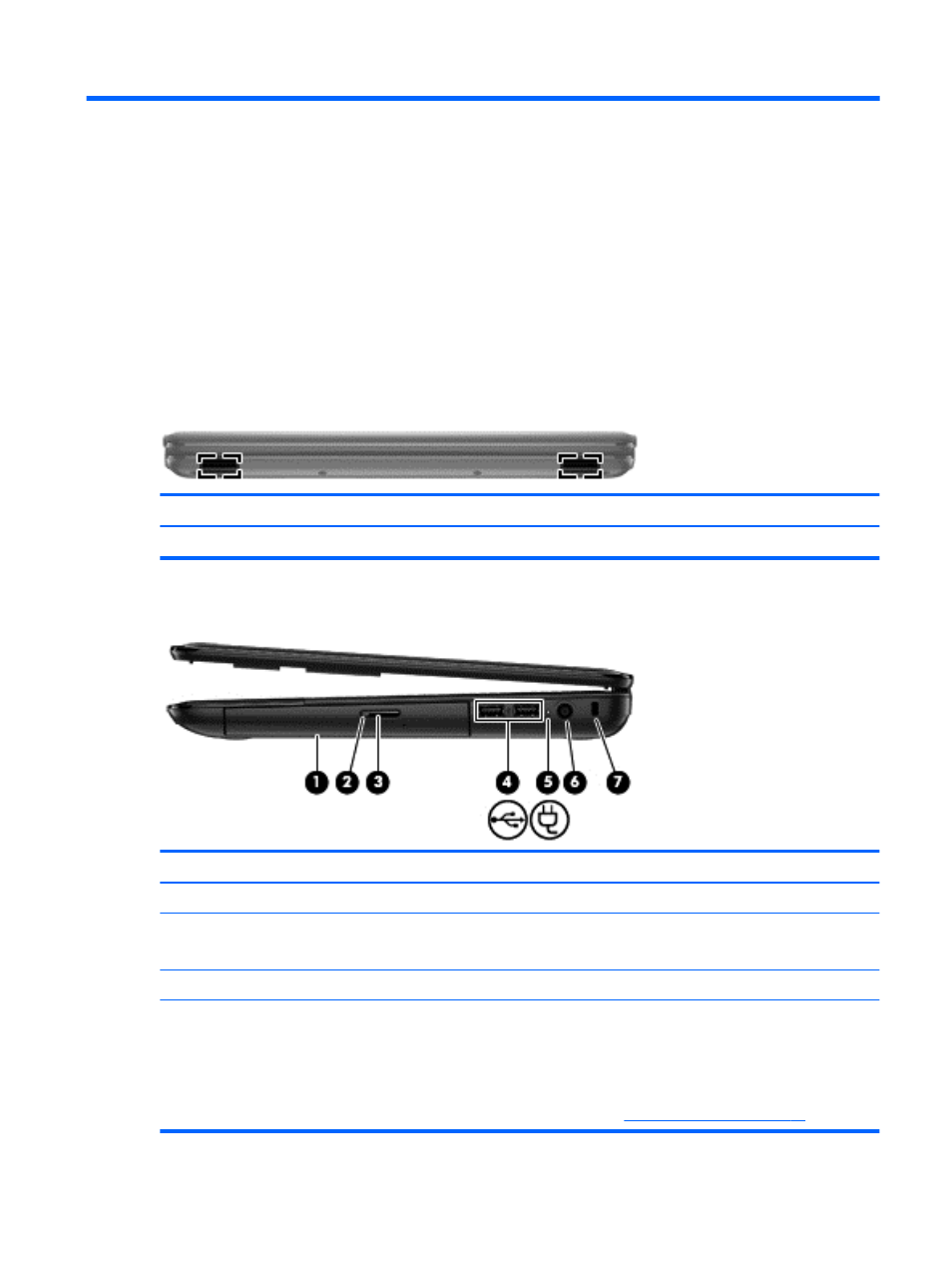
2
Getting to know your computer
Finding your hardware and software information
▲
Click the Computer icon. Then select System Monitor and click the Hardware tab.
A list displays all the devices installed in your computer, including optical drives, solid-state drives
(SSD), or a secondary hard drive.
To find out what software is included on your computer, select Computer > More Applications.
Front
Component
Description
(1)
Speakers
Produce sound.
Right side
Component
Description
(1)
Optical drive
Reads from an optical disk.
(2)
Optical drive light
●
Green: The optical drive is being accessed.
●
Off: The optical drive is idle.
(3)
Optical drive eject button
Releases the disc tray.
(4)
USB ports
Connect optional USB devices.
CAUTION:
While there are multiple USB ports on
the same side, only one USB port will able to support
a high power device at a time.
NOTE:
For details about different types of USB
ports, see
Finding your hardware and software information
3
