Starting right, Best practices, Fun things to do – HP 655 Notebook-PC User Manual
Page 11: More hp resources, 1 starting right, Best practices fun things to do more hp resources, 1starting right
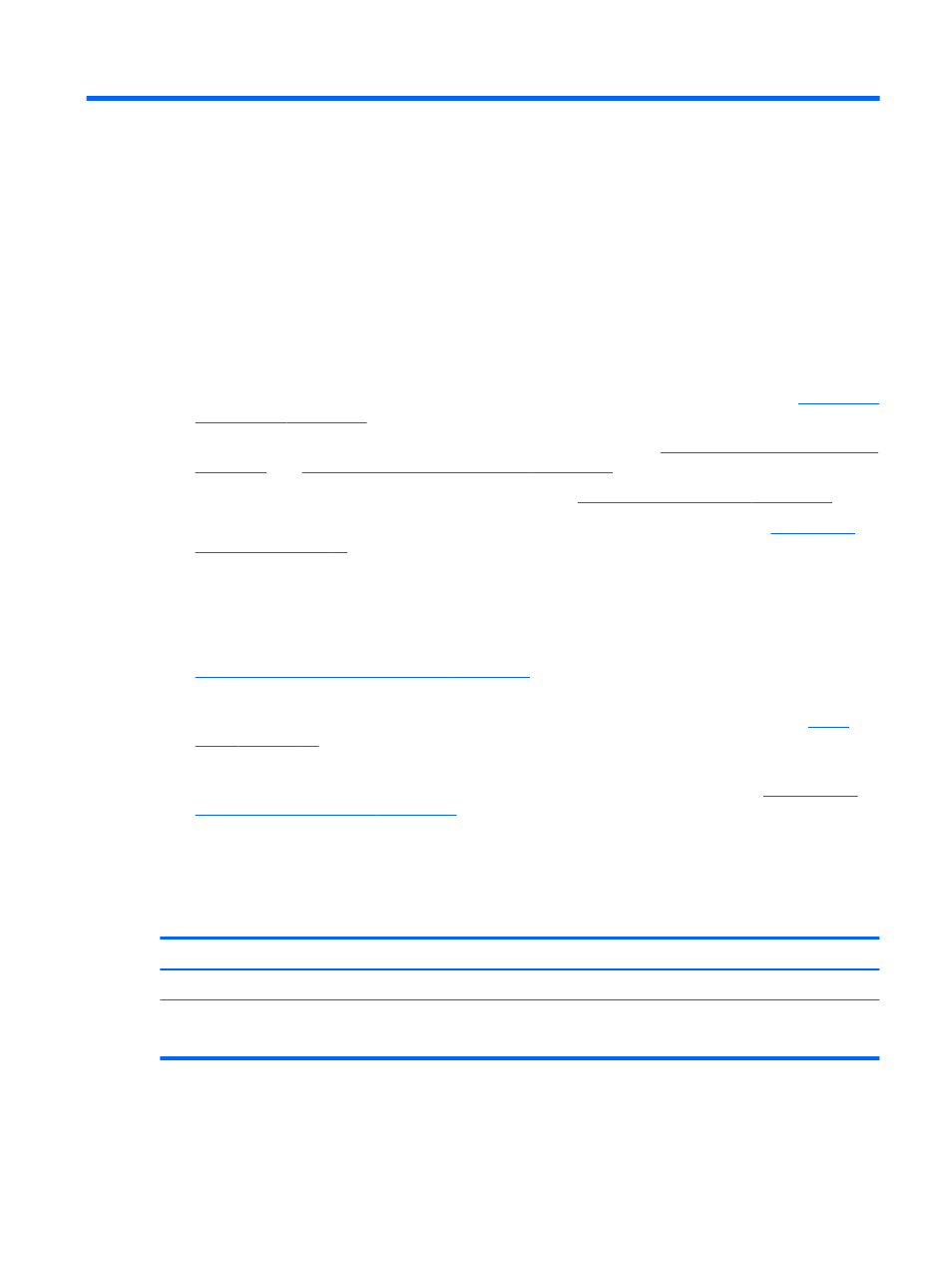
1
Starting right
This computer is a powerful tool designed to enhance your work and entertainment. To get the most
out of your computer, read this chapter to learn about best practices after setup, fun things to do with
your computer, and where to go to get more HP resources.
Best practices
To protect your smart investment, after you set up and register the computer, we recommend the
following steps:
●
If you haven’t already done so, connect to a wired or wireless network. See details in
.
●
Become familiar with the computer hardware and software. Go to
and
Enjoying entertainment features on page 20
for information.
●
Update or purchase antivirus software. Learn more at
Using antivirus software on page 53
●
Back up your hard drive by creating recovery discs or a recovery flash drive. See
.
Fun things to do
●
You know you can watch a YouTube video on the computer. But did you know that you can also
connect your computer to a TV and watch the video on TV? For more information, see
Connecting an HDMI TV or monitor on page 24
●
You know you can listen to music on the computer. But did you know that you can also stream
live radio to the computer and listen to music or talk radio from all over the world? See
.
●
You know you can create a powerful presentation with office software applications. But did you
know you can also connect to a projector to share your ideas with a group? See
VGA monitor or projector on page 22
.
More HP resources
You have already used Setup Instructions to turn on the computer and locate this guide. For product
details, how-to information, and more, use this table.
Resource
Contents
Setup Instructions
●
Overview of computer setup and features.
Linux Help
To access Help, select Computer > Help.
●
A broad range of how-to information and troubleshooting tips.
Best practices
1
