Using optical drives, Inserting an optical disc – HP 655 Notebook-PC User Manual
Page 50
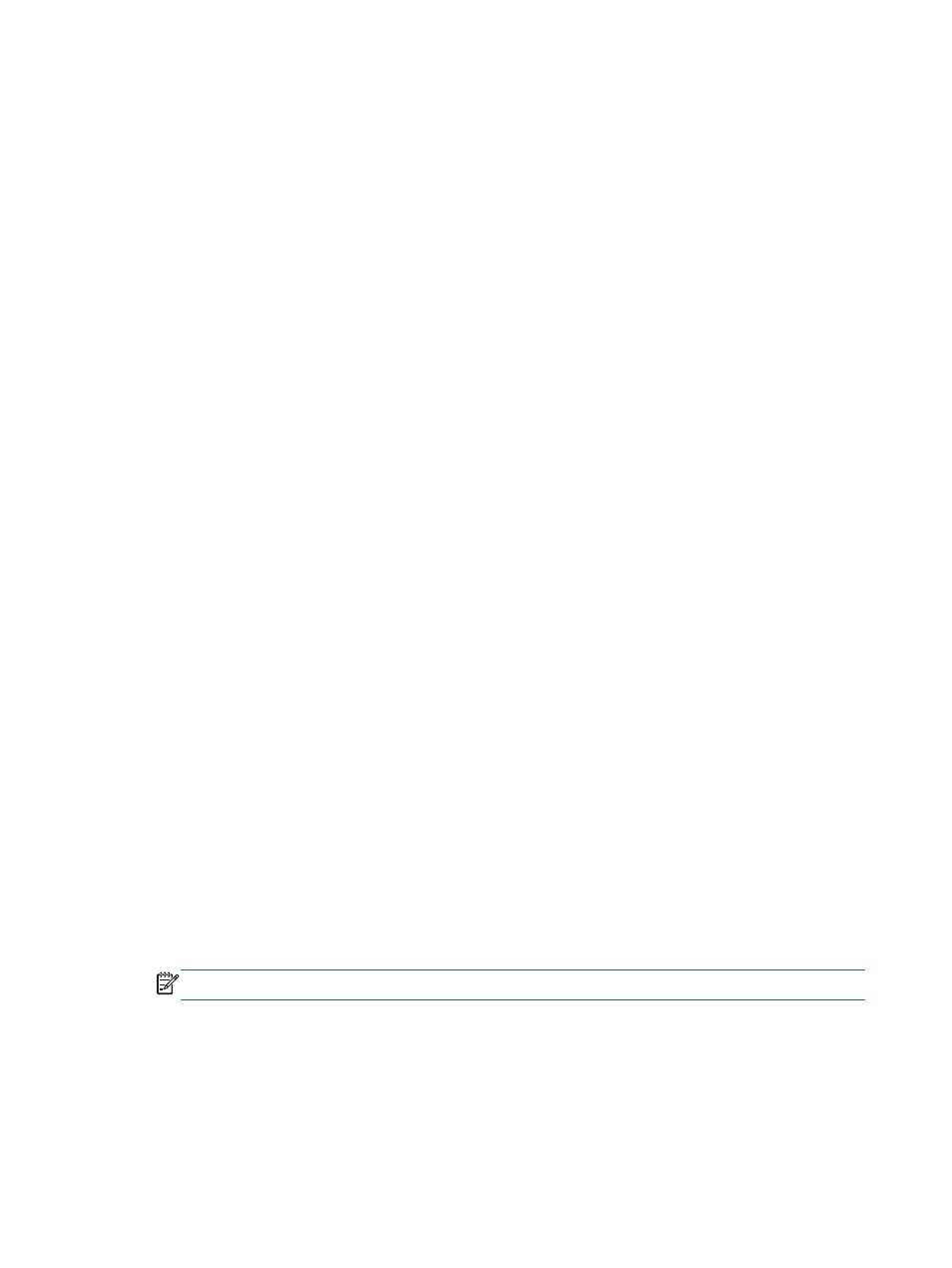
Using optical drives
An optical disc drive uses laser light to read or store large amounts of information. Some drives can
only read information, but others can also write (burn) information onto a blank disc.
Use these tips for best performance of your optical drive:
●
When the battery is the only source of power, be sure the battery is sufficiently charged before
writing to media.
●
Do not type on the keyboard or move the computer while an optical drive is writing to a disc. The
write process is sensitive to vibration.
●
Make sure you have installed the latest software updates for the drive.
●
If the disc you are using is not clean, wipe it with a dry, lint-free, soft cloth.
Your computer may include an optical drive that supports one or more of the following disc
technologies:
●
CD—A compact disc stores data that is read by a laser from the optical disc drive. The following
CD formats are available:
◦
CD-Recordable (CD-R), which allows the computer to read information and to record
information one time on the CD. Once the information is recorded on the CD-R disc, it
cannot be changed or erased; it is permanent.
◦
CD-Re-Writable (CD-RW), which allows you to read information and record information
many times to the CD. Information on the CD can be erased.
●
DVD—A digital video disc is a high-capacity optical disc. It can store more information than a
CD. A double-sided DVD can store up to 17 GB. The following DVD formats are available:
◦
DVD-Recordable (DVD-R or DVD+R), which allow the computer to read information and to
record information one time on the DVD. After the information is recorded on the disc, it
cannot be changed or erased; it is permanent. The DVDs can be used in DVD±R drives.
◦
DVD-Re-Writable (DVD-RW or DVD+RW), which allow to read information and record
information many times to the disc. Information on the disc can be erased. The DVDs can
be used in DVD±R drives.
Inserting an optical disc
1.
Turn on the computer.
2.
Press the release button (1) on the drive bezel to release the disc tray.
3.
Pull out the tray (2).
4.
Hold the disc by the edges to avoid touching the flat surfaces and position the disc label-side up
over the tray spindle.
NOTE:
If the tray is not fully accessible, tilt the disc carefully to position it over the spindle.
40
Chapter 7 Managing and sharing information
