Check the resolution settings – HP LaserJet Enterprise 700 color MFP M775 series User Manual
Page 288
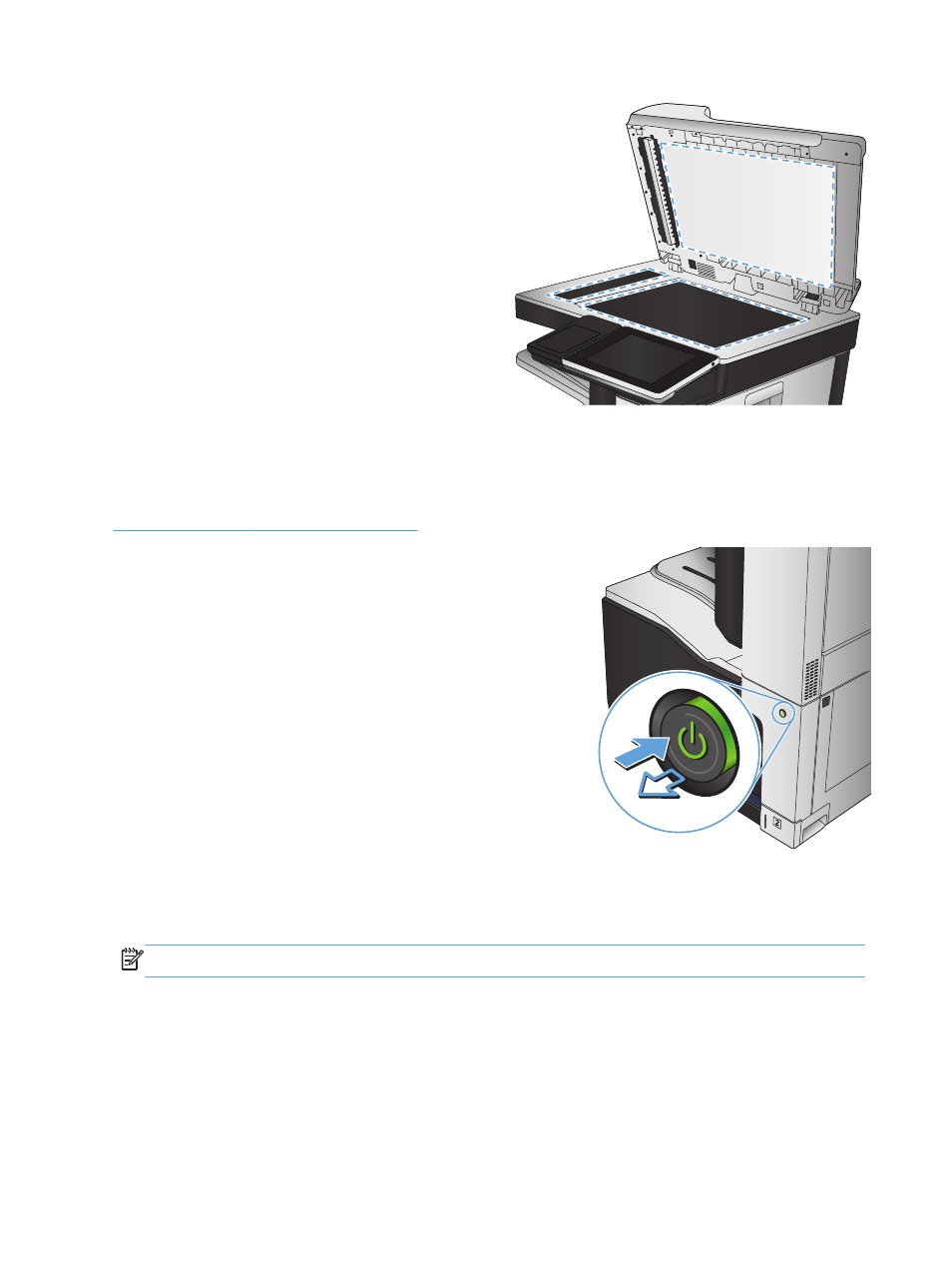
3.
Clean the main scanner glass, the document-
feeder glass (the small strip of glass on the left
side of the scanner), and the white foam
backing. Use a soft cloth or sponge that has
been moistened with nonabrasive glass
cleaner. Dry the glass and white plastic
backing by using a chamois or a cellulose
sponge to prevent spotting.
CAUTION:
Do not use abrasives, acetone,
benzene, ammonia, ethyl alcohol, or carbon
tetrachloride on any part of the product; these
can damage the product. Do not place liquids
directly on the glass or platen. They might seep
and damage the product.
NOTE:
If you are having trouble with streaks
on copies when you are using the document
feeder, be sure to clean the small strip of glass
on the left side of the scanner.
NOTE:
See this English-language video for a
demonstration of how to identify and clean
debris that causes streaks on copies:
.
4.
Connect the power cable to an outlet, and
then press the power button to turn on the
product.
Check the resolution settings
NOTE:
Setting the resolution to a high value increases the file size and the scan time.
1.
From the Home screen on the product control panel, scroll to and touch the
Administration
button.
2.
Open the
Scan/Digital Send Settings
menu.
3.
Select the category of scan and send settings that you want to configure.
4.
Open the
Default Job Options
menu.
274
Chapter 10 Solve problems
ENWW
