Use hp eprint – HP LaserJet Enterprise 700 color MFP M775 series User Manual
Page 135
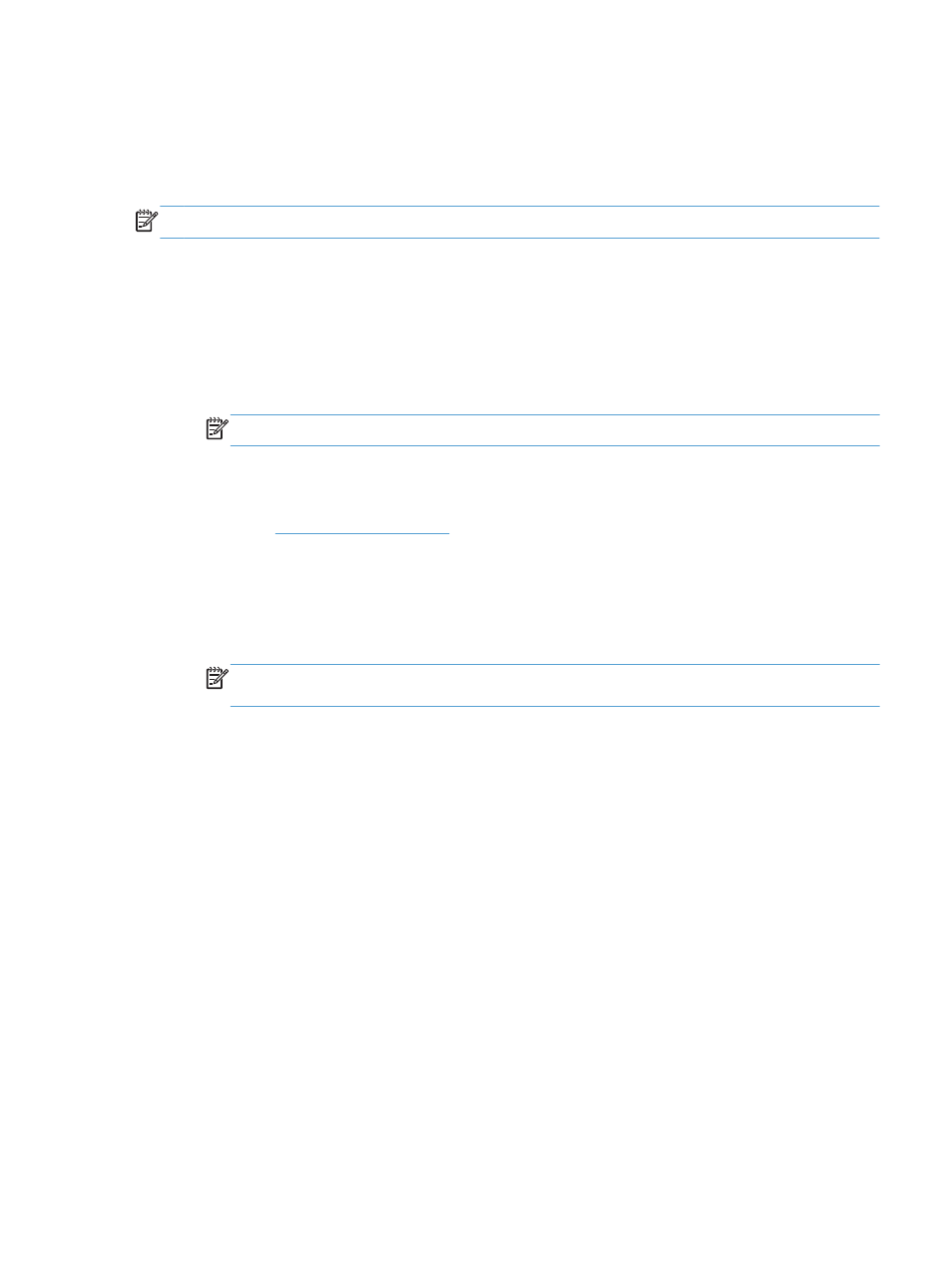
Use HP ePrint
Use HP ePrint to print a document by sending it as an email attachment to the product's email address
from any email-enabled device.
NOTE:
The product must be connected to a network and have Internet access to use HP ePrint.
1.
To use HP ePrint, you must first enable HP Web Services.
a. Type the product IP address into the address line of a Web browser to open the
HP Embedded Web Server.
b. Click the HP Web Services tab.
c.
Select the option to enable Web Services.
NOTE:
Enabling Web Services might take several minutes.
2.
Use the HP ePrintCenter Web site to define security settings and to configure default print settings
for all HP ePrint jobs sent to this product.
a. Go to
b. Click Sign In, and enter your HP ePrintCenter credentials or sign up for a new account.
c.
Select your product from the list, or click + Add printer to add it. To add the product, you
need the printer code, which is the segment of the product email address that is before the @
symbol.
NOTE:
This code is valid for only 24 hours from the time you enable HP Web Services. If it
expires, follow the instructions to enable HP Web Services again, and obtain a new code.
d. To prevent your product from printing unexpected documents, click ePrint Settings, and
then click the Allowed Senders tab. Click Allowed Senders Only, and add the email
addresses from which you want to allow ePrint jobs.
e. To set up default settings for all ePrint jobs sent to this product, click ePrint Settings, click
Print Options, and select the settings that you want to use.
3.
To print a document, attach it to an email message sent to the product's email address.
ENWW
Use HP ePrint
121
