Try a different print driver – HP LaserJet Enterprise 700 color MFP M775 series User Manual
Page 278
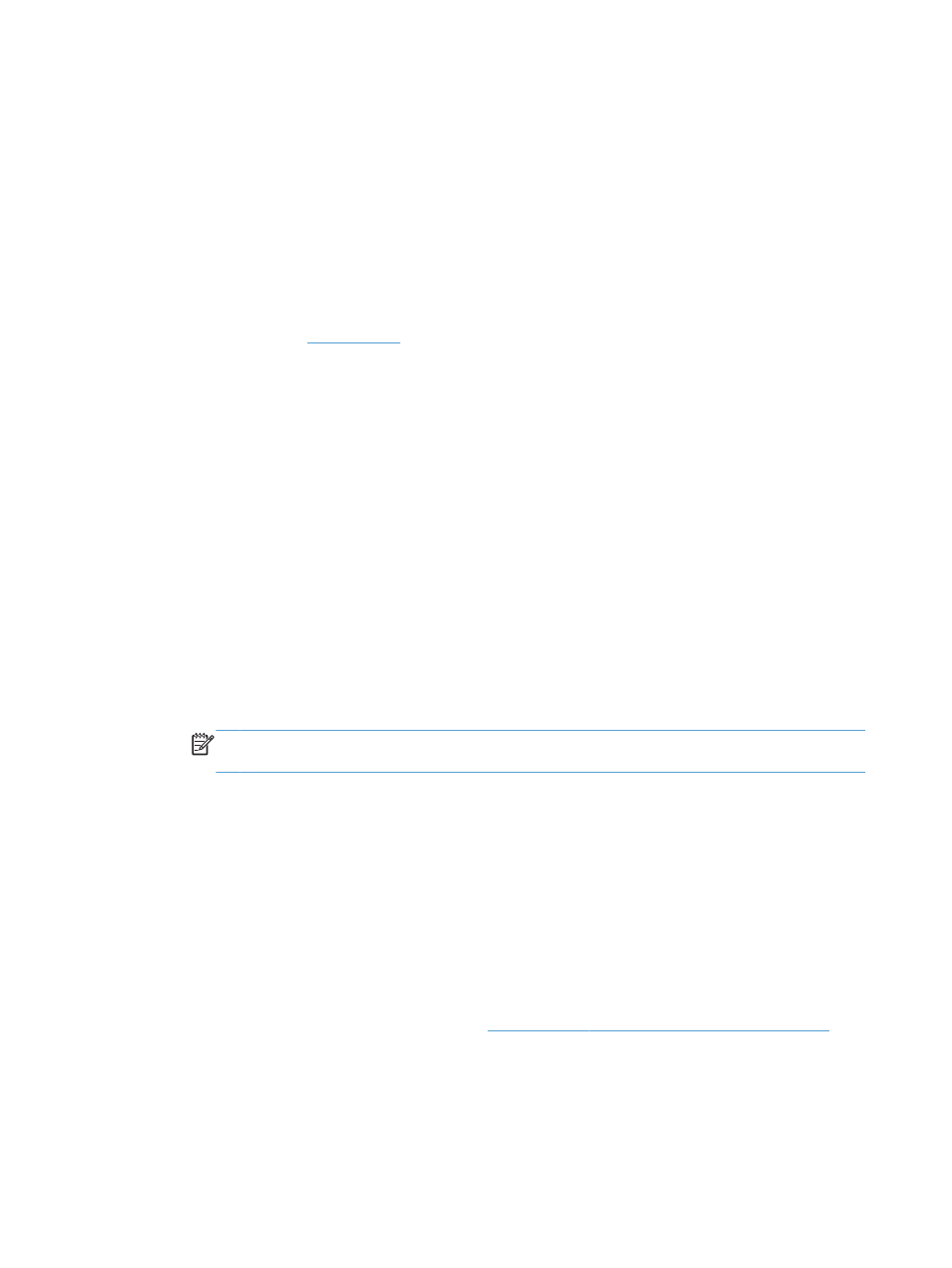
●
Photo (sRGB): The product interprets RGB color as if it were printed as a photograph using
a digital mini lab. The product renders deeper, more saturated colors differently than with the
Default (sRBG) theme. Use this theme when printing photos.
●
Photo (Adobe RGB 1998): Use this theme with printing digital photos that use the
AdobeRGB color space rather than sRGB. Turn off color management in the software
program when using this theme.
●
None: No color theme is used.
●
Custom Profile: Select this option to use a custom input profile to accurately control color
output (for example, to emulate a specific HP Color LaserJet product). Download custom
profiles from
.
6.
Click the OK button to close the Document Properties dialog box. In the Print dialog box,
click the OK button to print the job.
Change the color options
1.
From the software program, select the Print option.
2.
Select the product, and then click the Properties or Preferences button.
3.
Click the Color tab.
4.
Select the HP EasyColor check box to clear it.
5.
Click the Automatic or Manual setting.
●
Automatic setting: Select this setting for most color print jobs
●
Manual setting: Select this setting to adjust the color settings independently from other
settings. Click the Settings button to open the manual color-adjusment window.
NOTE:
Changing color settings manually can impact output. HP recommends that only
color graphics experts change these settings.
6.
Click the Print in Grayscale option to print a color document in black and shades of gray. Use
this option to print color documents for photocopying or faxing. Also use this option to print draft
copies or to save color toner.
7.
Click the OK button to close the Document Properties dialog box. In the Print dialog box,
click the OK button to print the job.
Try a different print driver
Try using a different print driver if you are printing from a software program and the printed pages
have unexpected lines in graphics, missing text, missing graphics, incorrect formatting, or substituted
fonts. The following print drivers are available at
.
264
Chapter 10 Solve problems
ENWW
