Cancel a print job – HP Color LaserJet Professional CP5225 Printer series User Manual
Page 62
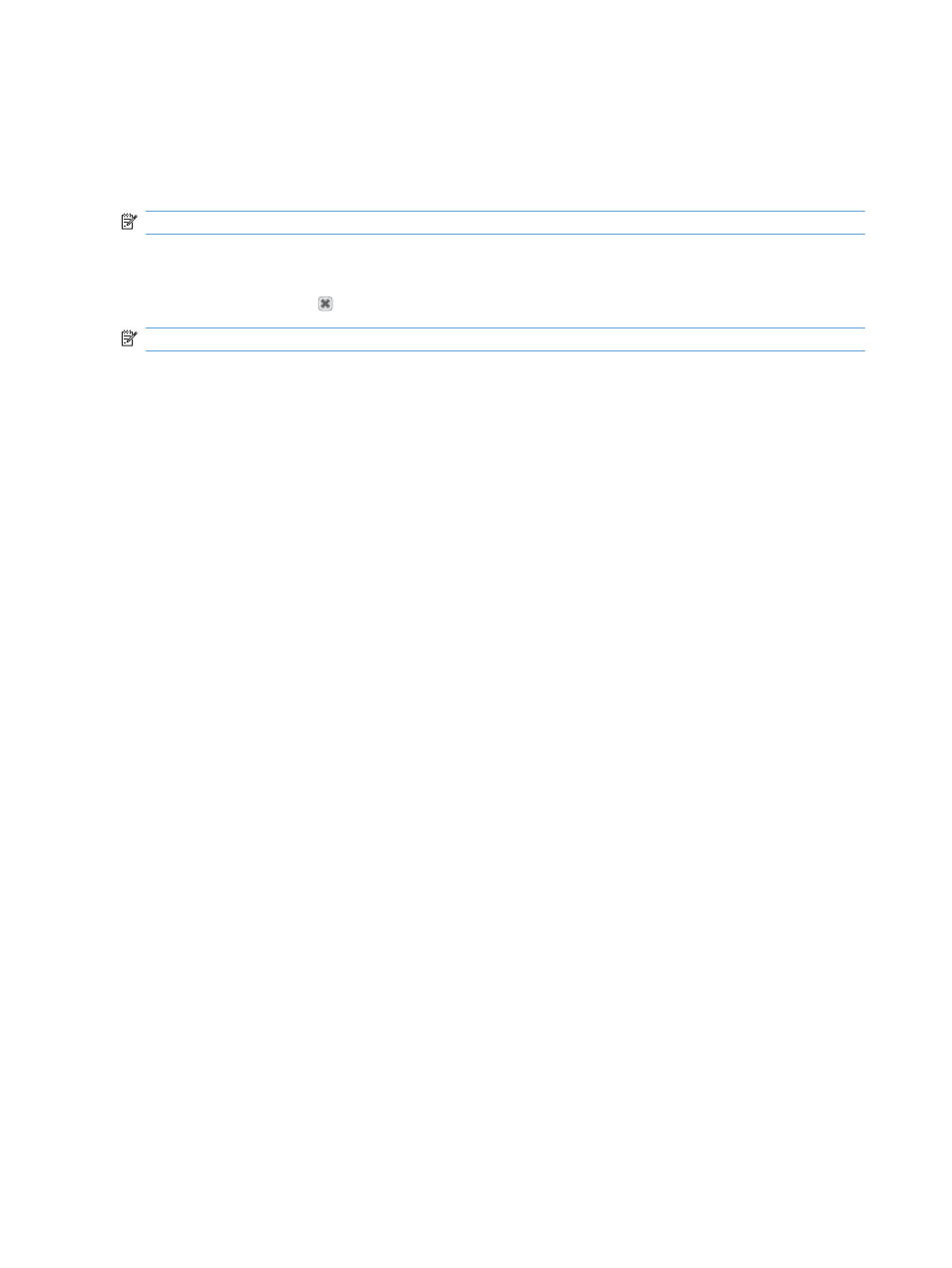
Cancel a print job
You can stop a print request by using the product control panel or using your software program. For
instructions on how to stop a print request from a computer on a network, see the online Help for the
specific network software.
NOTE:
It can take some time for all printing to clear after you have canceled a print job.
Cancel the current print job at the product control panel
Press the cancel button on the control panel.
NOTE:
If the print job has proceeded too far, you might not have the option to cancel it.
Cancel the current print job from the software program
A dialog box might appear briefly on the screen, giving you the option to cancel the print job.
If several requests have been sent to the product through your software, they might be waiting in a print
queue (for example, in Windows Print Manager). See the software documentation for specific
instructions about canceling a print request from the computer.
If a print job is waiting in a print queue (computer memory) or print spooler (Windows 2000, XP, or Vista),
delete the print job there.
For Windows 2000, Windows XP, or Windows Vista, click Start and then click Printers and Faxes; or
click Start, click Control Panel, and then click Printers and Faxes. Double-click the printer icon to open
the print spooler. Select the print job that you want to cancel, and then click
Cancel
or
Delete
under the
Document menu. If the print job is not canceled, you might need to shut down and restart the computer.
50
Chapter 7 Print tasks
ENWW
