Solve issues with color documents, Solve issues with color, Enww solve image-quality problems 117 – HP Color LaserJet Professional CP5225 Printer series User Manual
Page 129
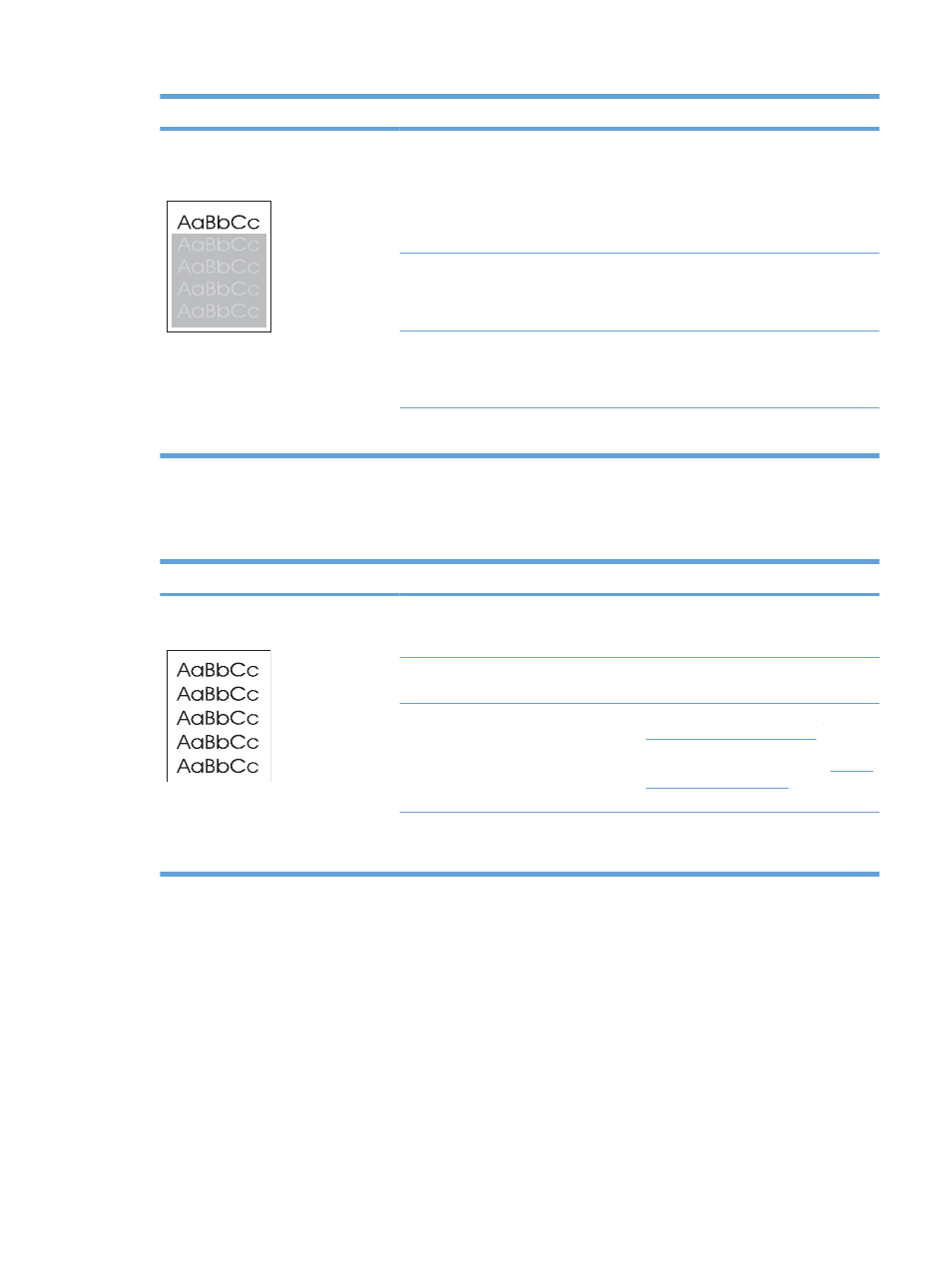
Problem
Cause
Solution
An image that appears at the top of the
page (in solid black) repeats farther
down the page (in a gray field).
Software settings might affect image
printing.
In your software program, change the
tone (darkness) of the field in which the
repeated image appears.
In your software program, rotate the
whole page 180° to print the lighter
image first.
The order of images printed might affect
printing.
Change the order in which the images
are printed. For example, have the lighter
image at the top of the page, and the
darker image farther down the page.
A power surge might have affected the
product.
If the defect occurs later in a print job,
turn the product off for 10 minutes, and
then turn on the product to restart the
print job.
Use non-glossy media to help reduce the
severity of the defect
Solve issues with color documents
This section describes issues that can occur when you print in color.
Problem
Cause
Solution
Only black is printing when the document
should be printing in color.
Color mode is not selected in your
program or printer driver or the allow
color setting is off.
Select color mode instead of grayscale
mode or turn on the allow color setting.
The correct printer driver might not be
selected in the program.
Select the correct printer driver.
The product might not be correctly
configured.
Print a configuration page (see
). If no
color appears on the configuration page,
contact HP Customer Care. See
or the support
flyer that came in the box.
The color supply has reached estimated
end of life and the
Low menu setting is set to Print Black.
Replace the color supply.
ENWW
Solve image-quality problems 117
