HP Officejet Pro K550 Printer User Manual
Page 96
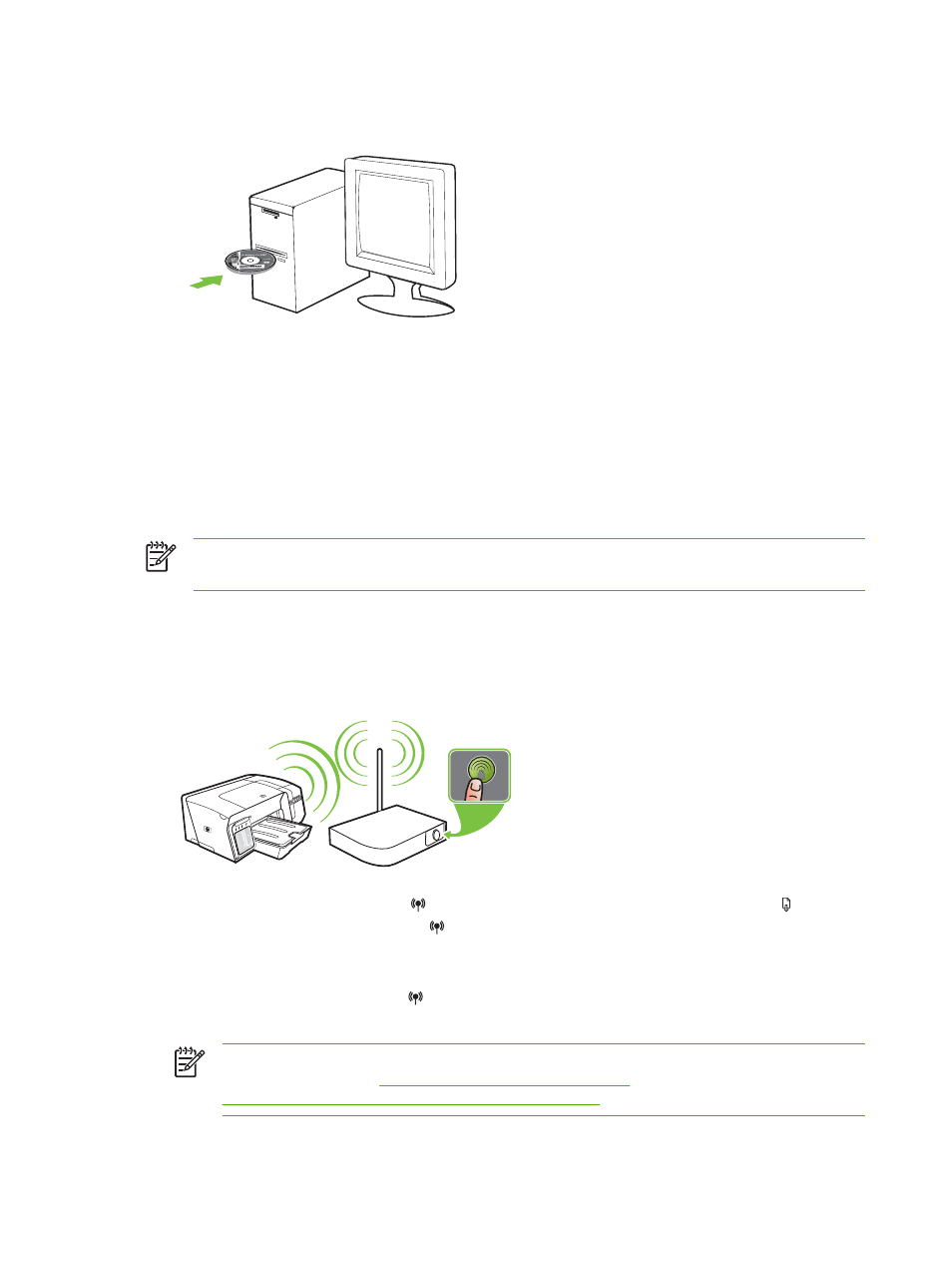
5.
Insert the Starter CD into the CD drive. The CD menu runs automatically. If the CD menu does
not start automatically, double-click the setup icon on the Starter CD.
6.
On the CD menu, click Install and follow the onscreen instructions.
7.
On the Connection Type screen, select the option to connect through network and click Next.
8.
Follow the onscreen instructions to complete the installation, and when prompted, disconnect the
cable.
To set up wireless communication using SecureEasySetup (SES)
NOTE
If your wireless router is SES capable, see the following instructions to set up using
SES.
1.
Set up the printer hardware (see the setup poster and the getting started guide).
2.
Press the SES button on the wireless router.
3.
Within 2 minutes, press and hold (
Configuration Page
button) on the printer, press
(
Resume
button) once, and release (
Configuration Page
button). The Configuration Page light
blinks.
4.
Wait about 2 minutes, and press (
Configuration Page
button) to print the printer's
configuration page and verify that the SES settings match the router's wireless settings.
NOTE
If the connection fails, you might need to reset the printer's network settings (see
the instructions under
Troubleshooting tips and resources
) and repeat the steps. See also
Problems setting up or using wireless communication
88
Chapter 6 Configuring and managing the printer
ENWW
