Ink is smearing, Ink is not filling the text or graphics completely, Output is faded or dull colored – HP Officejet Pro K550 Printer User Manual
Page 53
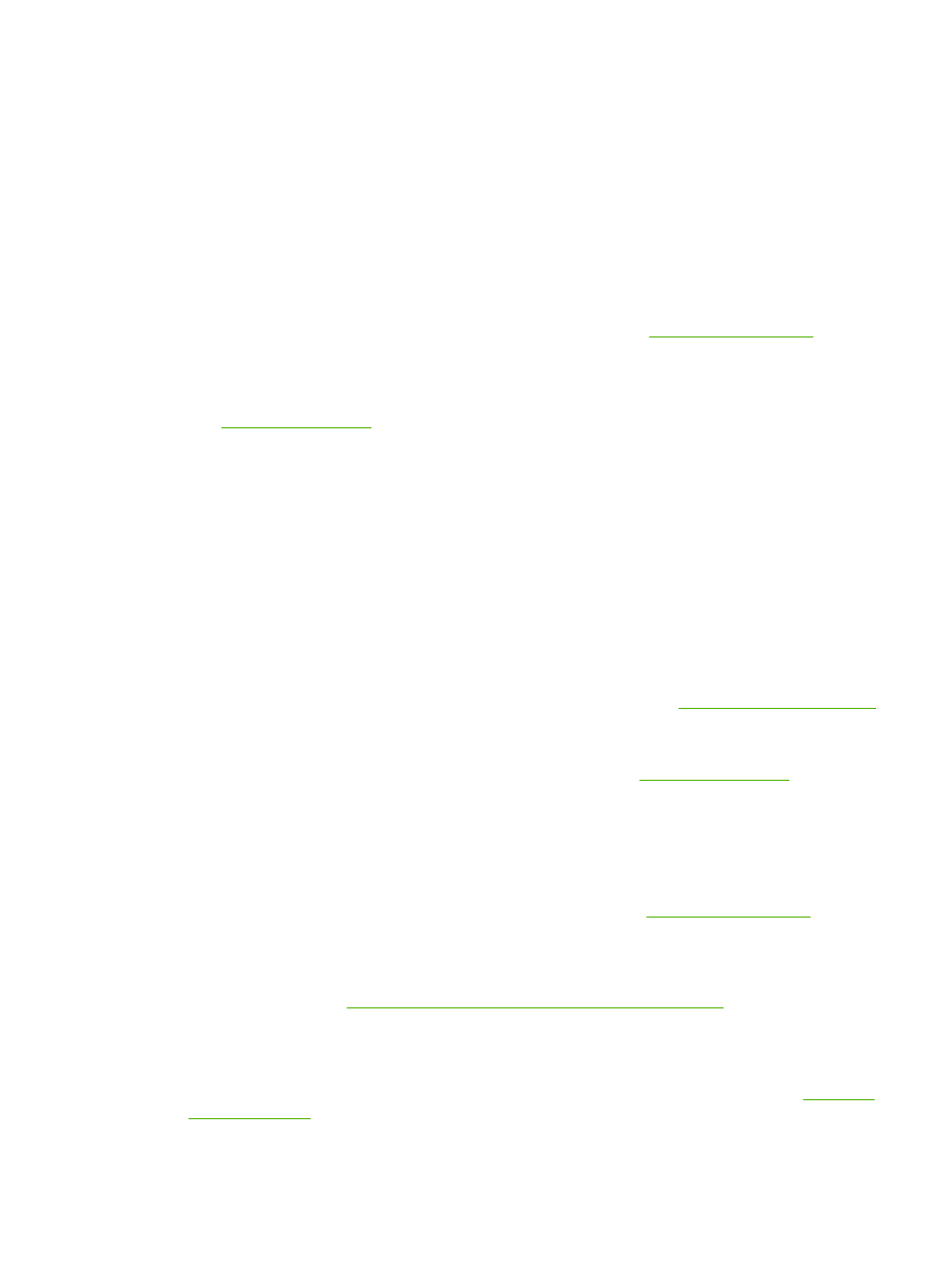
Ink is smearing
Check the print settings
●
When you print documents that use much ink, allow more time to dry before handling the
printouts. This is especially true for transparencies. In the printer driver, select the Best print
quality, and also increase the ink drying time and reduce the ink saturation using the ink volume
under the advanced features (Windows) or ink features (Mac OS). However, note that
decreasing ink saturation might give printouts a "washed-out" quality.
●
Color documents that have rich, blended colors can wrinkle or smear when printed using the
Best print quality. Try using the other print mode such as Normal to reduce ink, or use HP
Premium Paper designed for printing vivid color documents. See
Check the media type
▲
Some types of media do not accept ink well, ink will dry more slowly and smearing may occur.
See
Check the margin settings
●
Increase the margins in your document. Refer to the documentation included with your software
application.
●
If you are using a computer running Windows, make sure Minimize Margins is not selected in
the printer driver.
Ink is not filling the text or graphics completely
Check the ink cartridges
▲
Ink cartridges might have run out of ink. Replace any empty cartridge. Or try removing and
reinstalling the cartridges; make sure they snap firmly into place. See
.
Check the media type
▲
Some media types are not suitable for use with the printer. See
.
Output is faded or dull colored
Check the print mode
▲
The draft or fast mode in the printer driver allows you to print at a faster rate, which is good for
printing drafts. To get better results, select Normal or Best. See
Check the paper type setting
▲
When printing on transparencies or other special media, select the corresponding media type in
the printer driver. See
To print on special or custom-sized media (Windows)
Check the ink cartridges
▲
If lines in the text or image are broken or do not print properly, one or more of the ink cartridges
may have run out of ink or are defective. Replace these cartridges with new ones. See
.
ENWW
Poor print quality and unexpected printouts
45
