Colors are printing as black and white, Wrong colors are printing, Printout shows bleeding colors – HP Officejet Pro K550 Printer User Manual
Page 54: Colors do not line up properly, Lines or dots are missing from text or graphics
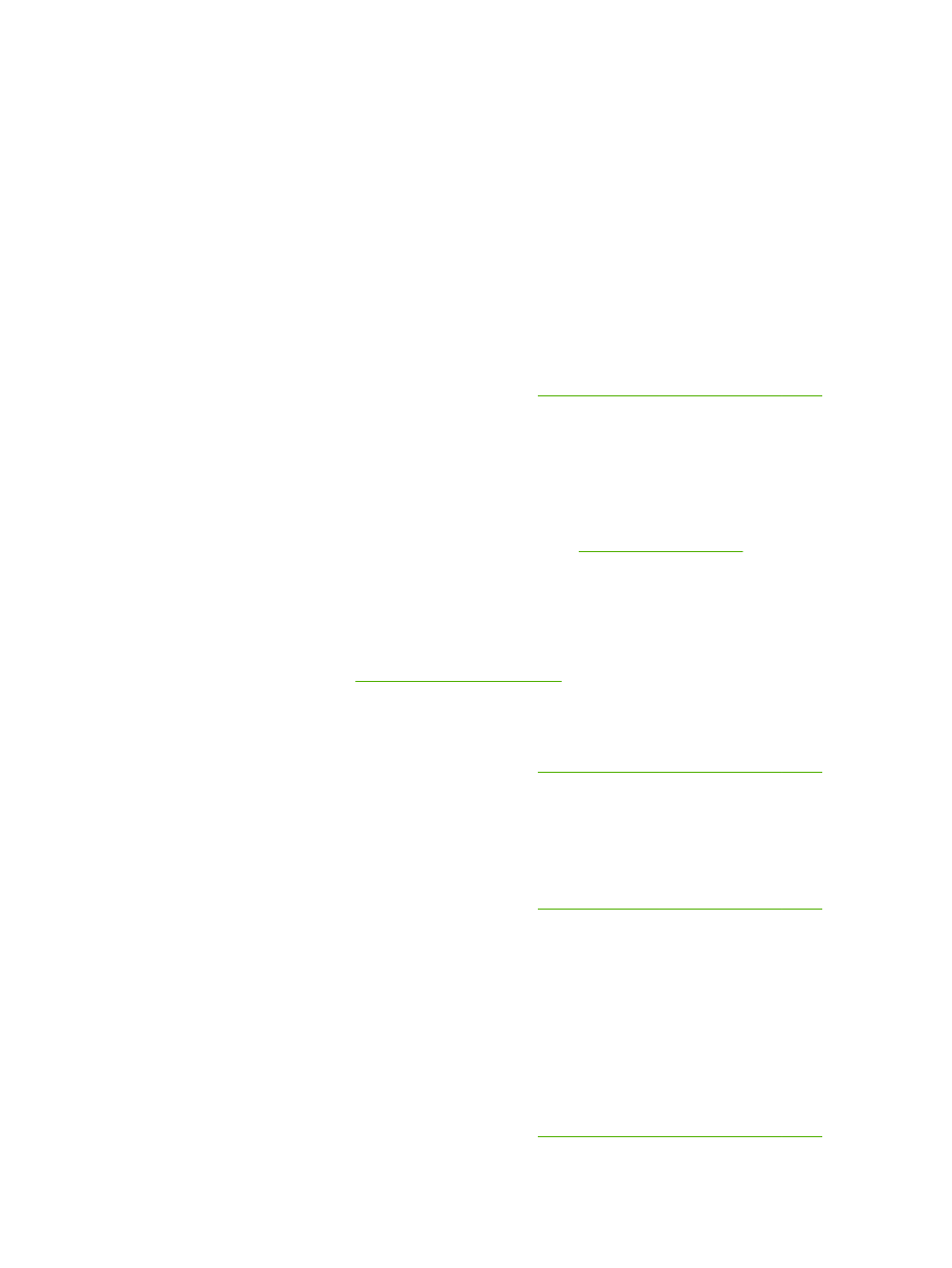
Colors are printing as black and white
Check the print settings
▲
Make sure Print in Grayscale is not selected in the printer driver.
Wrong colors are printing
Check the print settings
▲
Make sure Print in Grayscale is not selected in the printer driver.
Check the printheads
▲
Print the print quality diagnostic page on a clean sheet of white paper. Evaluate any problem
areas, and perform the recommended actions (see
To print the print quality diagnostic page
Printout shows bleeding colors
Check the print settings
▲
Some media type settings (such as for transparencies and photo papers) and print quality
settings (such as Best) require more ink than others. Choose different print settings in the printer
driver, make sure you select the correct media type. See
.
Check the ink cartridges
▲
Make sure ink cartridges have not been tampered with. Refilling processes and the use of
incompatible inks can disrupt the intricate printing system, and result in reduced print quality and
damage to the printer or printhead. HP does not guarantee or support refilled ink cartridges. For
ordering information, see
Check the printheads
▲
Print the print quality diagnostic page on a clean sheet of white paper. Evaluate any problem
areas, and perform the recommended actions (see
To print the print quality diagnostic page
Colors do not line up properly
Check the printheads
▲
Print the print quality diagnostic page on a clean sheet of white paper. Evaluate any problem
areas, and perform the recommended actions (see
To print the print quality diagnostic page
Check the graphics placement
▲
Use the zoom or print preview feature of your software to check for gaps in the placement of
graphics on the page.
Lines or dots are missing from text or graphics
Check the printheads
▲
Print the print quality diagnostic page on a clean sheet of white paper. Evaluate any problem
areas, and perform the recommended actions (see
To print the print quality diagnostic page
46
Chapter 4 Maintaining and troubleshooting
ENWW
