Toolbox (windows), To open the toolbox, Toolbox tabs – HP Officejet Pro K550 Printer User Manual
Page 78: To open the toolbox toolbox tabs, Open the toolbox (see
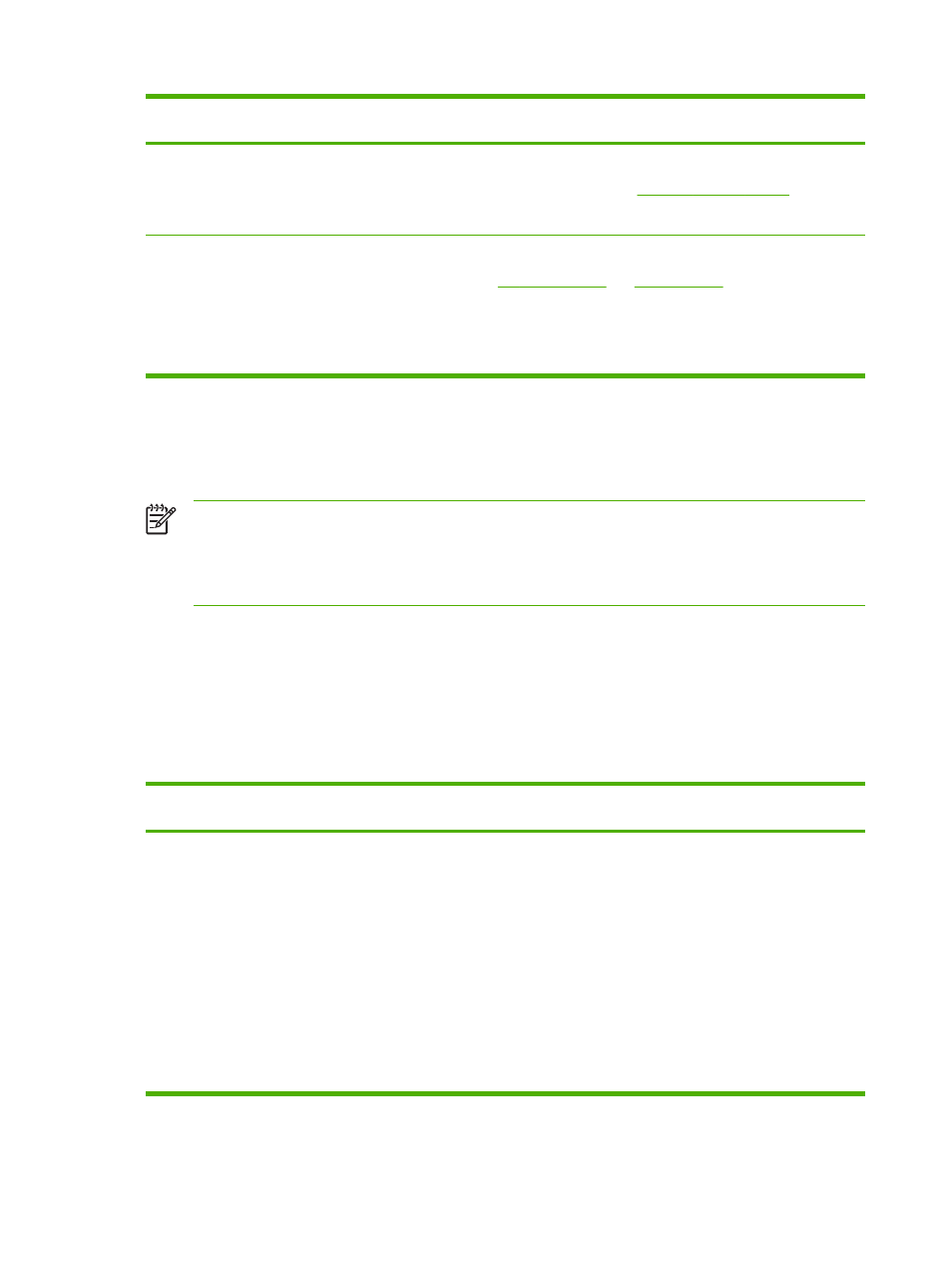
Pages
Contents
Networking
Shows network status and the network settings that have been
configured for the printer. These pages only appear if the printer is
connected to a network. See
for more
information.
Other links
Connect you to other resources, including e-services, such as HP
Instant Support, myPrintMileage, and online ordering of supplies.
See
You can also add or customize a link to the website of your choice.
The link will appear on the left pane throughout the embedded Web
server pages.
Toolbox (Windows)
The Toolbox provides status and maintenance information about the printer. It also provides links to
this guide for help in performing basic printing tasks and solving problems.
NOTE
The Toolbox can be installed from the Starter CD by selecting the full installation
option, if the computer meets the system requirements.
To monitor a printer on a shared port (for example, \\portname\printername) from a client
machine, the Toolbox must be running on the server machine as well as on the client machine.
To open the Toolbox
▲
From the Start menu at your computer, point to Programs, point to the printer name, and then
click the Toolbox icon.
Toolbox tabs
The Toolbox contains the following tabs.
Tabs
Contents
Printer Status
●
Selected printer: Displays a list of installed printers that are
supported by the Toolbox.
●
Ink Level Information: Shows estimated ink level for each
cartridge.
●
Order Supplies: Provides access to a website where you can
order printing supplies for the printer online.
●
Cartridge Information: Shows order numbers and expiration
dates of the installed ink cartridges.
●
Preferences: Allows you to set your preferences, such as
specifying whether to display error messages, and whether to
sound an audio alert when a printer or printing error occurs.
70
Chapter 6 Configuring and managing the printer
ENWW
