Uninstalling the printer software, To uninstall the printer software (windows), To uninstall the printer software (mac os) – HP Officejet Pro K550 Printer User Manual
Page 100: Reinstall the printer software. see, Uninstalling the printer, Software, Software. see, Uninstalling the, Printer software
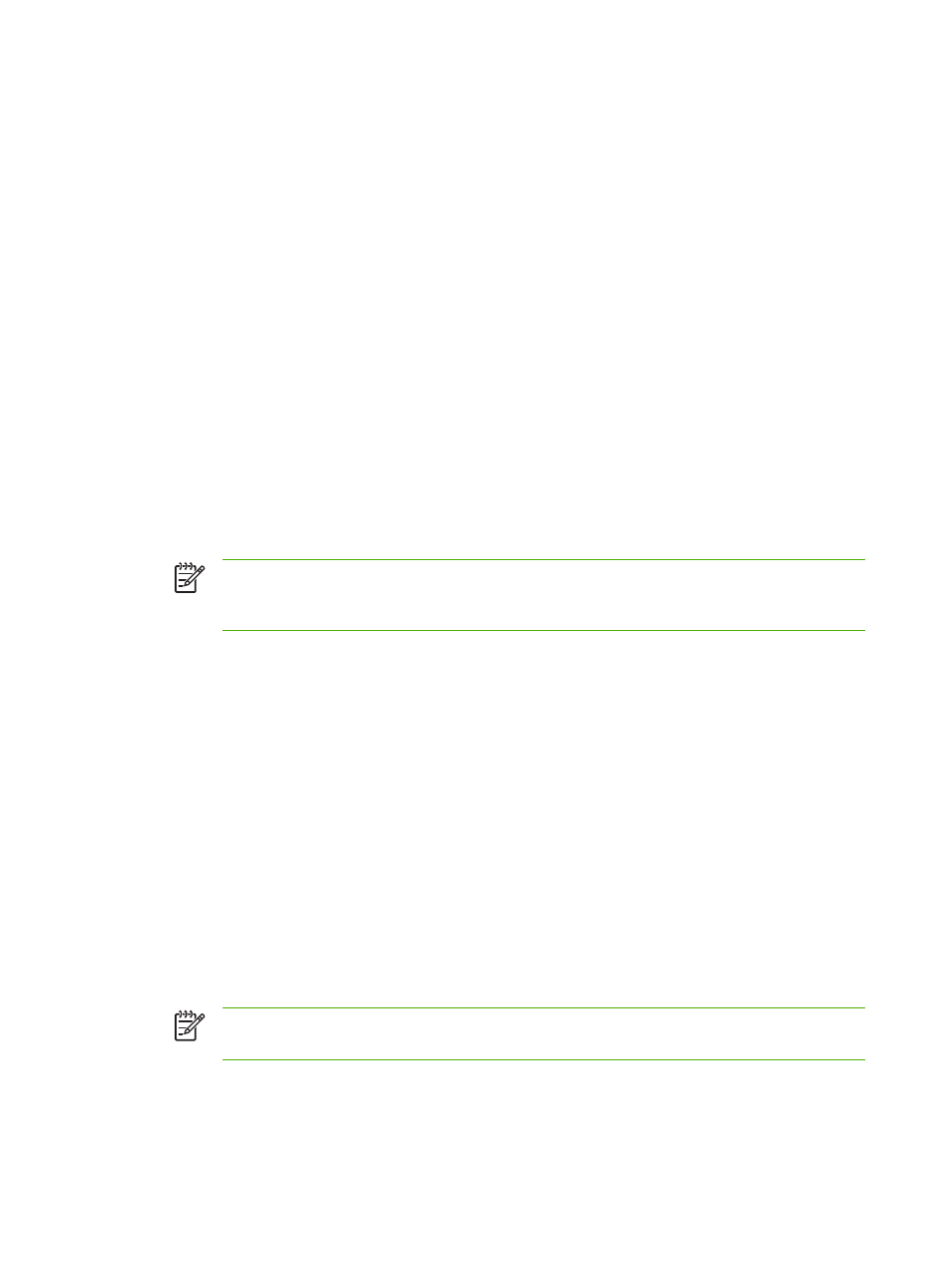
Uninstalling the printer software
To uninstall the printer software (Windows)
If you are using Windows 2000, Windows XP, or Windows Server 2003, you must have administrator
privileges to uninstall the printer software.
1.
If the computer is connected directly to the computer using a USB cable, disconnect the printer.
2.
Close any applications that are running.
3.
From the Start menu, open the Control Panel.
4.
Double-click Add/Remove Programs.
5.
Select the printer software that you want to remove.
6.
Click the button for adding or removing software.
7.
Follow the onscreen instructions to complete the removal of the software.
NOTE
If the uninstallation process fails, restart the computer and complete the steps
above to uninstall the software. If the software installation was not successful, complete
the following steps to run the uninstallation utility.
8.
On the computer, restart Windows.
9.
Insert the Starter CD into the CD drive. The CD menu runs automatically. If the CD menu does
not start automatically, double-click the setup icon on the Starter CD.
10
.
On the CD menu, click Utilities, and then click Uninstaller. Or locate the uninstallation utility (Util
\Scrubber\Uninstall.exe) on the Starter CD and run the utility.
11
.
Follow the onscreen instructions to complete the removal of the software.
To uninstall the printer software (Mac OS)
1.
If the computer is connected directly to the computer using a USB cable, disconnect the printer.
2.
Restart the computer.
NOTE
If you do not restart the computer before you uninstall the software, some files
are not removed from your computer when you run the Uninstall option.
3.
Insert the Starter CD into the CD drive.
92
Chapter 6 Configuring and managing the printer
ENWW
