Placement of the text or graphics is wrong, Blank page printed, Something on the page is missing or incorrect – HP Officejet Pro K550 Printer User Manual
Page 50
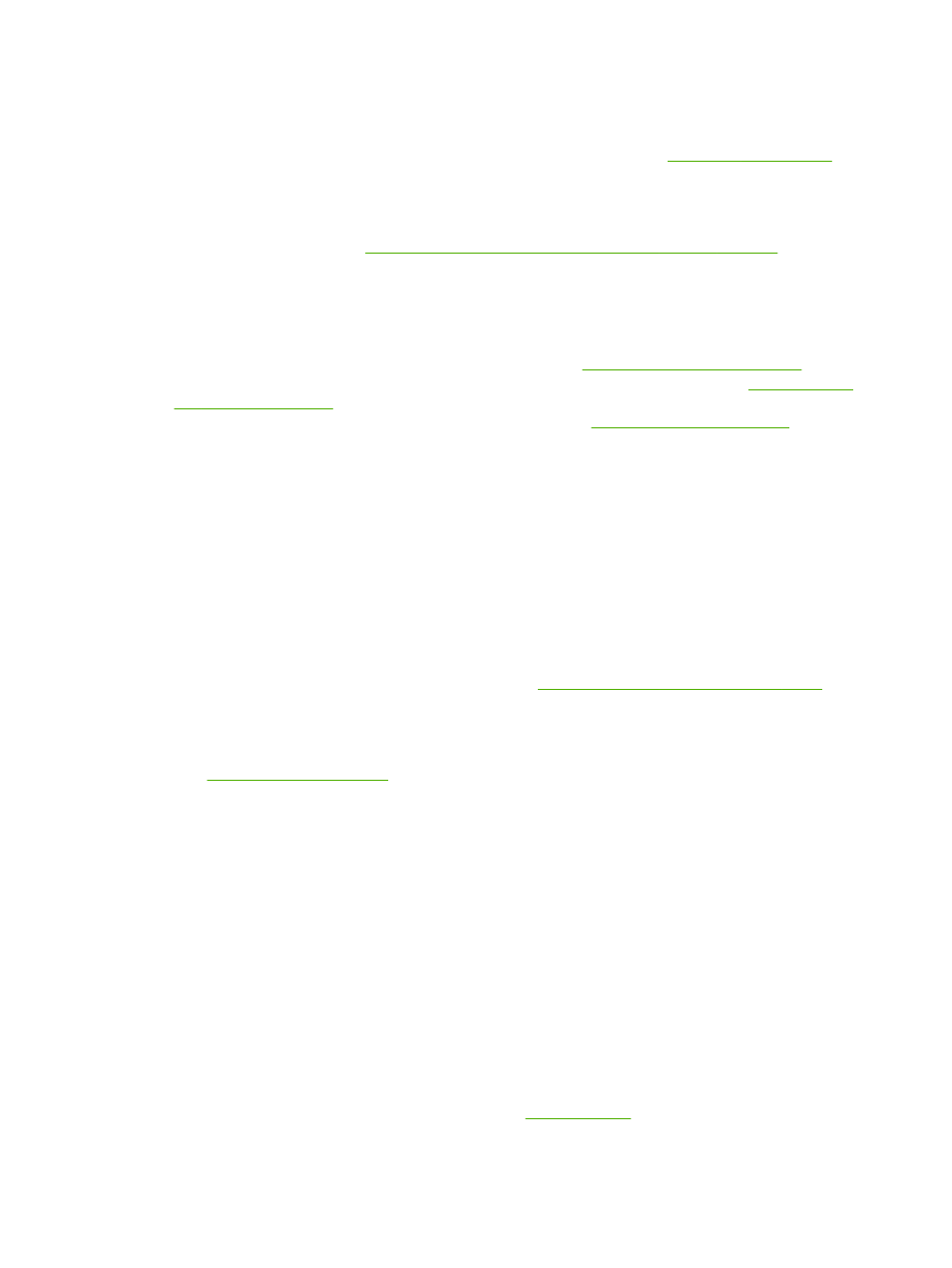
Check the printer software settings
▲
The printer prints slower when Best or Maximum dpi is selected as the print quality. To increase
the print speed, select different print settings in the printer driver. See
Check for radio interference
▲
If the printer is connected using wireless communication and is printing slowly, then the radio
signal might be weak. See
Guidelines for reducing interference on a wireless network
.
Blank page printed
Check for empty ink cartridges
▲
Check the printer lights to see which cartridge is low (see
Interpreting control panel lights
). The
Toolbox (Windows), HP Printer Utility (Mac OS), and the configuration page (see
) provide information about ink levels. If you are printing black text and a
blank page prints, the black cartridge might be empty. See
.
Check the media settings
●
Make sure you select the correct print quality settings in the printer driver for the media loaded in
the trays.
●
Make sure the page settings in the printer driver match the page size of media loaded in the tray.
Something on the page is missing or incorrect
Check the printheads
▲
Print the print quality diagnostic page on a clean sheet of white paper. Evaluate any problem
areas, and perform the recommended actions (see
To print the print quality diagnostic page
Check the margin settings
▲
Make sure the margin settings for the document do not exceed the printable area of the printer.
See
.
Check the color print settings
▲
Make sure Print in Grayscale is not selected in the printer driver.
Check the printer location and length of USB cable
▲
High electromagnetic fields (such as those generated by USB cables) can sometimes cause
slight distortions to printouts. Move the printer away from the source of the electromagnetic
fields. Also, it is recommended that you use a USB cable that is less than 3 meters (9.8 feet)
long to minimize the effects of these electromagnetic fields.
Placement of the text or graphics is wrong
Check how the media is loaded
▲
Make sure the media width and length guides fit snugly against the edges of the stack of media,
and make sure the trays are not overloaded. See
.
42
Chapter 4 Maintaining and troubleshooting
ENWW
