4 use head or rgs nodes in a job, 1 head node, 2 rgs node – HP Scalable Visualization Array Software User Manual
Page 41: 5 using nodes as a different type, 1 head node 5.4.2 rgs node
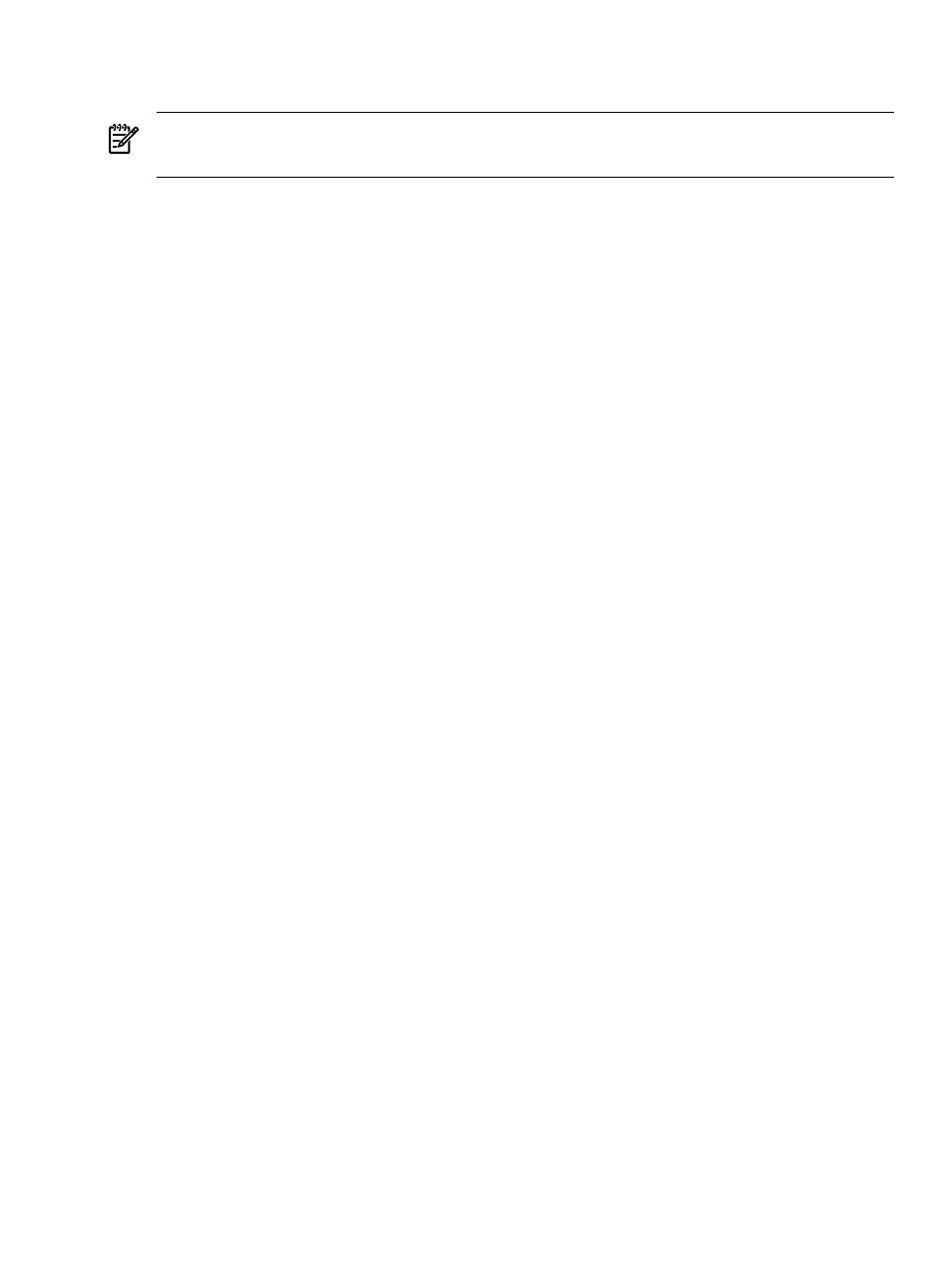
it on the multi-tile display; for example, to display high-resolution images or to launch an
application like ParaView.
Tip:
For convenience, you can create desktop icons as shortcuts to application launch commands.
5.4 Use Head or RGS Nodes in a Job
There are situations when you want to use the head node or an RGS node as part of a job. In this
case, the RGS node is one that you've connected to from your local desktop. Both of these are
possible using the --local option on an SVA job launch script. The main advantage of using
this option is to have the application GUI visible on your current machine, for example, the head
node.
The SVA job launch script syntax is documented in the SVA Visualization System Software Reference
Guide.
5.4.1 Head Node
If you are logged into the head node, you may choose to have the application GUI appear on the
head node for convenience. When you use an SVA job launch script, for example,
sva_paraview.sh
, you typically specify the Display Surface on which to direct the display
output. This is also where the application GUI appears — not the head node. By specifying the
--local
option instead of the --display-surface option, the GUI appears on the local X
server, in this example, on the head node.
For example, the following command runs ParaView application with display and GUI on the
local X server:
% sva_paraview.sh --local --render 6
In the case of the ParaView script, you can use both the --local and the --display-surface
options to have the ParaView GUI appears on the local X server and also have output appear on
a specified Display Surface.
5.4.2 RGS Node
If you are using HP RGS for remote access to SVA, you may find it convenient to use the --local
option with one of the SVA launch scripts (for example, sva_paraview.sh) to make sure its
display is routed to your local desktop. The --local option ensures that the display and GUI
are routed to the RGS node. In this case, this node is the one that you connected to when you
logged into the cluster using the sva_remote.sh job launch command. Consequently, the GUI
and the display output are routed to your local desktop because it is connected to the RGS node.
You would do this by starting with the RGS script:
% sva_remote.sh -I
Once you are logged into the cluster, use a terminal window and start one of the other SVA
launch scripts, for example sva_paraview.sh with the --local option.
5.5 Using Nodes as a Different Type
Changing node types (from display to render or vice versa) is a root user task and is done by the
system manager using the Node Configuration Tool. See the HP SVA System Administration Guide
for more information on using this tool.
5.4 Use Head or RGS Nodes in a Job
41
