2 modifying a script template, 3 using a script to launch an application – HP Scalable Visualization Array Software User Manual
Page 39
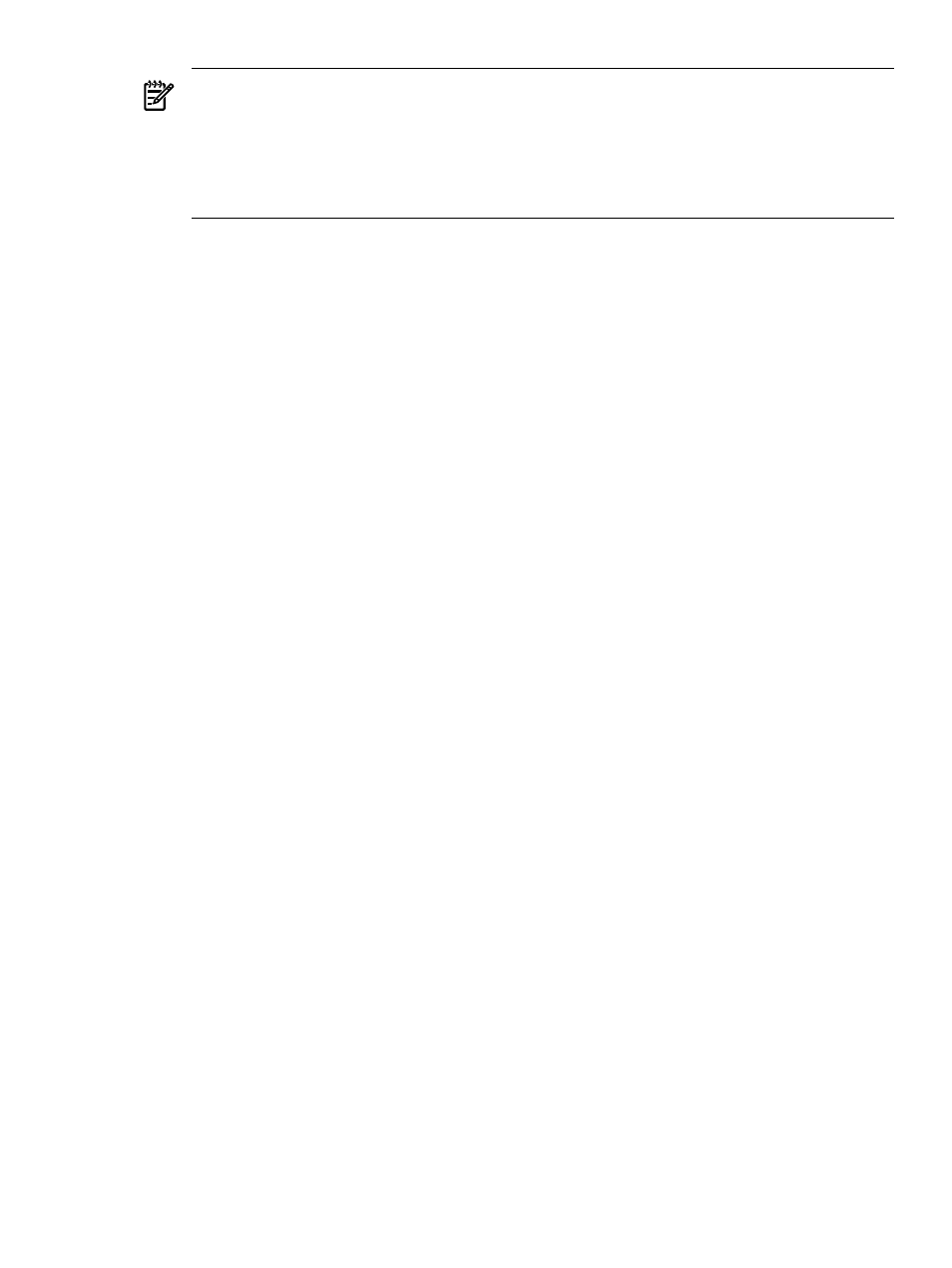
Tip:
A useful feature of the sva_chromium_dmx.sh script is its interactive mode for running
all sorts of applications, including regular X Server applications. For example, you can
display high resolution images with a variety of applications, or you can run standard
OpenGL applications with Chromium. The script provides an easy way to take advantage
of a multi-tile display. See
for more information on running an interactive session.
•
sva_remote.sh
This script sets up the SVA to let you access a visualization node in the cluster from a remote
desktop using HP RGS. This is a fully functional script on your PATH. The sva_remote.sh
script is located in the /opt/sva/bin directory.
•
sva_startx.sh
This script takes a list of nodes and allocates them as part of an SVA job. Once the nodes are
allocated, an X server starts on each node using the specified (or default) tile geometry. You
are then left with a shell prompt, which you can use to start other programs or job steps.
This is a fully functional script on your PATH. The sva_startx.sh script is located in the
/opt/sva/bin
directory.
5.2.2 Modifying a Script Template
After selecting a script template, you must edit it to suit your specific application and system
environment. It's a good idea to copy the selected template to your working directory before
making changes. The templates are commented to describe what each template does and what
areas of a template you must edit. These comments are the place to begin when you are ready
to select and edit a script template.
Templates have several major functional areas that execute successively using Data Access
Functions and associated environment variables. These functions and variables are defined in
/opt/sva/bin/sva_init.sh
and draw their default values from the Configuration Data
Files. The SVA Visualization System Software Reference Guide details the functions and their
associated environment variables.
After the script initializes the variables, the main functional areas of the script execute as follows:
1.
Allocate: Allocates cluster resources for the visualization job.
The allocation phase launches an HP XC SLURM job using the srun command. A SLURM
Job ID is assigned to the job, which starts a session with the appropriate cluster resources;
for example, the Display Surface and the requested number of display and render nodes.
The number of resources can be specified using command line options in the script.
2.
Launch: Starts the visualization session and necessary services on the render and display
nodes; for example, X Servers and DMX.
3.
Run: Starts the master application component on the display node and the worker application
components (if any) on the render nodes and display nodes. The run phase also starts any
Chromium components, if appropriate to the job. Where the master runs is based on the
Execution Host value in the Configuration Data Files. This varies based on the Display
Surface you choose for the job. See the SVA System Administration Guide for detailed
information on the Configuration Data Files and Display Surfaces.
4.
Terminate: Stops the visualization session cleanly. Also stops the services that were started
by the script; for example, X Servers and DMX.
5.2.3 Using a Script to Launch an Application
After modifying the template (if necessary) to create a launch script that matches the application
requirements, start the script from the any cluster node, for example, the head or a login node.
5.2 Running an Application Using Scripts
39
