2 hp remote graphics software and use, 3 location for application execution and control – HP Scalable Visualization Array Software User Manual
Page 46
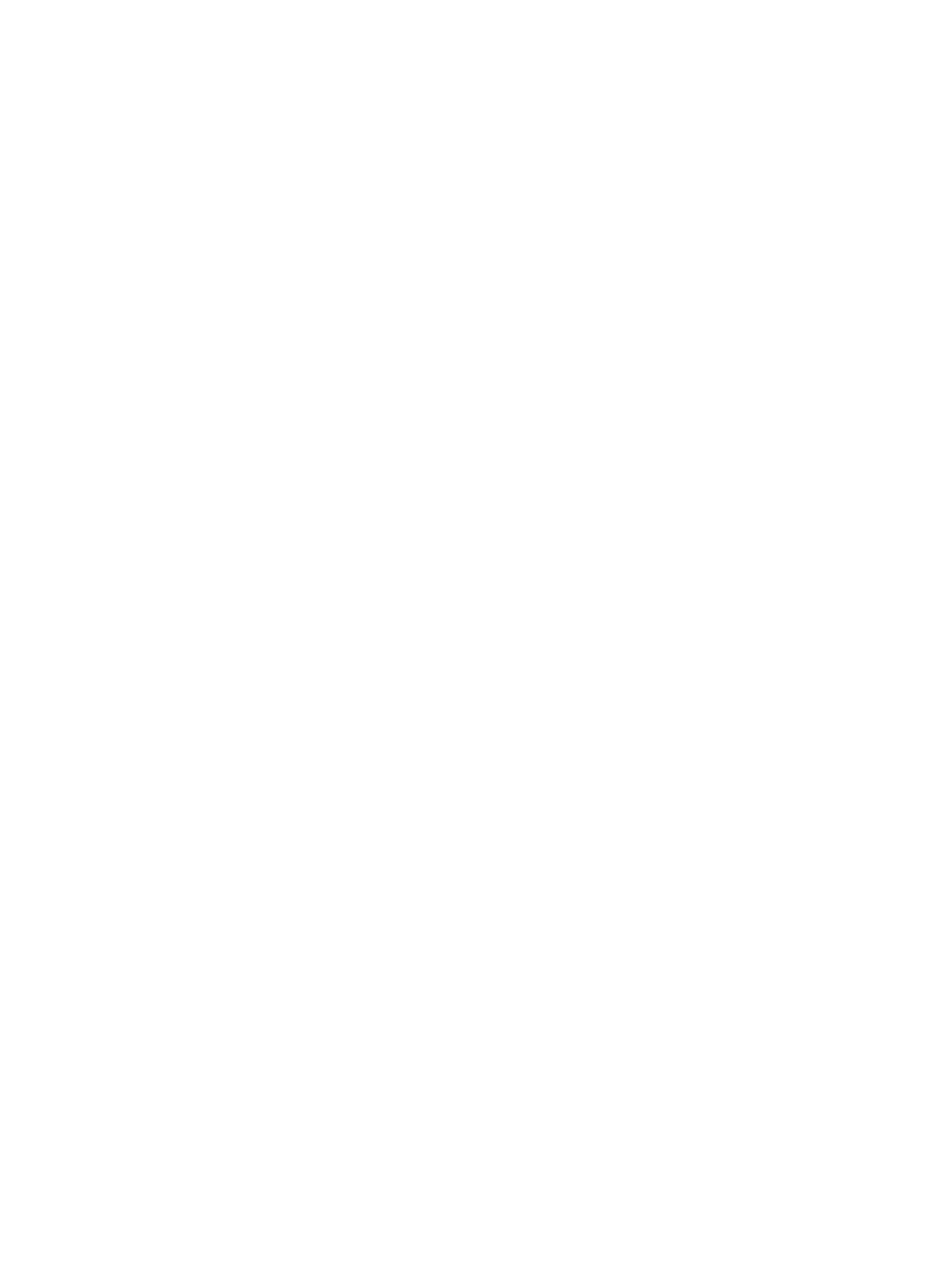
although you may consider it your local workstation. In this chapter, your local workstation is
meant to designate a machine that is remote to the SVA.
Working in this way lets you take advantage of the more powerful features of the cluster. These
include more powerful graphics cards, or specific software libraries such as OpenGL extensions.
It is also helpful and convenient for testing and debugging your application. It also facilitates
collaborative work.
In addition to having your cluster set up with the HP XC and SVA Software, you also need to
have HP RGS installed and configured on those nodes within the cluster that you intend to access
remotely. You also must have the RGS client software (the RGS Receiver) installed and configured
on your local desktop where you intend to route the output from your application.
The SVA Software Installation Guide has specific RGS installation instructions that you must use
to supplement the HP RGS installation instructions.
6.1.2 HP Remote Graphics Software and Use
HP RGS is an advanced utility that makes it possible to remotely access and share 3D graphics
workstation desktops. This can be done across Windows and Linux platforms. With RGS, you
can:
•
Remotely access 3D graphics workstations.
•
Access applications running on SVA from a Linux or Windows desktop.
•
Perform multiuser remote collaborations.
A link to the HP RGS documentation is available from the SVA Documentation Library.
6.1.3 Location for Application Execution and Control
This example requires that you configure the SVA so that it can run your application while you
control it from your local desktop. Additionally, display output is routed to your local desktop
using HP RGS.
See
for examples of using the installed RGS script. A summary of the overall process
follows.
1.
An SVA Kit RGS launch script allocates resources on the SVA. In interactive mode, the script
automatically allocates an RGS-capable node. In the case of the RGS non-interactive script,
you can specify a Display Surface with a single display node that has the RGS Sender
installed. Alternatively, if you omit a Display Surface on the command line, the script
automatically uses a node capable of launching RGS.
Your application runs on the same display node denoted by the Display Surface or the one
automatically chosen.
2.
The RGS Receiver starts on your local desktop (Linux or Windows). Configure it by manually
entering the external name for the SVA node. (This connected node is identified when you
launch the script command.)
3.
The RGS Receiver and Sender connect.
4.
A desktop environment (for example, KDE or Gnome) appears on your local desktop in the
same way it would appear if you were directly logged into an individual SVA node.
5.
You control your application, that is, provide input to the application while it is running,
using the local desktop keyboard and mouse. Display output from the application appears
on your local desktop. Display output simultaneously appears on the display device in the
SVA as determined by the cluster node running the RGS Sender if connected to a display
device.
shows the relationships among the various processes that run when you launch
visualization jobs.
46
Application Examples
