2 getting started, Installing the online edition, Removing the hp survey utility – HP Insight Diagnostics Software User Manual
Page 7: Installing from the smart component, Installing from the hp service pack for proliant
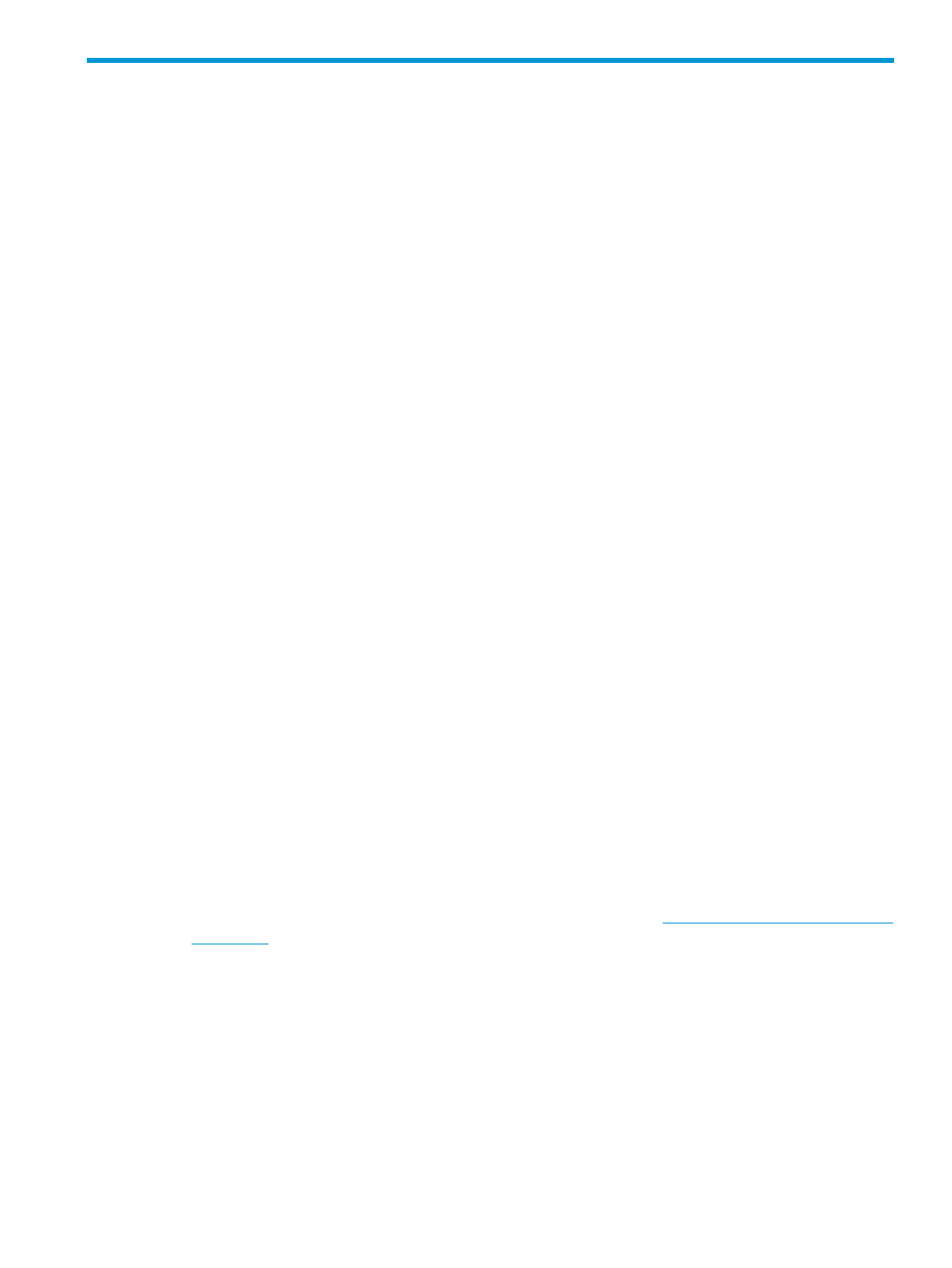
2 Getting started
Installing the Online Edition
Use the appropriate procedures for your OS environment.
Removing the HP Survey utility
Before installing the HP Insight Diagnostics Online Edition, HP recommends removing the HP Survey
Utility. Use the procedures in this section to remove the software.
Removing the HP Survey utility for Windows operating systems
If installed, remove the HP Survey Utility for Windows before installing HP Insight Diagnostics
Online Edition.
1.
Go to Add or Remove Programs or Programs and Features, depending on which version of
Windows you are running.
2.
Select Hewlett-Packard Survey Utility.
3.
Click Remove, or Uninstall.
Removing the HP Survey utility for Linux operating systems
If installed, remove the HP Survey Utility for Linux before installing HP Insight Diagnostics Online
Edition.
1.
Identify which version of the HP Survey Utility is installed. Enter the following command:rpm
-qa|grep survey
.
2.
Remove the HP Survey Utility. Enter the following command: rpm -e survey.
Installing HP Insight Diagnostics for Windows Online Edition
Installing from the Smart Component
1.
Log on to the Windows® server with administrator access rights.
2.
Download the Smart Component executable file.
3.
Copy the executable file to a temporary directory on the target server.
4.
Run the Smart Component executable file to start the HP Diagnostics interactive installation
program.
During the installation, the Insight Diagnostics files are copied to the \hp\hpdiags directory on
the same drive in which Windows is installed, usually the C: drive.
Installing from the HP Service Pack for ProLiant
1.
Obtain the HP Service Pack for ProLiant (SPP) ISO image from
2.
Deploy the image to your server, using one of the following methods:
a.
Mount the ISO image directly using appropriate software, and open its contents.
b.
Write the ISO image to a bootable USB Key using HP USB Key Utility for Windows,
which can be found by searching HP's website. Insert the USB Key into the server's USB
port and open its contents.
c.
Burn the ISO image to a writable DVD using appropriate software. Insert the DVD into
the server's optical disk drive and open its contents.
3.
Navigate to the directory hp/swpackages and run hpsum.exe.
4.
In HP Smart Update Manager (SUM), configure the Default source and localhost target.
See HP SUM documentation for more information.
Installing the Online Edition
7
