Deleting a survey session – HP Insight Diagnostics Software User Manual
Page 18
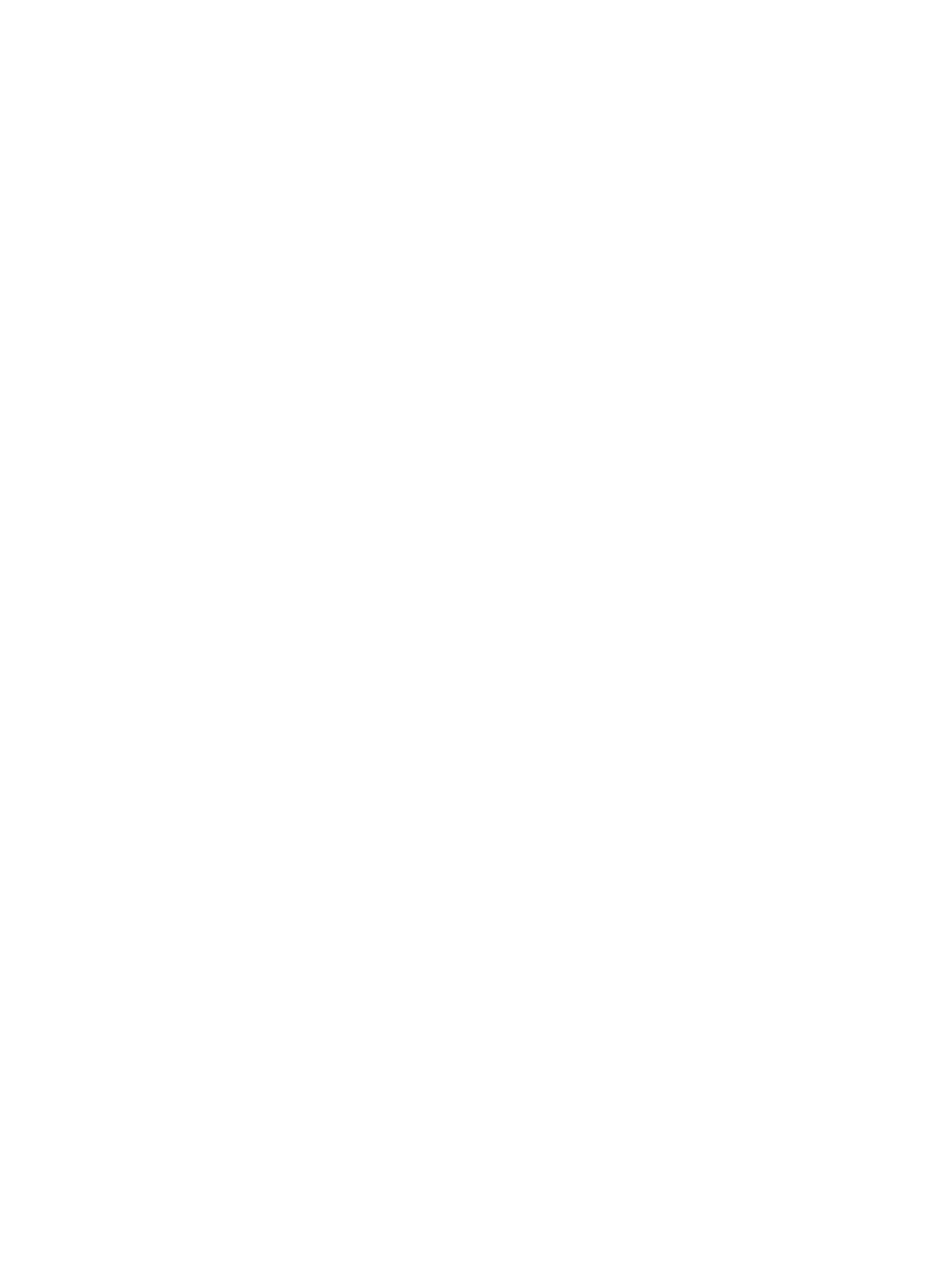
3.
The survey file is saved with table of contents.
Save the configuration file to a USB storage device
1.
Click USB flash drive to save the file to the USB device. If a USB storage device is not attached
to the system, the USB flash drive radio button does not appear.
2.
If you attach a USB storage device after clicking Save, click Rescan for devices to detect the
attached USB storage device.
3.
Enter the file name in the File Name box.
4.
Click Save.
The file is saved in HTML format and can be viewed by any standard Web browser.
To get an XML formatted Survey report, copy the session file from the hpdiags directory. Survey
session files are named using the format: SurveyDATE.xml, where DATE is the date and time the
sessions were captured. A Save button, under Manage Configurations, saves a copy of the Survey
XML file.
Deleting a survey session
1.
Select Manage Configurations.
2.
Check the sessions to delete.
3.
Click Delete.
Comparing configurations (available only in Online Edition)
1.
Click Compare System Configuration.
2.
Select a survey session from the Configuration 1 list.
3.
Select a survey session from the Configuration 2 list.
4.
Select View Changes Only to display only the differences.
5.
Select the configuration details to view from the View Level list:
•
Select Summary to view summary configuration information.
•
Select Advanced to view detailed configuration information.
6.
Select the subject to view from the Categories list:
•
All displays all information about the system and subsystems.
•
Overview displays general information about the system.
•
Architecture displays the type of bus the system uses, the BIOS, and PCI-related information.
•
Asset Control displays the product name, serial number, asset tag, and processor
information (system identification number).
•
Communication displays information about the system parallel (LPT) port, serial (COM)
port, USB, and network interface controller.
•
Firmware displays the firmware and BIOS revision information for the system controllers
and devices.
•
Graphics displays information about the graphics subsystem, including the graphics card,
graphics mode, ROM, and video memory.
•
Input Devices displays information about the type of keyboard, mouse, and other input
devices connected to the computer.
•
Internal Conditions (if supported on system) displays information about the health of the
computer, including the fan, temperature, power supply, and health LED information.
•
Memory displays detailed information about system memory.
•
Miscellaneous displays information obtained from CMOS, BIOS data area, Interrupt
Vector table, TPM, and diagnostics component information.
18
Using HP Insight Diagnostics
