Saving the survey configuration information – HP Insight Diagnostics Software User Manual
Page 17
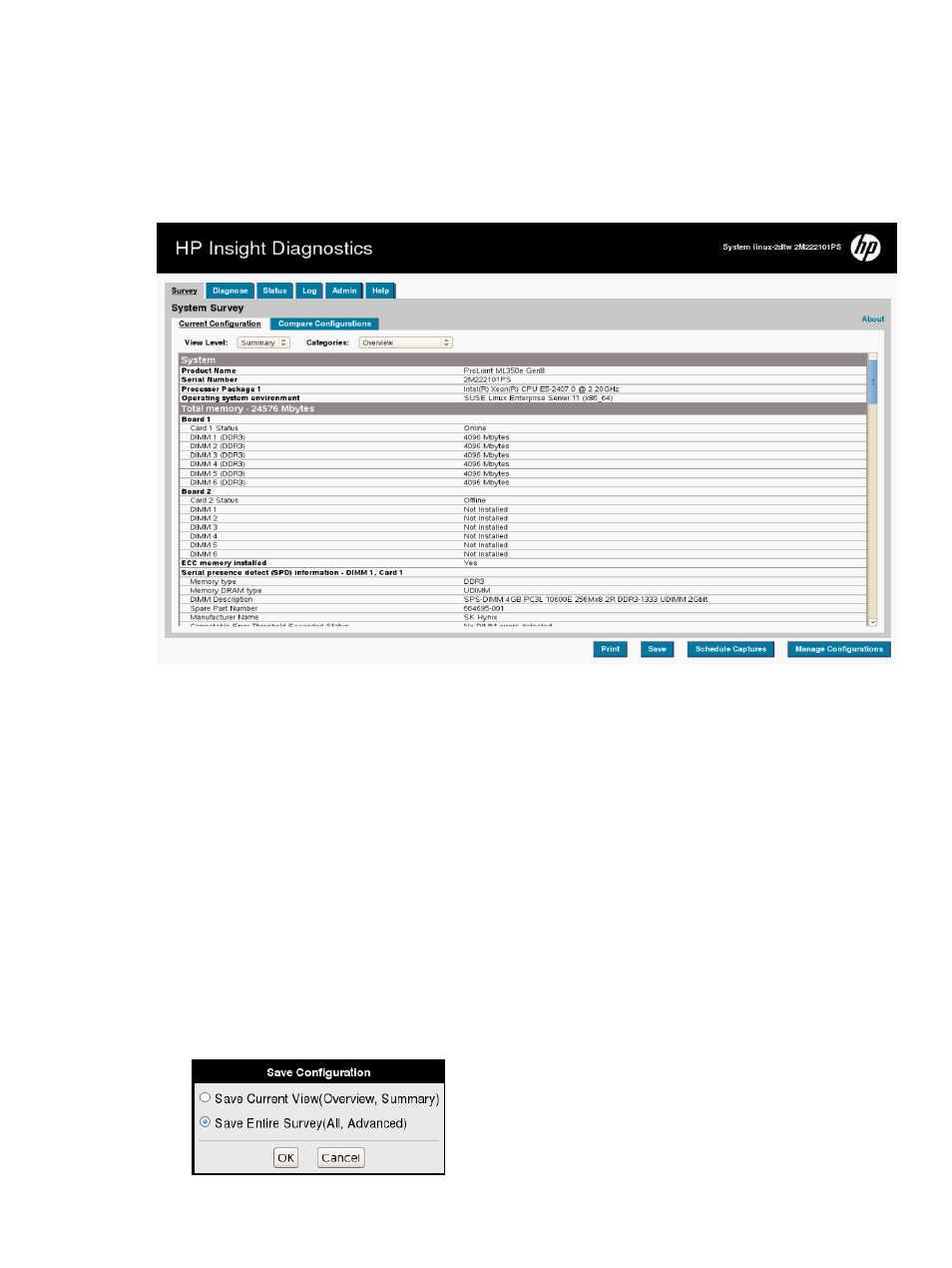
•
Storage displays information about the storage controllers and storage media connected
to the system, including hard drives, diskette drives, and optical drives. It also shows
logical volume information for all connected hard drives.
•
System displays information about the system ROM, product type, processor type and
speed, and coprocessor.
Figure 6 Survey tab – Current configuration
Scheduling a survey (available only in Online Edition)
1.
Click Schedule Captures.
2.
Select either Weekly or Monthly for the capture frequency.
3.
Select the day of the week/day of the month for the capture.
4.
Select the time for the capture.
5.
Click OK.
Saving the survey configuration information
1.
Click Save to save the configuration information.
2.
The Save Configuration pop up allows you to save the configuration as either Save Current
View or as Save Entire Survey. Save Current View writes the information from the current view
and category, and Save Entire Survey writes all information in the survey. In the following
example, Save Current View writes the currently selected Summary view and Overview
category. Select one of them, and click OK to save or Cancel to exit.
Figure 7 Save Configuration pop up
Using the Survey tab
17
