Scanner paper path problems – HP Scanjet Enterprise Flow 5000 s2 Sheet-feed Scanner User Manual
Page 56
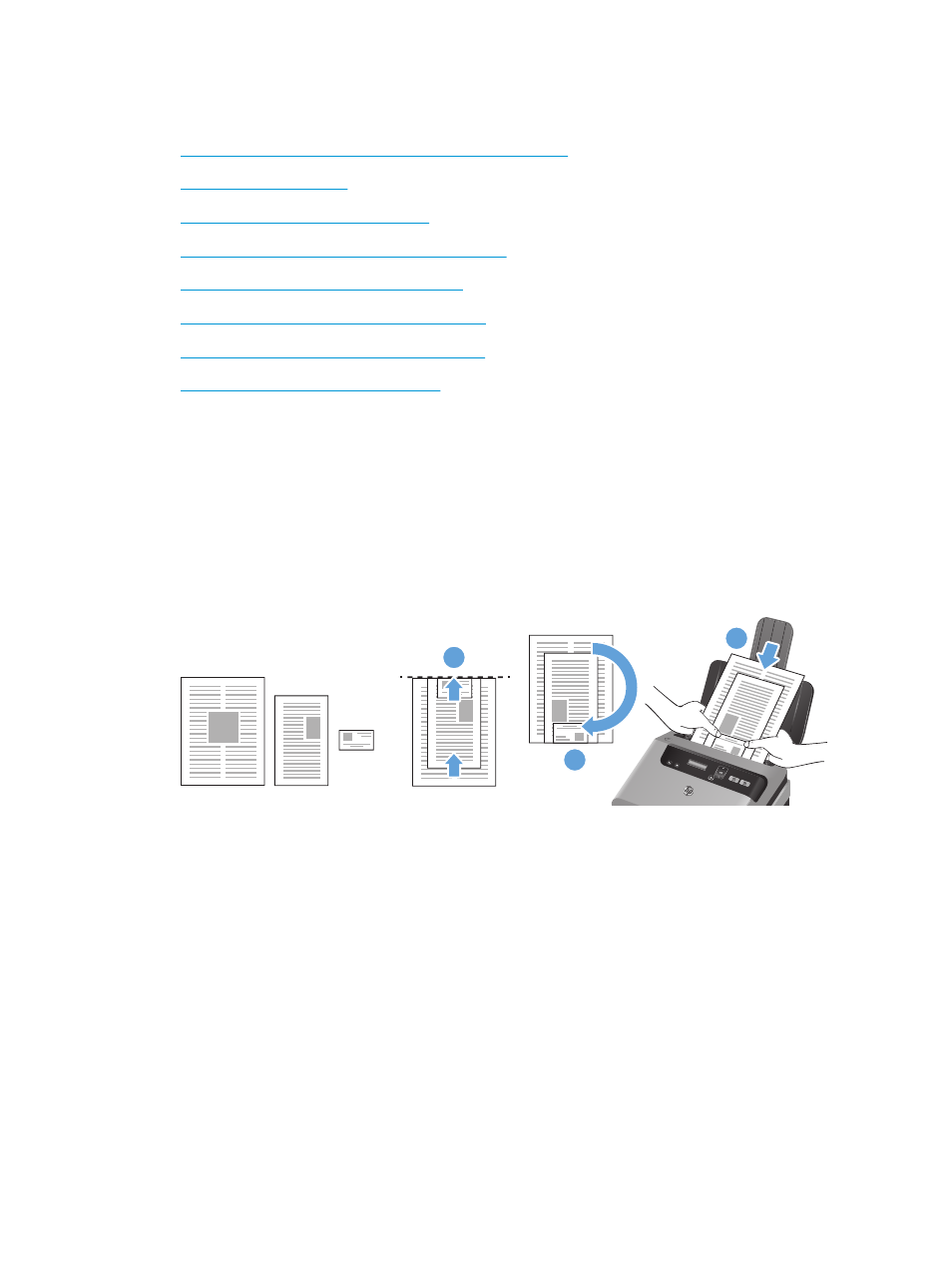
Scanner paper path problems
●
Paper jamming, skewing, misfeeds, or multiple-page feeds
●
●
Paper does not feed from the scanner
●
Originals are curling up in the scanner output tray
●
The bottom of the scanned image is cut off
●
The scanned images have streaks or scratches
●
An item loaded in the scanner jams repeatedly
●
Clear jams from the scanner paper path
Paper jamming, skewing, misfeeds, or multiple-page feeds
●
Scanning damp or wet pages can cause paper jams. Make sure that the pages you are feeding are
completely dry (toner is dry, there are no wet substances such as glue or correction fluid).
●
Check that all rollers are in place, are clean, and that the roller door and document feeder hatch are
closed.
●
If you are scanning a mixed-size stack, make sure the pages are properly prepared and placed in the
document input tray as shown
3
1
2
◦
Arrange documents face down with the largest document on the bottom of the stack (1).
◦
Place the next largest document face down on the largest document, top-justified and centered
horizontally.
Repeat this step for each document in the stack.
◦
When the stack is top-justified and centered horizontally, rotate the stack 180 degrees (2), and
place the stack in the document input tray (3).
●
If the pages look skewed as they feed into the scanner paper path, check the resulting scanned images
in the software to ensure that they are not skewed.
●
The pages might not be placed correctly. Straighten the pages and adjust the paper guides to center the
stack.
●
The paper guides must be touching the sides of the paper stack to work properly. Please ensure that the
paper stack is straight and the guides are against the paper stack.
50
Chapter 5 Troubleshooting
ENWW
