HP Scanjet Enterprise Flow 5000 s2 Sheet-feed Scanner User Manual
Page 16
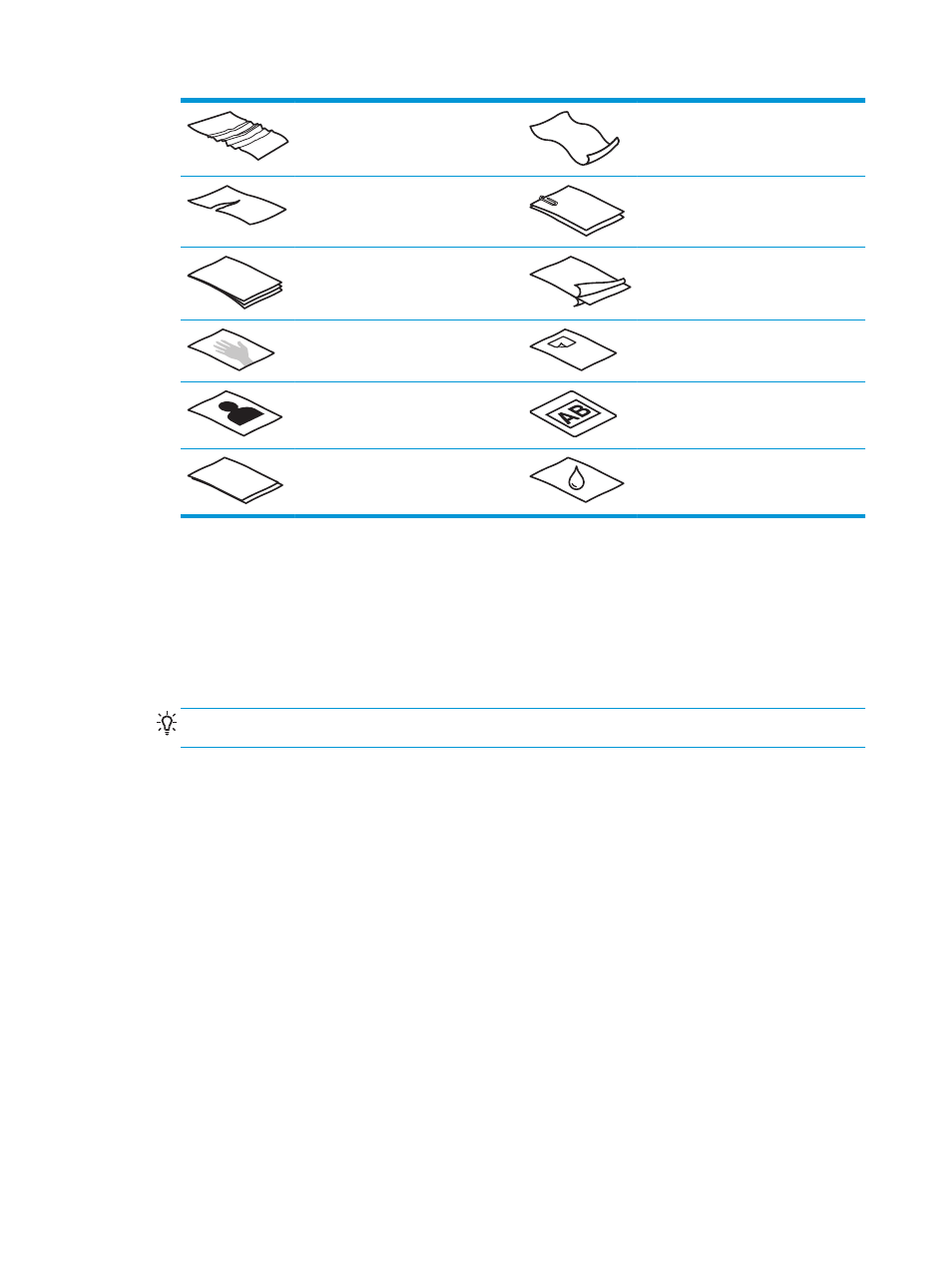
Wrinkled or creased documents
Curled documents
Torn documents (including those torn
from spiral notebooks)
Documents with paper clips or staples
Carbon paper
Coated paper
Extremely thin, translucent paper
Paper with adhesive notes or flags
attached
Photos
Overhead transparencies
Papers that are stuck together
Paper where the toner has not fully
dried, or with wet substances such as
glue or correction fluid
●
Smooth out any folds or curls in your documents before placing them into the document input tray. If
the leading edge of a document is curled or folded, it may cause a paper jam.
●
When loading paper that is smaller than 74 mm (2.9 in) in one dimension (such as business cards), place
the pages with the long side parallel to the paper guides.
●
To scan fragile documents (such as photos or documents on wrinkled or very lightweight paper), place
the document in a clear, heavyweight document sleeve no wider than 216 mm (8.5 in) before loading
them into the document input tray.
TIP:
If you do not have an appropriately sized document sleeve, consider using a sleeve intended for
use in a ring binder. Trim the ring-side edge so the sleeve is no more than 216 mm (8.5 in) wide.
●
Make sure that the hatch on the document feeder is securely latched. To properly close the hatch, press
until you hear a click.
●
Adjust the paper guides to the width of the documents. Make sure that the paper guides touch the
edges of the original. If there is any clearance between the paper guides and the edges of the
documents, the scanned image might be skewed.
●
When scanning a stack of mixed-width pages, center-justify the stack. Be aware that pages narrower
than the maximum width in the stack may skew.
●
When placing a stack of documents into the document input tray, gently place the stack face down in
the input tray with the top of the document pointing downward. Do not drop the stack into the input
tray and do not tap the top edge of the stack after you have placed the stack in the input tray.
●
Clean the scan rollers if the rollers are visibly dirty or after scanning a document written with or written
on with pencil.
10
Chapter 2 Use the scanner
ENWW
