Network settings – HP LD5535 55-inch LED Digital Signage Display User Manual
Page 47
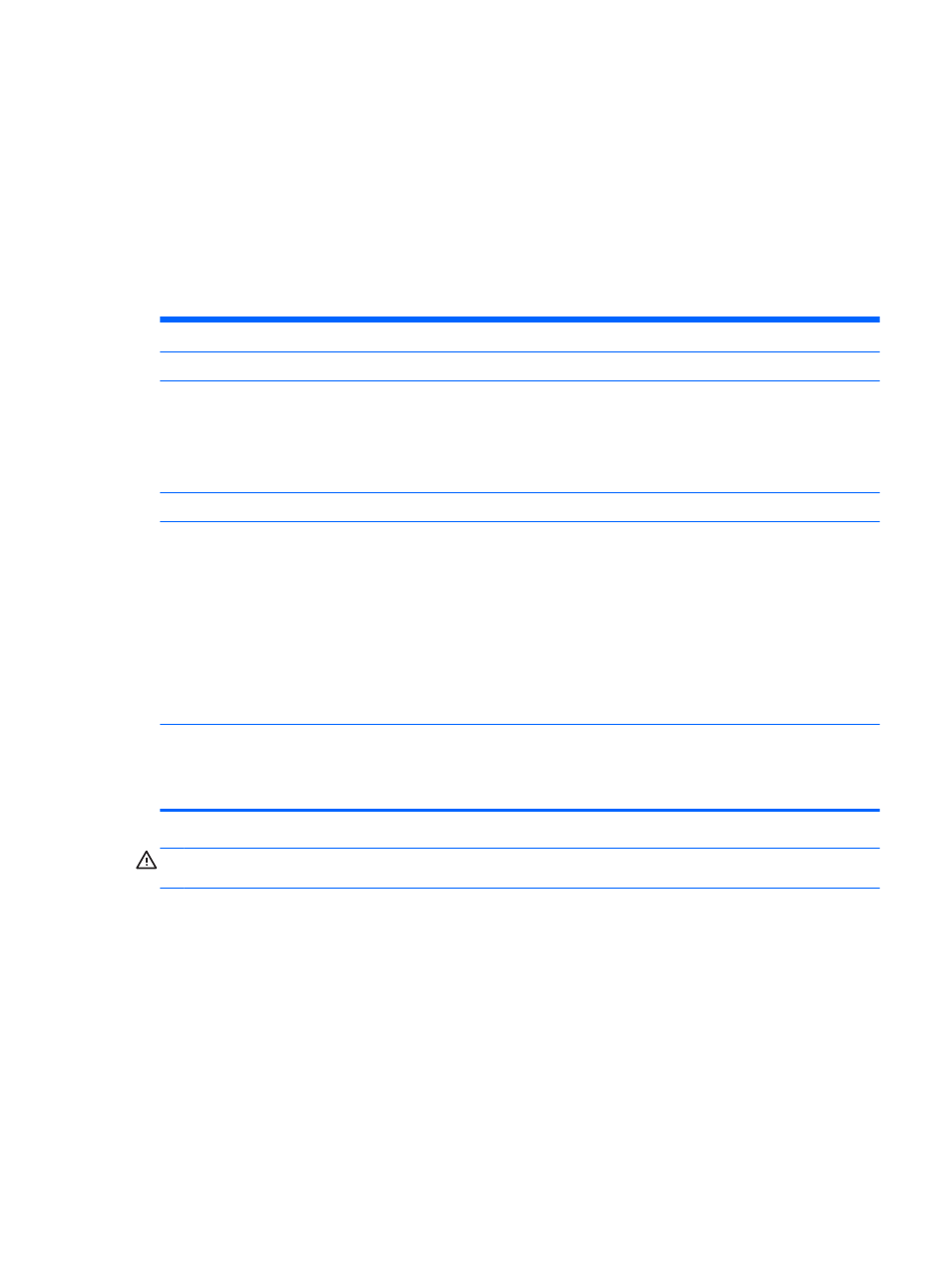
NETWORK settings
1.
Press MENU to access the main menus.
2.
Press the Navigation buttons to scroll to NETWORK and press OK.
3.
Press the Navigation buttons to scroll to the setting or option you want and press OK.
To return to the previous level, press BACK.
4.
When you are finished, press EXIT. When you return to the previous menu, press BACK.
The available option settings are as follows:
Setting
Description
Network Setting
Configure the network settings.
Network Status
Display the network status.
●
Internet is connected : Externally connected
●
Network is connected : Only internally connected
●
Not connected : When there is no network connection
VOE IP Settings
Sets the video over Ethernet IP address.
VOE Network Setup
These fields are recognized by the Video Over Ethernet software.
Display Name – Give this display a name up to 32 alphanumeric characters long for reference through the
VOE software.
Display Location – Identify this display's physical location in a way meaningful to you. Use up to 32
alphanumeric characters.
Product Name – Automatically shows the model number.
Player Name – The computer name of a computer/media player running VOE software whose output is to be
played on this display. You can enter such a name. The VOE software will enter a name when it assigns a
video source to this display.
Wake On LAN
Set whether to use Wake On LAN. It can be set to On or Off.
On: Wake On LAN is enabled, and you can turn on the product remotely using LAN.
Off: Wake On LAN is disabled.
CAUTION:
When setting the Player Name, input delay may occur if you press the buttons on the remote
control continuously.
Accessing main menus
37
