HP StoreEasy 1000 Storage User Manual
Page 66
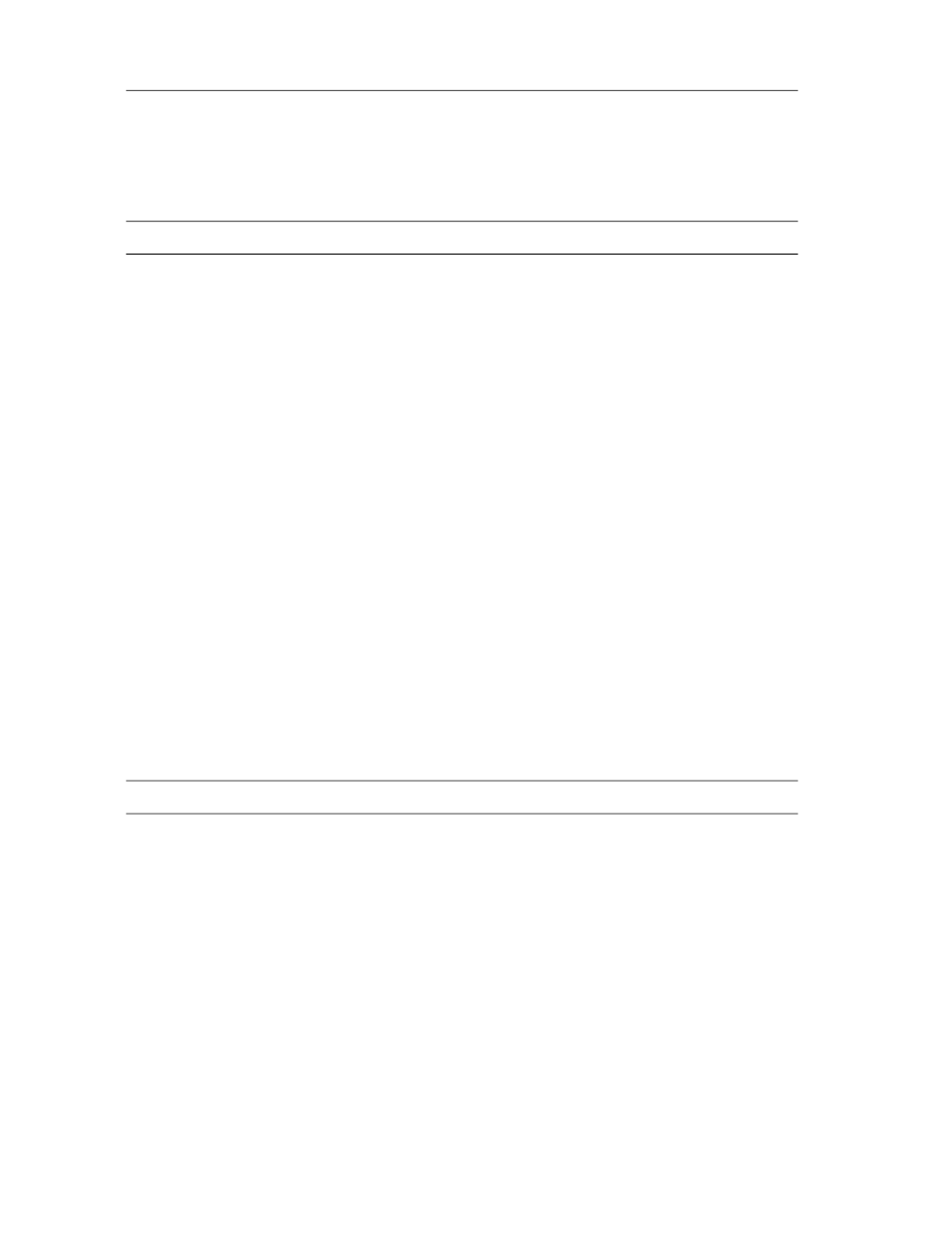
Issue: Changes made to a backup using Data Protector Express are not always reflected in ASM
If you use Data Protector Express to change the rotation type associated with a backup to Custom rotation,
the change is not reflected in ASM.
Workaround: Data Protector Express can be used to change the rotation type of a backup to Custom rotation,
however, this change will not be reflected in ASM. If you need to use a custom rotation, HP recommends that
you continue to use Data Protector Express to make any further changes to the backup.
Issue: Backup job fails for Exchange storage groups that were manually migrated to the storage system
It is possible to manually create a virtual hard disk on the storage system using the Microsoft Software iSCSI
Target snap-in. This disk may then be assigned to a target, allowing an iSCSI initiator on the Exchange server
to access the disk as a local volume.
If the logs and database(s) of an Exchange storage group are then moved to this iSCSI volume, ASM will
discover the Exchange Storage Group, and present it as an application in the ASM user interface. This will
allow you to configure data protection for the application and schedule a DPX backup; however, when the
backup job runs, it fails.
The job status in DPX will be operator canceled, and the following error is written to the Windows application
event log on the storage system:
Stopping backup job '
The error occurs because ASM performs checksum verifications using the eseutil.exe utility on Exchange
databases and logs before backing up the files. Databases and logs are expected to be found in separate
volumes as a best practice method employed by ASM when a wizard is used to migrate an Exchange storage
group to the storage system. When the logs are not found, the checksum fails and ASM cancels the backup
job and notifies Exchange that the backup did not complete successfully.
Workaround: Manually create another iSCSI virtual hard disk and make it accessible to the Exchange server:
1.
Use the Exchange Management Console to move the storage group path for the log files and system files
to the new volume, leaving the database at the original iSCSI volume.
2.
After modifying the paths in Exchange, click Refresh in the ASM user interface to force a discovery.
3.
The application area for log files will now show an alert. Right click on this area and select Remove from
view.
4.
Another discovery will be performed and ASM will restore the log file area into the user interface with
corrected properties, such as the new location on the Exchange server.
For backup jobs from ASM to work properly, each database and the log files/system files must be on a
separate iSCSI volume. For example, if a storage group contains one mail store and one public folder store,
three iSCSI volumes should be used, one for each database, and one for the log and system files.
Troubleshooting Automated Storage Manager issues
66
