Unexposing a snapshot, Reverting data to snapshots, 37 reverting data to snapshots – HP StoreEasy 1000 Storage User Manual
Page 37
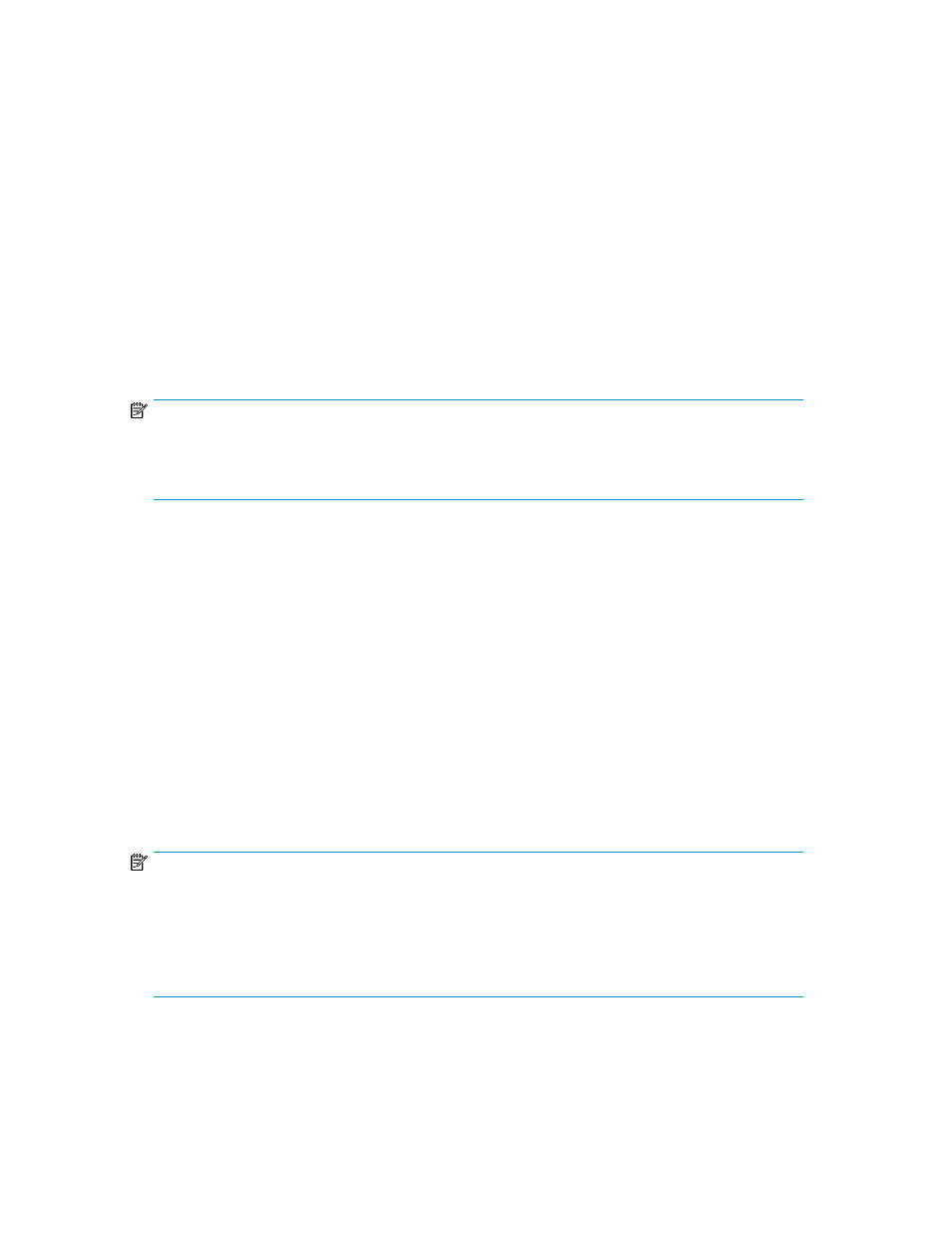
4.
Do one of the following:
• Select Mount as a volume on a remote Windows system running the All-in-in-One Storage
Manager Agent to expose the snapshot on a mount point on a remote server. Type the IP
address (IPv4) or hostname and mount path of the remote server in the provided fields.
• Select Expose as a Windows share (SMB protocol) to expose the snapshot on a local Windows
share.
• Select Expose as an iSCSI LUN to an iSCSI Initiator to expose the snapshot to a remote iSCSI
initiator. Type the iSCSI Qualified Name of the iSCSI Initiator in the provided field.
5.
Click Expose.
Unexposing a snapshot
After restoring from a snapshot, you may choose to unexpose a snapshot; unexposing a snapshot
completely removes access to it. Note that unexposing a Latest data will result in that snapshot also
being removed.
NOTE:
A snapshot of a shared folder cannot be exposed or unexposed using ASM. Use the Shadow Copy
Client to view snapshots of shared folders from a client computer. Snapshots of a shared folder are
stored on the same logical disk as the shared folder, in a protected system folder.
To unexpose a snapshot:
1.
Select an Exchange storage group, SQL Server database, or user-defined application in the
content pane.
2.
In the Actions pane, click Snapshots and then click Manage Snapshots. The Manage Snapshots
dialog box displays.
3.
Select an exposed snapshot from the snapshot list.
4.
Click Unexpose.
5.
Click Yes to confirm.
Reverting data to snapshots
ASM allows you to revert data stored on your HP Storage System to a snapshot. This overwrites the
existing data and reverts it to a past state.
NOTE:
•
Snapshots of shared folders cannot be reverted using ASM. To revert a shared folder to a past
snapshot, use the Shadow Copy Client.
•
Snapshots of user-defined applications that are configured as local storage only applications
cannot be reverted using ASM because all data that is on the same volume as the application
would also be reverted.
1.
Select an Exchange storage group, SQL Server database, or user-defined application in the
content pane.
HP StorageWorks Automated Storage Manager User Guide
37
