HP StoreEasy 1000 Storage User Manual
Page 57
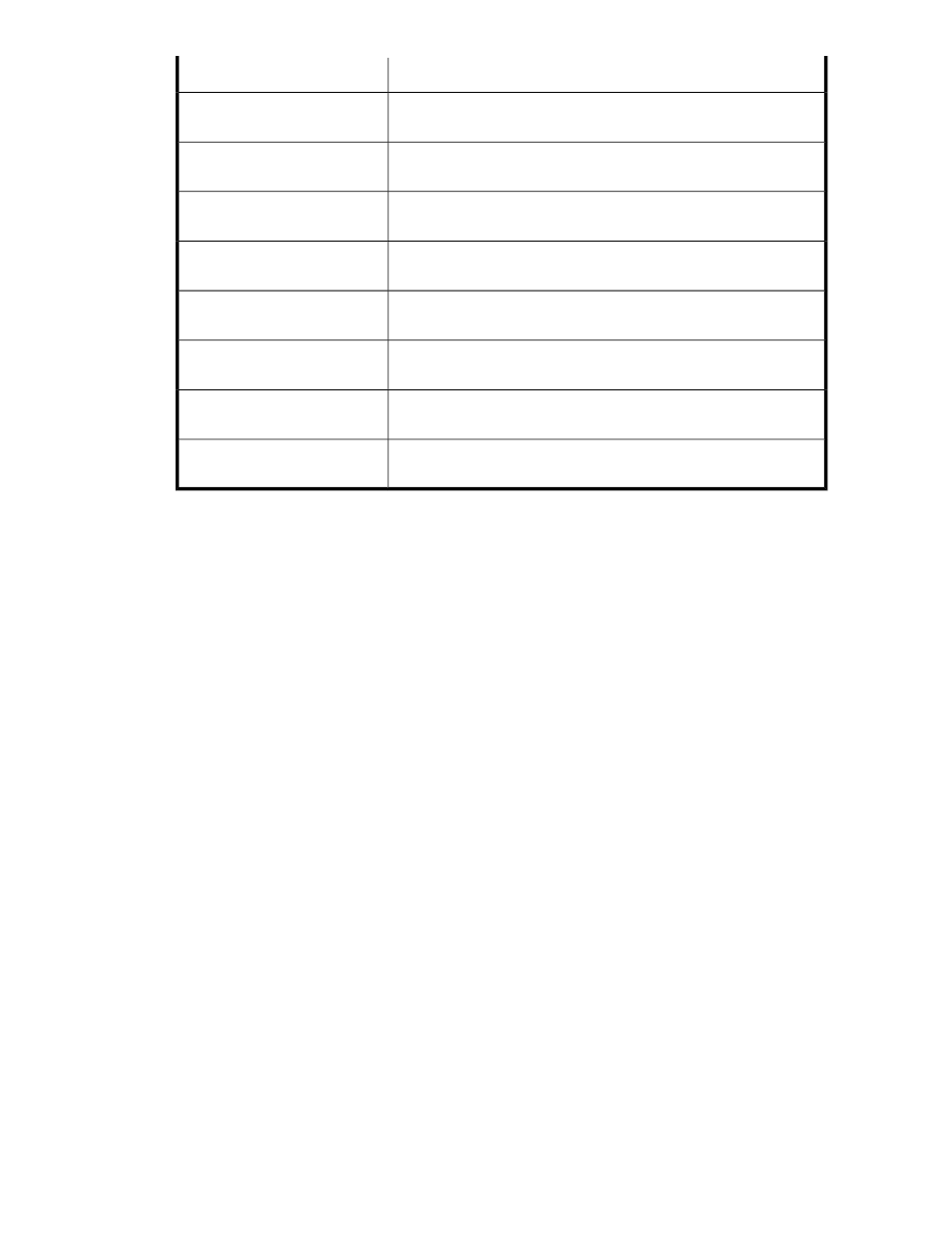
Value
Property
Status of the volume on the application server where the user-defined
application data is stored.
Application Server Volume -
Status
Indicates if user-defined application storage is configured with exclusive
storage. See
on page 25 for more information.
Application Server Volume - Ex-
clusive Storage
The RAID level to which the user-defined application storage is con-
figured. See
on page 27 for more information.
Application Server Volume - RAID
Level
The RAID stripe size to which the user-defined application storage is
configured. See
on page 25 for more information.
Application Server Volume - RAID
Stripe Size
Speeds up reads when enabled. This setting is determined by the stor-
age array, not ASM.
Application Server Volume - Read
Cache
Speeds up writes when enabled. This setting is determined by the stor-
age array, not ASM.
Application Server Volume -
Write Cache
The number of hot spares with which the database component storage
is configured. See
on page 25 for more information.
Application Server Volume -
Number of Hot Spares
Path the application server volume is mounted on. The volume is built
on the iSCSI LUN exported by ASM to the application server.
Application Server Volume -
Mount Paths
•
Warning Threshold tab—Allows you to change the percent full warning threshold value for the
user-defined application. See
Setting a percent full warning threshold
on page 28 for more inform-
ation.
•
Snapshots tab — Allows you to schedule snapshots of the user-defined application. For more in-
formation, see “
Scheduling and running snapshots
•
Backup tab — Allows you to schedule backups of the user-defined application. See “
” on page 38 for more information.
Accessing properties for virtual libraries
ASM provides properties information for virtual libraries on your HP Storage System. Using properties
information, you can determine the status of all remote backup virtual libraries monitored by ASM,
and any warning or critical status indicators.
1.
In the Actions pane, select Application View.
2.
From the Filter drop-down menu, select Data Protection or Show all.
3.
To select properties for the virtual library:
• Select a virtual library in the Remote Backup Virtual Libraries area of the content pane and
then click Properties in the Actions pane.
or
• Right-click a virtual library in the Remote Backup Virtual Libraries area of in the content pane
and select Properties.
HP StorageWorks Automated Storage Manager User Guide
57
