Entering an application name, Using the create a virtual library wizard, Accessing the virtual library wizard – HP StoreEasy 1000 Storage User Manual
Page 23: Configure your virtual library, Using the create a virtual library, Wizard
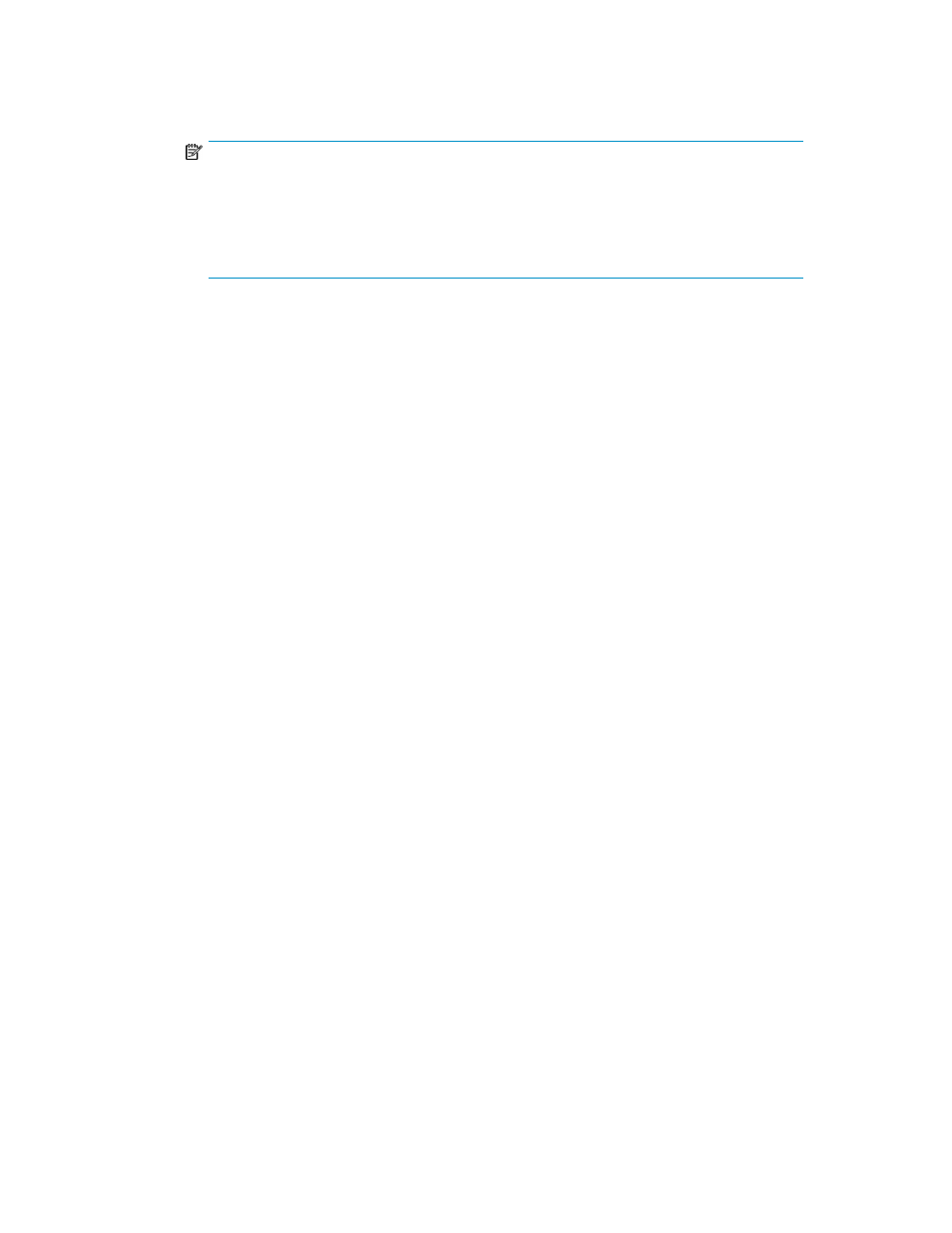
• iSCSI LUN- Exposes a LUN to the remote server so the server can store data on the LUN. You
will need to install an iSCSI initiator on your host server. Storage is provisioned for these
applications.
NOTE:
A valid iSCSI Qualified Name (IQN) is required to host a user-defined application as an
iSCSI LUN. IP addresses are not valid IQNs. If you enter a temporary IQN (such as an IP
address) in the iSCSI Qualified Name (IQN) field, you must manually configure the iSCSI
Target using the Microsoft iSCSI Software Target management console in order for ASM to
discover and assign the application server to the iSCSI LUN.
• Local storage only- Creates a volume on your HP Storage System. Storage is provisioned for
these applications.
2.
Click Next to open the Enter an Application Name page (see “
When hosting a user-defined application as an iSCSI LUN, the volume presented is not automatically
initialized with NTFS and mounted. This is because the iSCSI LUN could be presented to a
non-Windows server. After completing the wizard, you must manually initialize and mount the volume.
Entering an application name
Use the Enter an Application Name page to enter a name for the application. This name will be used
anywhere the application is referenced in ASM, so it must be a unique name.
1.
Enter a name for the application.
2.
When you are done, click Next to open the Storage Allocation page (see “
Using the Create a Virtual Library Wizard
This wizard helps you create a virtual library for disk-to-disk backup of other client or servers to your
HP Storage System and manage the storage for the virtual library through ASM. Install Data Protector
Express on additional servers you need to backup. See “
Installing Data Protector Express on other
” on page 41 for more information.
Accessing the Virtual Library Wizard
To access the Create a Virtual Library Wizard
1.
In the Actions pane, select Create a Virtual Library.
The Create a Virtual Library welcome page opens.
2.
Click Next to open the Configure virtual library page (see “
Configure your virtual library
To configure your virtual library, do the following:
HP StorageWorks Automated Storage Manager User Guide
23
