Uninstalling the software, Using microsoft windows 2008 control panel, Using rmh installshield wizard – HP 3PAR Application Software Suite for Microsoft Hyper-V User Manual
Page 22
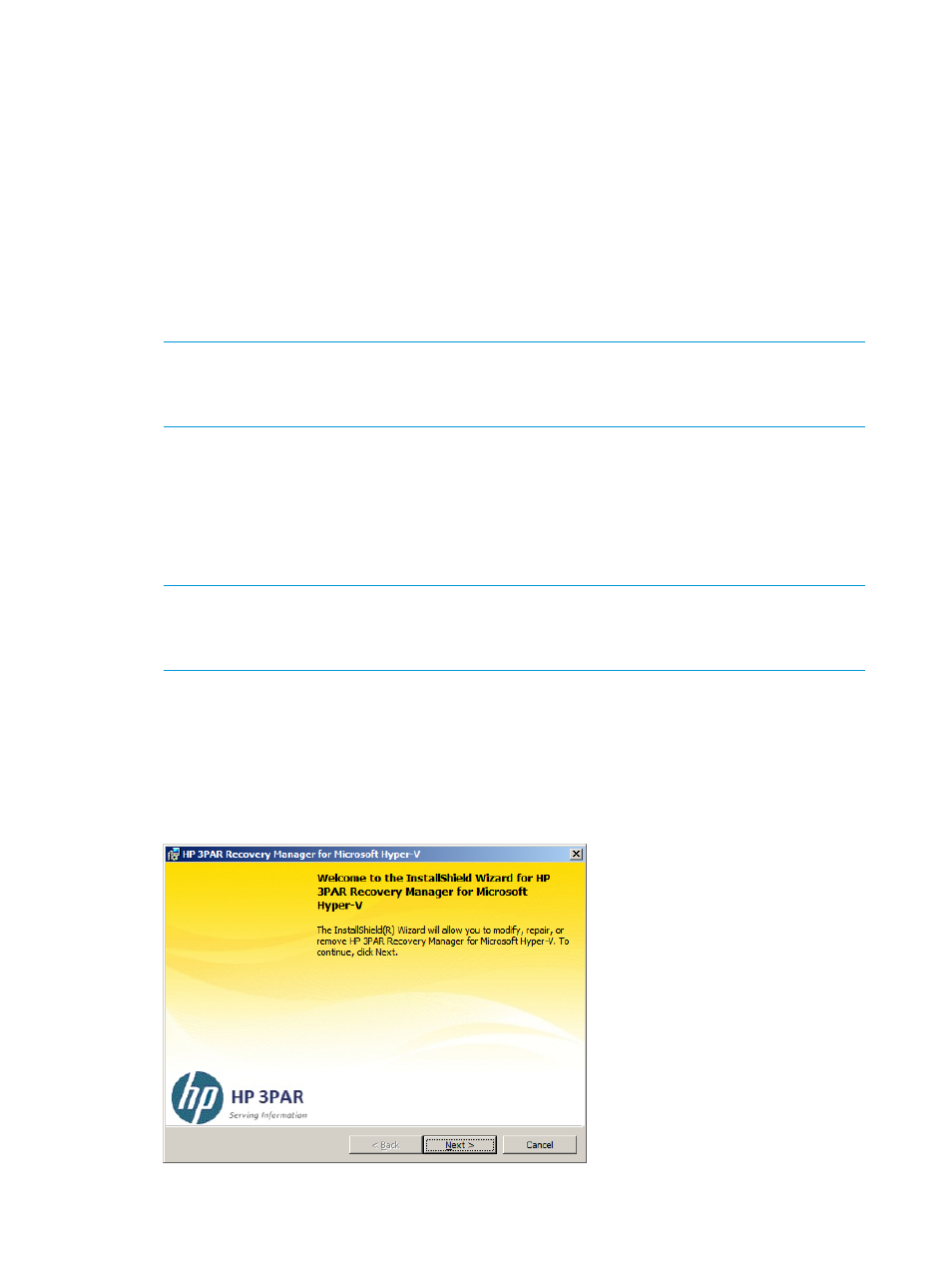
3.
Go to HKEY_LOCAL_MACHINE\SOFTWARE\HP\RMHand check if CurrentVersion is
2.0.0
to verify the registry key.
Uninstalling the Software
You can use either the Microsoft Windows Control Panel or RMH InstallShield Wizard to uninstall
HP 3PAR Recovery Manager Software for Microsoft Hyper-V.
Using Microsoft Windows 2008 Control Panel
The following method completely removes all components of RMH.
1.
Click Start
→Control Panel→Programs→Programs and Features.
2.
Select HP 3PAR Recovery Manager for Microsoft Hyper-V from the list of programs.
3.
Click Uninstall.
NOTE:
If the secure network port is used, you need to unbind the port.
For installations on Windows 2008 R2, run netsh http show sslcert to view port
binding information.
Using Microsoft Windows 2012 and 2012 R2 Control Panel
The following method completely removes all components of RMH.
1.
Click Start
→Control Panel→Programs→Programs and Features.
2.
Select HP 3PAR Recovery Manager for Microsoft Hyper-V from the list of programs.
3.
Click Uninstall.
NOTE:
If the secure network port is used, you need to unbind the port.
For installations on Windows 2008 R2, run netsh http show sslcert to view port
binding information.
Using RMH InstallShield Wizard
When using the RMH InstallShield Wizard, you have the option to customize and remove specific
component features for RMH.
1.
Launch the RMH InstallShield Wizard and click Next.
Figure 12 RMH InstallShield Wizard dialog
22
Installing HP 3PAR Recovery Manager for Microsoft Hyper-V
