Using the diagnose tab – HP Insight Diagnostics Software User Manual
Page 19
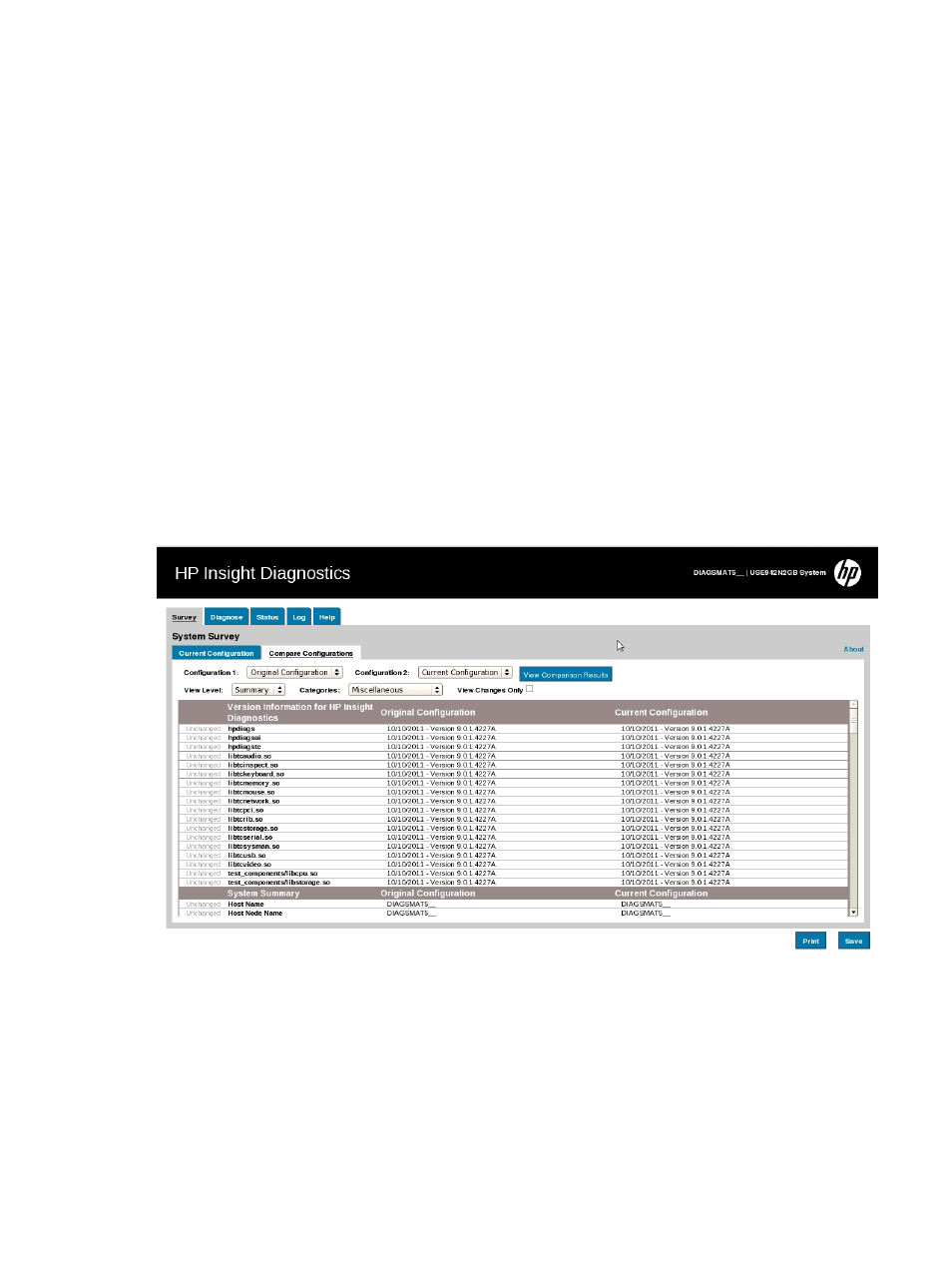
•
Remote Management (if supported on system) displays information about iLO and RILOE
II cards.
•
Miscellaneous displays information obtained from CMOS, BIOS data area, Interrupt
Vector table, TPM, and diagnostics component information.
•
Resources displays information about the system resources, real-time clock, and operating
system settings for certain settings, such as I/O and IRQs.
•
Operating System displays information on the OS.
•
Storage displays information about the storage controllers and storage media connected
to the system, including hard drives, diskette drives, and optical drives. It also shows
logical volume information for all connected hard drives.
•
System displays information about the system ROM, product type, processor type and
speed, and coprocessor.
•
Firmware displays the firmware and BIOS revision information for the system controllers
and devices.
7.
Click View Comparison Results.
8.
Click Current Configuration to return to the current configuration information.
9.
Click Print to print the configuration comparison details.
10. Click Save to save the configuration comparison details to a file.
Figure 7 Survey tab – Compare configurations
Using the Diagnose tab
The HP Insight Diagnostics Diagnose feature performs diagnosis on the following devices:
•
Hard drives attached to an HP Smart Array Controller
•
Power supplies that are deemed diagnosable
To start a diagnostic test:
1.
Click Diagnose tab.
Using the Diagnose tab
19
