Locating files, Starting the online edition, Starting from the windows start menu – HP Insight Diagnostics Software User Manual
Page 8: Starting from the hp systems insight manager
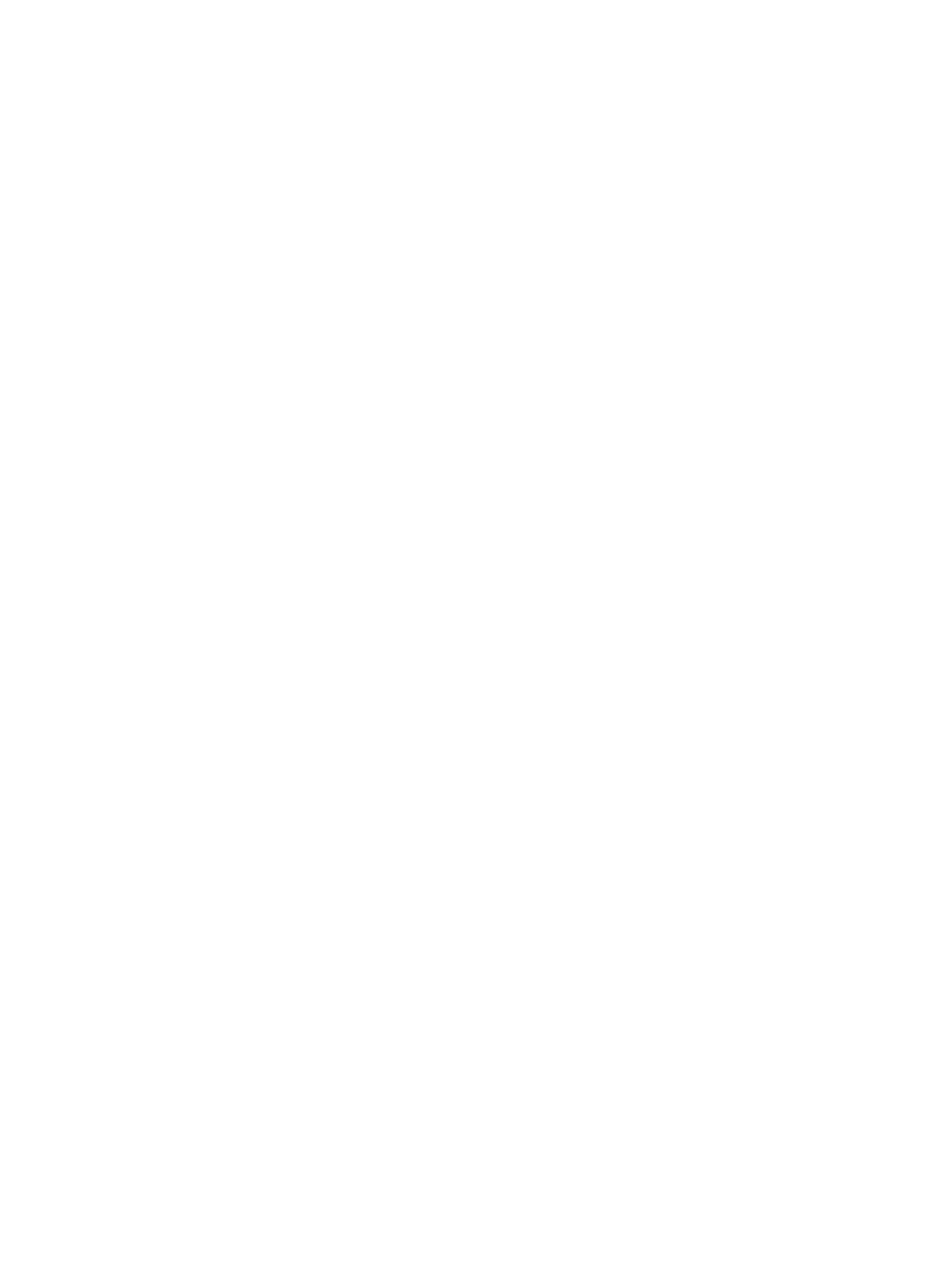
Installing from the Linux RPM Package Manager (RPM)
HP Insight Diagnostics for Linux is available for use with the Linux RPM utility. The following RPM
options are available:
•
Install
•
Query
•
Refresh
•
Uninstall
To install the Insight Diagnostics for Linux RPM file:
1.
Obtain the Insight Diagnostics RPM file.
2.
Log in to the target server as root.
3.
Enter the following command:
rpm -Uvh
For example:
rpm -Uvh hpdiags-8.6.0-12.linux.x86_64.rpm
Locating files
During the installation, the HP Insight Diagnostics files are copied to the following directories:
•
The HP Insight Diagnostics executable file is copied to the /opt/hp/hpdiags directory.
•
The files for the web-based user interface, provided as a webapp, in the HP System
Management Homepage are copied to the /opt/hp/hpsmh/data/htdocs/hpdiags
directory.
Starting the Online Edition
Starting HP Insight Diagnostics for Windows Online Edition
Starting from the Windows Start menu
1.
Go to Start > All Programs > HP System Tools.
2.
Select HP Insight Diagnostics Online Edition for Windows.
Starting from the HP Systems Insight Manager
1.
In HP Systems Insight Manager, go to the Device page.
2.
Select HP Insight Diagnostics from the Device Links box.
Starting from the HP System Management Homepage
1.
Click HP System Management Homepage on the Windows desktop.
2.
Click Webapps.
3.
Click HP Insight Diagnostics in Other Agents.
8
Getting started
