Remaining vulnerability and patch manager files, Reinstalling vulnerability and patch manager, Vulnerability scans – HP Insight Vulnerability and Patch Manager Software User Manual
Page 20: Windows, Windows xp, Windows windows xp
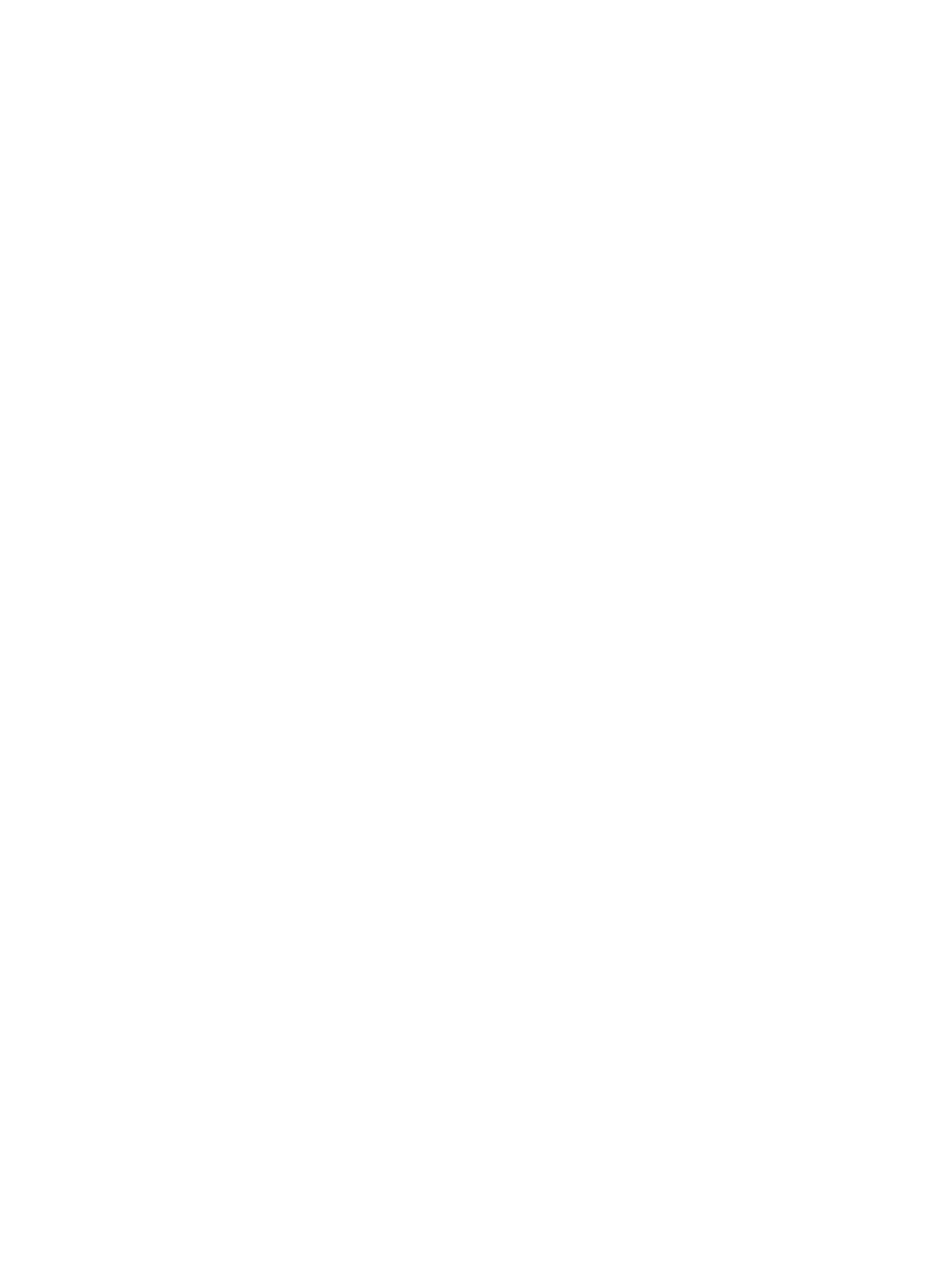
Remaining Vulnerability and Patch Manager files
A Vulnerability and Patch Manager uninstallation does not remove all Vulnerability and Patch Manager files
from the server. The following files remain after uninstallation:
•
Target systems:
C:\Program Files\Hewlett-Packard\HPCA\ManagementAgent\nvdkit.exe
•
•
C:\Program Files\Hewlett-Packard\HPCA\ManagementAgent\rma.tkd
•
C:\Program Files\Hewlett-Packard\HPCA\ManagementAgent\rma.log
•
Systems Insight Manager/Vulnerability and Patch Manager server:
Manager_folder>\hpwebadmin\webapps\ROOT\mxportal\VPM\column\vpmcolmain.jps • • Manager_folder>\hpwebadmin\webapps\ROOT\mxportal\VPM\column\vpmbase.html • Manager_folder>\hpwebadmin\webapps\ROOT\mxportal\home\STATScanner 1 The Vulnerability and Patch Manager Results directory remains only if you select to retain Vulnerability and Reinstalling Vulnerability and Patch Manager If an updated version of Vulnerability and Patch Manager is installed after a previous version has been Vulnerability scans Vulnerability and Patch Manager cannot access target systems If Vulnerability and Patch Manager cannot perform accurate scanning on a target system because of access Windows • The account used to scan the target system is a member of the Administrator group or Domain • Client for Microsoft Networks is installed and enabled. • Vulnerability and Patch Manager has share-level access to all target systems. • Remote Registry Service is started. • File and Printer Sharing protocol is installed and enabled. • Default Administrative Shares are enabled. • Server Service is started. • Simple File Sharing is disabled. • The Internet Connection Firewall is configured correctly or disabled, and the target system is configured • The Computer Name/Domain network component is defined. Windows XP Verify that Simple File Sharing is disabled on Windows® XP Professional machines that are not part of a 20 Troubleshooting
Patch Manager data during the uninstallation.
uninstalled, the entitlement list could be lost for all managed target systems. To prevent this, be sure that you
uninstall and reinstall the updated VPM Patch Agent to all target systems.
problems, verify the following information depending on the target operating system.
Administrator group for that system.
to respond to ping commands.
domain. Simple File Sharing is enabled by default, disabling network access to Administrative shares on
the machine.
