5 troubleshooting, Uninstalling vulnerability and patch manager – HP Insight Vulnerability and Patch Manager Software User Manual
Page 19
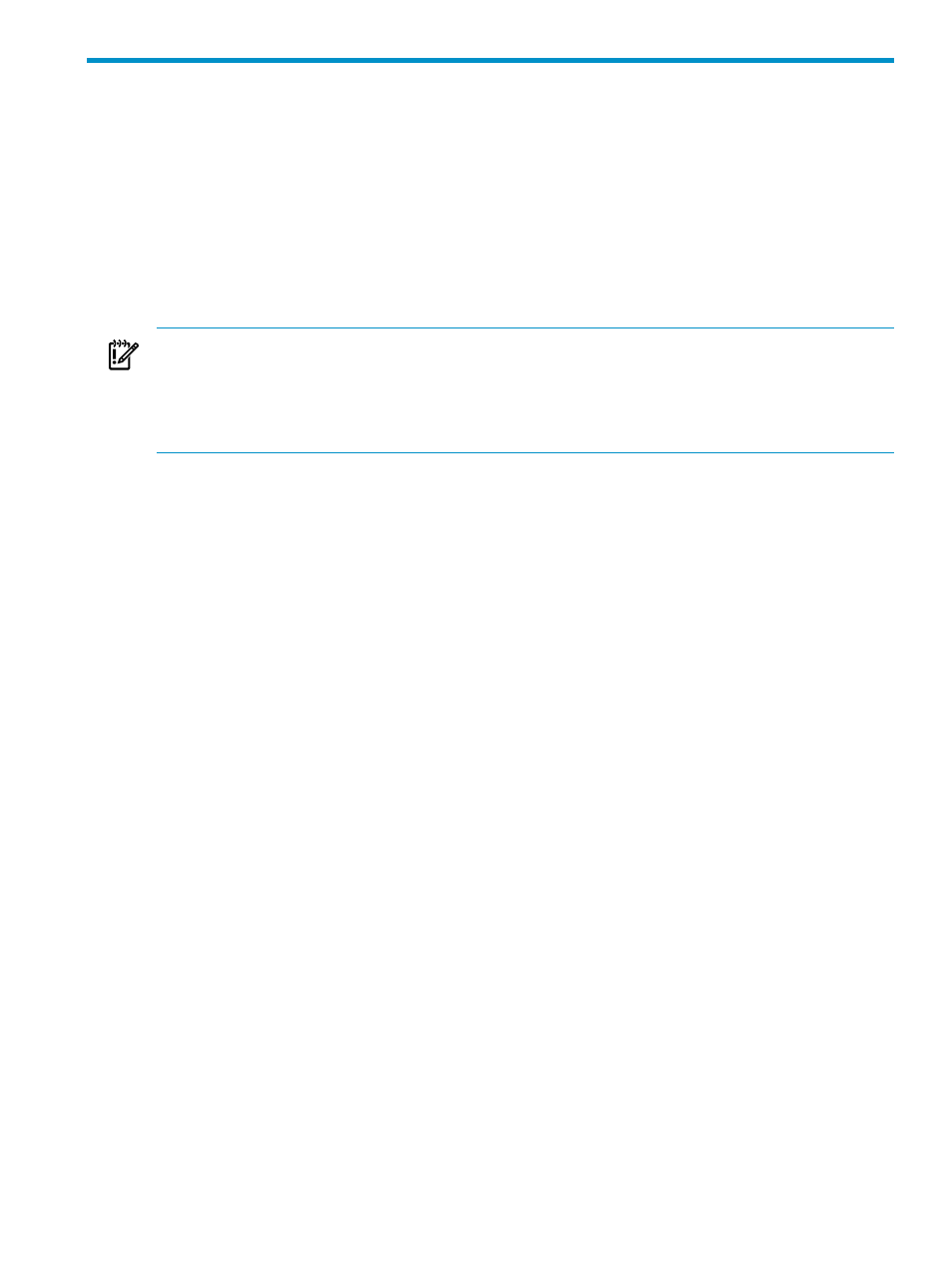
5 Troubleshooting
This chapter identifies and provides solutions for commonly encountered Vulnerability and Patch Manager
issues, as well as answers to frequently asked questions.
Uninstalling Vulnerability and Patch Manager
Use either of the following methods to uninstall Vulnerability and Patch Manager. The Vulnerability and Patch
Manager uninstallation must be performed from the Vulnerability and Patch Manager server.
Vulnerability and Patch Manager scan results can be retained after uninstallation. The last scan performed
can be accessed from the VPM column. If you choose to delete scan results, the VPM column is set to an
initialized state.
IMPORTANT:
Be sure that no vulnerability scans, patch deployments, or patch acquisitions are running. Close all
browsers before attempting to uninstall Vulnerability and Patch Manager.
•
•
Vulnerability and Patch Manager licenses are not removed from target systems when Vulnerability and
Patch Manager is uninstalled.
To uninstall Vulnerability and Patch Manager with the uninstaller:
1.
Select Start
→Programs→HP Insight Software→HP Insight vulnerability and Patch Manager
Pack
→Uninstall VPM.
2.
When prompted, select whether to remove the Vulnerability and Patch Manager data stored on the
Systems Insight Manager server, such as scan reports and Vulnerability and Patch Manager tasks. If
data is removed, then it is cleared from the Systems Insight Manager systems list.
3.
When prompted, select whether to remove the patch database.
4.
When uninstall is complete, the Systems Insight Manager service is automatically restarted.
5.
Delete the Vulnerability and Patch Manager directory. The default locations are C:\Program
Files\HP\VPM
and C:\Program Files\HP\Systems Insight
Manager\hpwebadmin\webapps\ROOT\mxportal\VPM
.
To uninstall Vulnerability and Patch Manager from the Control Panel:
1.
Select Add or Remove Programs.
2.
Select HP Insight Vulnerability and Patch Manager
→Change/Remove.
3.
When prompted, select whether to remove the Vulnerability and Patch Manager data stored on the
Systems Insight Manager server, such as scan reports and Vulnerability and Patch Manager tasks. Data
that appears in the Systems Insight Manager systems list is cleared if data is removed.
4.
When prompted, select whether to remove the patch database.
5.
When uninstallation is complete, the Systems Insight Manager service is automatically restarted.
6.
Delete the Vulnerability and Patch Manager directory. The default installation locations are C:\Program
Files\HP\VPM
and C:\Program Files\HP\Systems Insight
Manager\hpwebadmin\webapps\ROOT\mxportal\VPM
.
Uninstalling Vulnerability and Patch Manager
19
