Backing up components, Restoring components – HP Insight Vulnerability and Patch Manager Software User Manual
Page 16
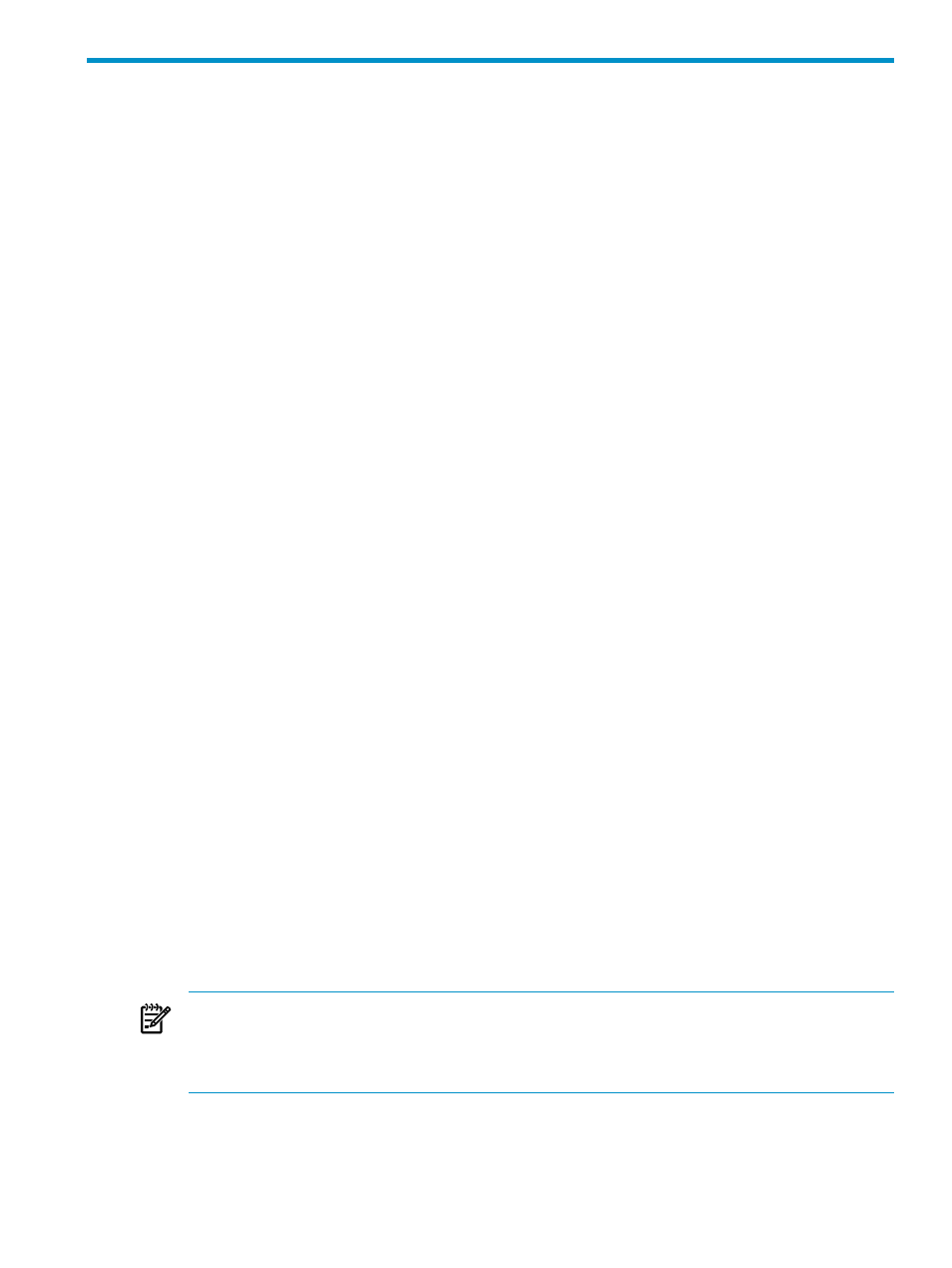
3 Backing up and restoring Vulnerability and Patch Manager
Vulnerability and Patch Manager application files are tightly coupled to Systems Insight Manager and its
components. There are also Vulnerability and Patch Manager subcomponents, which can place files in other
locations. A number of tables exist in databases, which require special tools to back up effectively.
Use the following guidelines to preserve the history of previous scan results and the list of patches installed
on each target system. Backup and restore can be done by preserving individual components.
Before beginning the process, review the following:
•
The Systems Insight Manager file/directory structure and database layout
•
The Vulnerability and Patch Manager file and directory structure
Backing up components
Systems Insight Manager must be offline to back up components. To back up individual components:
1.
Back up the Vulnerability and Patch Manager files under the Systems Insight Manager directory.
2.
Back up Systems Insight Manager directory tree and the Systems Insight Manager database. For
instructions, see the
HP Systems Insight Manager User Guide. This procedure might be different depending
on the operating system.
Restoring components
This procedure restores the Vulnerability and Patch Manager historical scan and patch data to the point
where it was backed up. After completing the process, HP recommends running a scan to restore current
Vulnerability and Patch Manager status.
To restore components:
1.
Restore Systems Insight Manager and the Systems Insight Manager database from the backup files.
2.
Install Vulnerability and Patch Manager.
3.
Perform vulnerability definitions update.
Reinstalling Vulnerability and Patch Manager to a new host
This process removes the patch and vulnerability database, save the historical files, and reinstalls THE
Vulnerability and Patch Manager to a new host. After completing the process you must reload the patch and
vulnerability database. To reinstall the Vulnerability and Pathc Manager to a new host:
1.
Connect to the system housing the remote Vulnerability and Patch Manager server (not the Systems
Insight Manager server).
2.
Uninstall Vulnerability and Patch Manager using either the Start menu or the Add or Remove Programs
option in the Control Panel.
3.
When prompted to remove the data files, select NO to keep the historical files.
4.
Connect to the system housing the Systems Insight Manager Server.
5.
Install the Vulnerability and Patch Manager package, using the Systems Insight Manager server as the
host for Vulnerability and Patch Manager.
6.
After the entire installation process is complete, reboot the system, to make sure all files are released
and installed correctly.
NOTE:
You must redeploy the patch agents to direct them to the new Vulnerability and Patch Manager
server before patching.
NOTE:
Before acquiring Linux Patches you must re-apply the Red Hat network SID files to the new
Vulnerability and Patch Manager server.
7.
Using Systems Insight Manager, request a Patch Acquisition. The entire patch database must be reloaded.
8.
Rescan your servers to update Vulnerability status.
Backing up components
16
