Acquiring updates, Vulnerability and patch manager icons – HP Insight Vulnerability and Patch Manager Software User Manual
Page 10
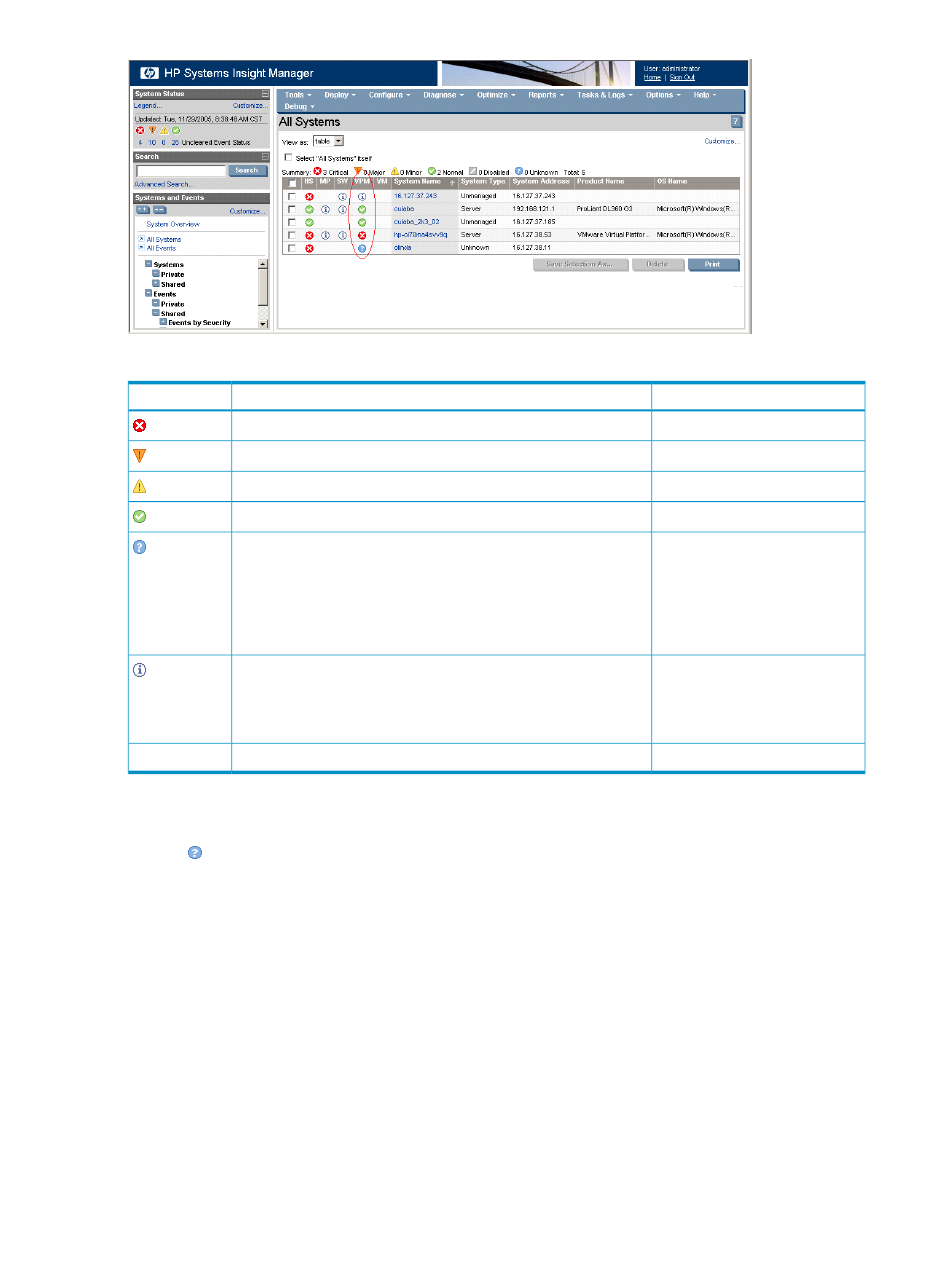
Table 2-2 Vulnerability and Patch Manager icons
Risk assessment
Status
Icon
High
Critical vulnerabilities have been detected.
Medium
Major vulnerabilities have been detected.
Low and warning
Minor vulnerabilities have been detected.
None
No vulnerabilities have been detected.
Unknown
The Unknown icon might appear for the following reasons:
•
Vulnerability and Patch Manager cannot access the system because
proper authentication information was not provided.
•
The system is either not supported or connected.
•
Vulnerability and Patch Manager cannot access the system registry or
file system.
Unknown
This system is available for licensing, but Vulnerability and Patch Manager
cannot run for the following reasons:
•
The system is not licensed.
•
The system is licensed, but a scan has not yet been performed.
Unknown
Vulnerability and Patch Manager cannot be licensed on this system.
No icon
Click any status icon to display additional information for the system. Clicking the Normal, Minor, or Major
icons opens a new page where you can view the last scan results for the system. A new scan can also be
launched from this page.
Clicking
for a system displays an explanatory page listing possible reasons why status is not available
for the system and options to enable the Vulnerability and Patch Manager.
Acquiring updates
To ensure that Vulnerability and Patch Manager is up to date with the latest security information and obtain
new vulnerability scan definitions and patches, you must complete patch acquisitions on a regular basis. Do
not schedule patch acquisition tasks to run while vulnerability scans are running. Patch acquisition tasks
cause vulnerability scans to abort.
You can acquire update using Vulnerability and Patch Manager through Systems Insight Manager (see
Vulnerability and Patch Manager online help), or using the VPM Acquisition Utility.
To use the VPM Acquisition Utility:
1.
If you have not already registered with Lumension, you must complete the the registration process. These
credentials are required to use the VPM Acuisiton utility.
To register, click the register link on the Vulnerablity and Patch Management update settings page.
You will receive a confirmation email.
2.
From the selected system, access the VPM Acquisition Utility.
10
Using Vulnerability and Patch Manager
