Loose toner, Vertical repetitive defects, Misformed characters – HP LaserJet 1022n Printer User Manual
Page 84
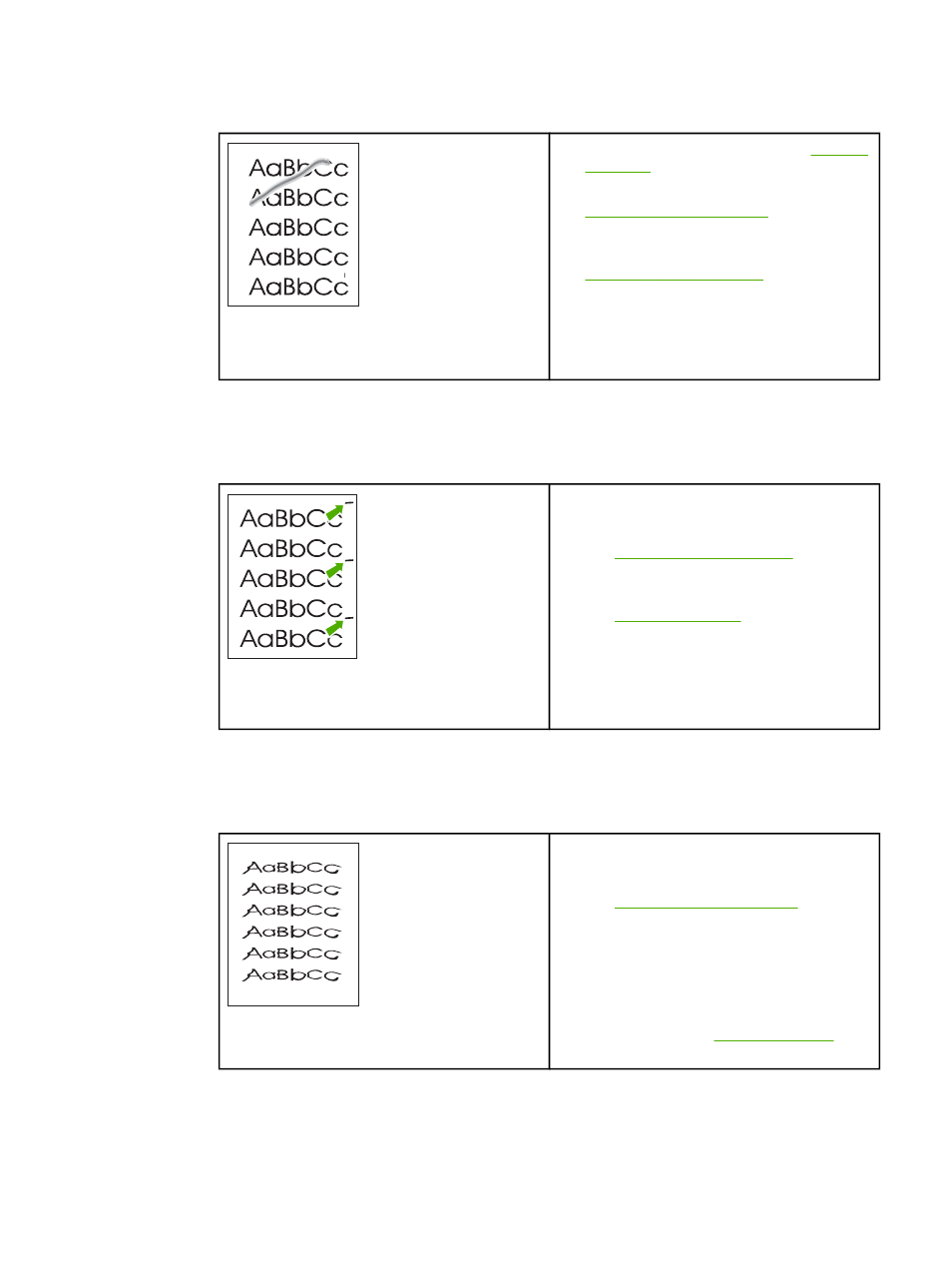
Loose toner
●
Clean the inside of the printer. See
for instructions.
●
Check the media type and quality. See
for more
information.
●
Install a new HP print cartridge. See
●
In your printer driver, make sure that the
appropriate media type is selected.
●
Plug the printer directly into an AC outlet
instead of into a power strip.
Vertical repetitive defects
●
The print cartridge might be damaged. If a
repetitive mark occurs at the same spot on
the page, install a new HP print cartridge.
See
for
instructions.
●
The internal parts might have toner on them.
See
for more
information. If the defects occur on the back
of the page, the problem will probably
correct itself after a few more printed pages.
●
In your printer driver, make sure that the
appropriate media type is selected.
Misformed characters
●
If characters are improperly formed,
producing hollow images, the media stock
might be too slick. Try a different media.
See
for more
information.
●
If characters are improperly formed,
producing a wavy effect, the printer might
need service. Print a Configuration page. If
the characters are improperly formed,
contact an HP-authorized dealer or service
representative. See
for
more information.
76
Chapter 6 Problem solving
ENWW
