Print setting priorities, Printer software for macintosh computers, Embedded web server – HP LaserJet 1022n Printer User Manual
Page 18
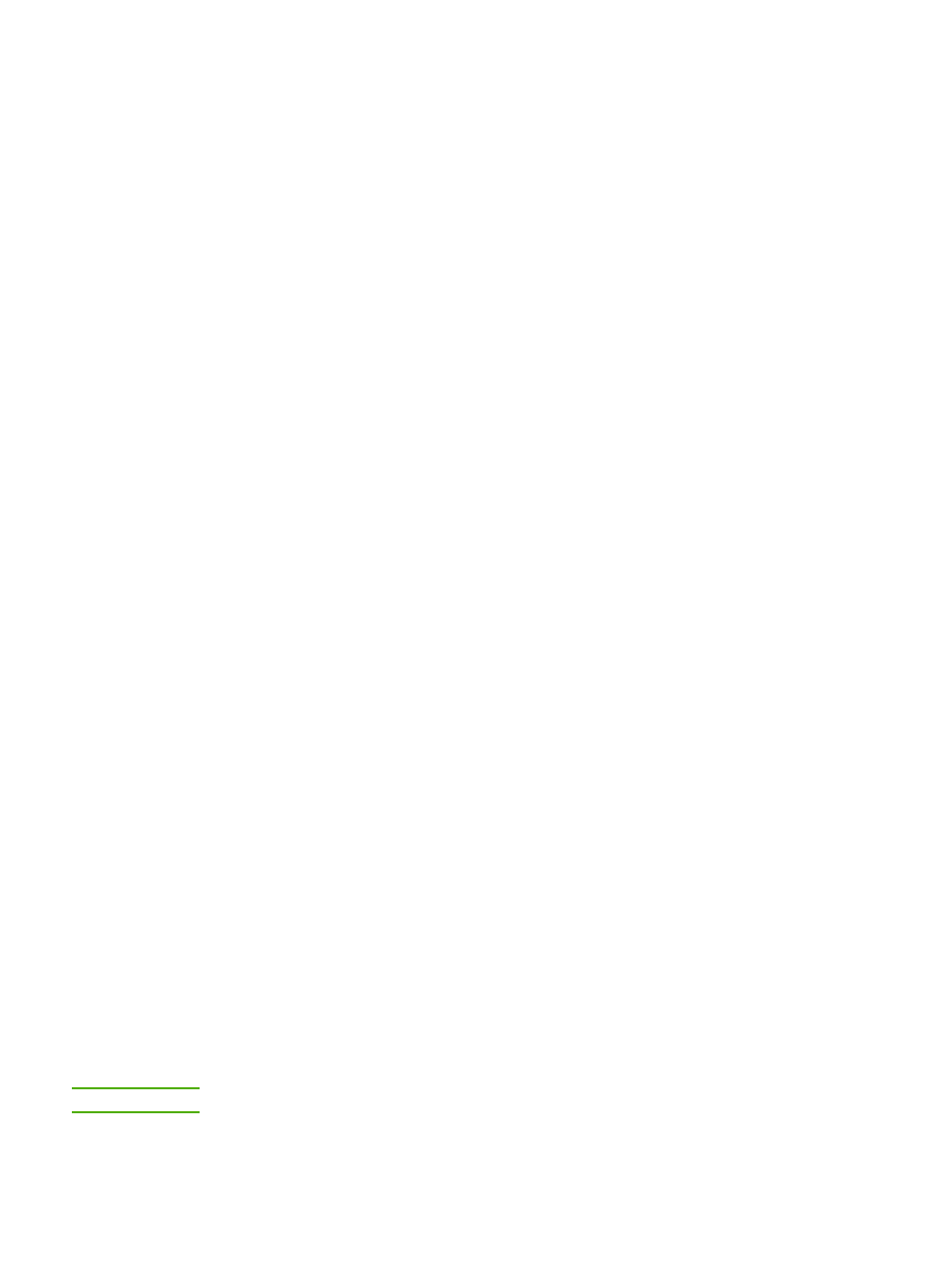
To access the printer properties online help
1. From the software application, click File, and then click Print.
2. Click Properties, and then click Help.
Print setting priorities
There are two ways to change print settings for this printer: in the software application or in
the printer driver. For the HP LaserJet 1022n and HP LaserJet 1022nw printers, you can
also change print settings through the embedded web server. Changes made to print
settings are prioritized according to where the changes are made, as follows:
●
Changes made in the software application override settings changed anywhere else.
Within a software application, changes made in the Page Setup dialog box override
changes made in the Print dialog box.
●
Changes made in the printer driver do not override settings changed in the software
application.
●
Changes made in the embedded web server have the lowest priority.
If a particular print setting can be changed in more than one of the ways listed above, use
the method that has the highest priority.
Printer software for Macintosh computers
The following sections describe how to access the Macintosh software for the
HP LaserJet 1022, 1022n, and 1022nw printers.
Accessing the printer driver (Mac OS X v10.2 and later)
1. Print Center or Printer Setup Utility should automatically launch. If it does not launch,
perform the following steps:
a. Double-click the hard drive icon on the desktop.
b. Open the Applications folder, and then open the Utilities folder.
c. Double-click Print Center or Printer Setup Utility, depending on the operating
system.
2. Click Add. The Add Printer List dialog box appears.
3. Select one of the following options from the top menu, depending on how the computer
and the printer are connected:
●
USB
●
Rendezvous (for HP LaserJet 1022n and 1022nw printers only)
4. Select the printer name from the printer list.
5. Click Add.
Embedded web server
NOTE
This feature is only available on the HP LaserJet 1022n and HP LaserJet 1022nw printers.
10
Chapter 1 Printer basics
ENWW
