Paper handling problems, Media jam, Print is skewed (crooked) – HP LaserJet 1022n Printer User Manual
Page 76: Came out, see, Paper handling, Problems
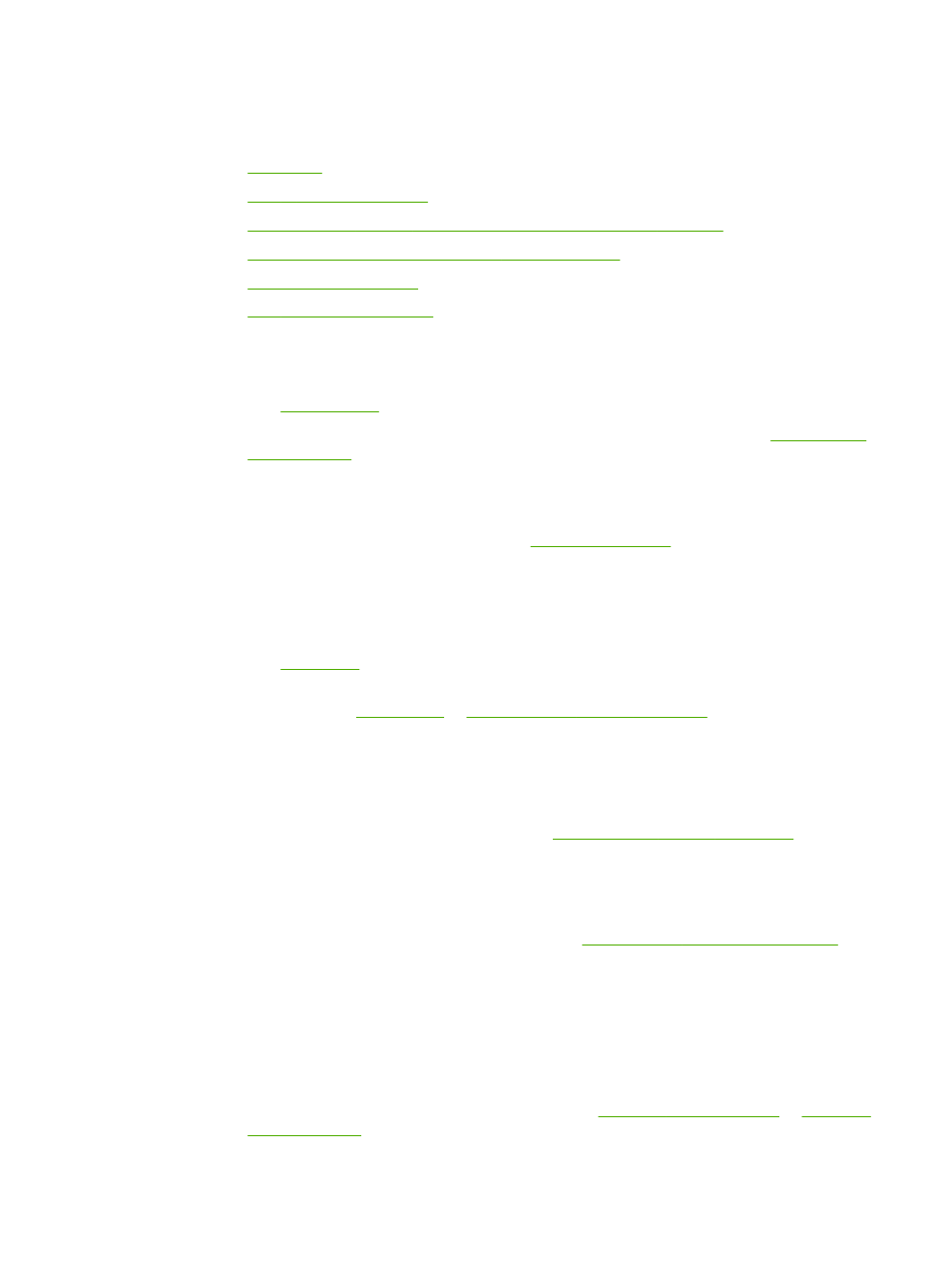
Paper handling problems
Choose the item that best describes the problem:
●
●
●
More than one sheet of media feeds through the printer at one time
●
Printer does not pull media from the media input tray
●
●
Media jam
●
See
●
Make sure that you are printing with media that meets specifications. See
●
Do not print on used paper.
●
Make sure that you are printing with media that is not wrinkled, folded, or damaged.
●
Make sure that the printer is clean. See
for more information.
Print is skewed (crooked)
A small amount of skew is normal and might become obvious when using preprinted forms.
●
See
for more information.
●
Adjust the media guides to the width and length of the media that you are using and try
reprinting. See
or
Loading media into the input trays
More than one sheet of media feeds through the printer at
one time
●
The media input tray might be too full. See
Loading media into the input trays
information.
●
Make sure that the media is not wrinkled, folded, or damaged.
●
Try paper from a new ream. Do not fan the paper before loading it into the input tray.
●
The printer separation pad might be worn. See
Changing the printer separation pad
more information.
Printer does not pull media from the media input tray
●
Make sure that the printer is not in manual feed mode.
●
Make sure that the media guides are adjusted properly.
●
The pickup roller might be dirty or damaged. See
68
Chapter 6 Problem solving
ENWW
