Finding the solution, Step 1: is the printer set up correctly, Step 2: is the ready light on – HP LaserJet 1022n Printer User Manual
Page 72: Step 3: can you print a demo page
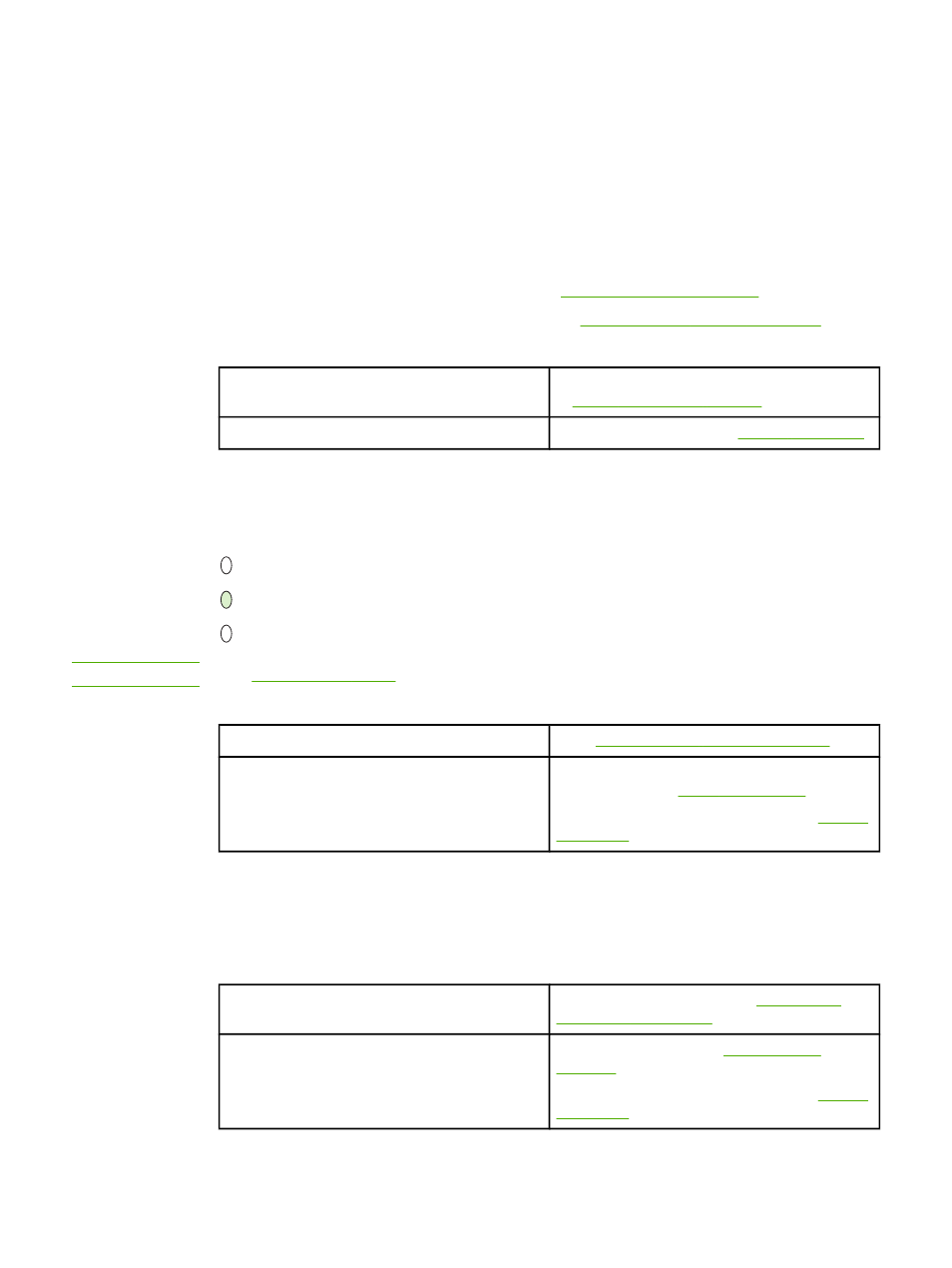
Finding the solution
You can use this section to find the solution to common printer problems.
Step 1: Is the printer set up correctly?
●
Is the printer plugged into a power outlet that is known to work?
●
Is the no/off switch in the on position?
●
Is the print cartridge properly installed? See
.
●
Is paper properly loaded in the input tray? See
Loading media into the input trays
Yes
If you answered yes to the questions above, go
to
Step 2: Is the Ready light on?
No
If the printer will not turn on,
Step 2: Is the Ready light on?
Do the control panel lights look like this picture?
NOTE
See
for a description of the lights and buttons on the control panel.
Yes
Step 3: Can you print a Demo page?
No
If the control panel lights do not look like the
picture above, see
.
If you are unable to resolve the problem,
.
Step 3: Can you print a Demo page?
Press the
G
O
button to print a Demo page.
Yes
If the Demo page printed, go to
No
If no paper came out, see
.
If you are unable to resolve the problem,
.
64
Chapter 6 Problem solving
ENWW
