Improving print quality, Light or faded print, Toner specks – HP LaserJet 1022n Printer User Manual
Page 82: Dropouts, Light or faded print toner specks dropouts, Improving print, Quality
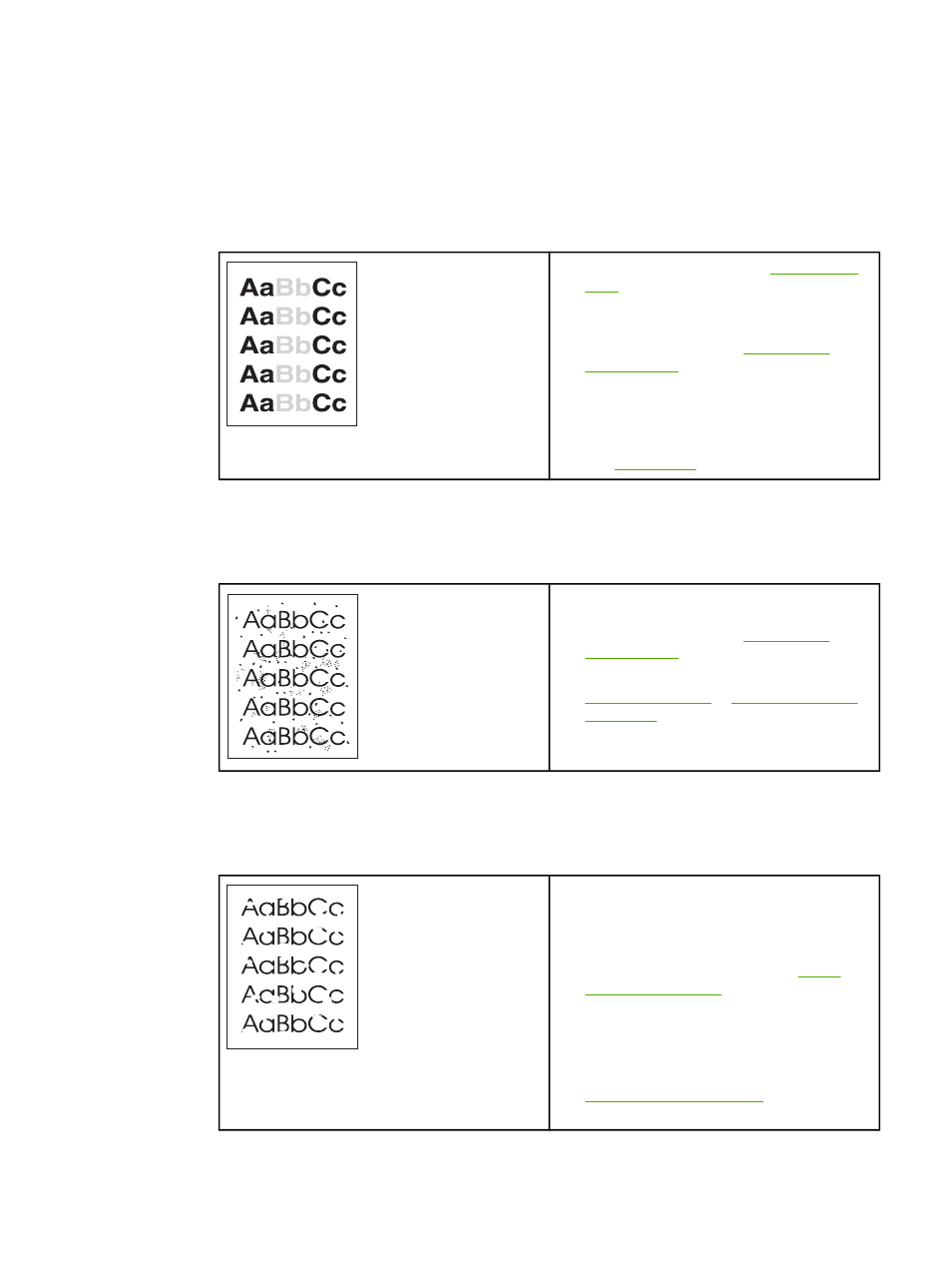
Improving print quality
This section provides information about identifying and correcting print defects.
Light or faded print
●
The toner supply is low. See
for more information.
●
The media might not meet HP's media
specifications (for example, the media is too
moist or too rough). See
for more information.
●
If the whole page is light, the print density
adjustment is too light or EconoMode might
be turned on. Adjust the print density, and
disable EconoMode in the printer properties.
See
for more information.
Toner specks
●
The media might not meet HP's media
specifications (for example, the media is too
moist or too rough). See
for more information.
●
The printer might need to be cleaned. See
for instructions.
Dropouts
●
A single sheet of media might be defective.
Try reprinting the job.
●
The media's moisture content is uneven or
the media has moist spots on its surface.
Try printing with new media. See
for more information.
●
The media lot is bad. The manufacturing
processes can cause some areas to reject
toner. Try a different type or brand of media.
●
The print cartridge might be defective. See
information.
74
Chapter 6 Problem solving
ENWW
