Step 4: is the print quality acceptable, Contact hp support, The printer will not turn on – HP LaserJet 1022n Printer User Manual
Page 73: You are unable to resolve the problem, Contact, Hp support, Step 4: is the, Print quality acceptable
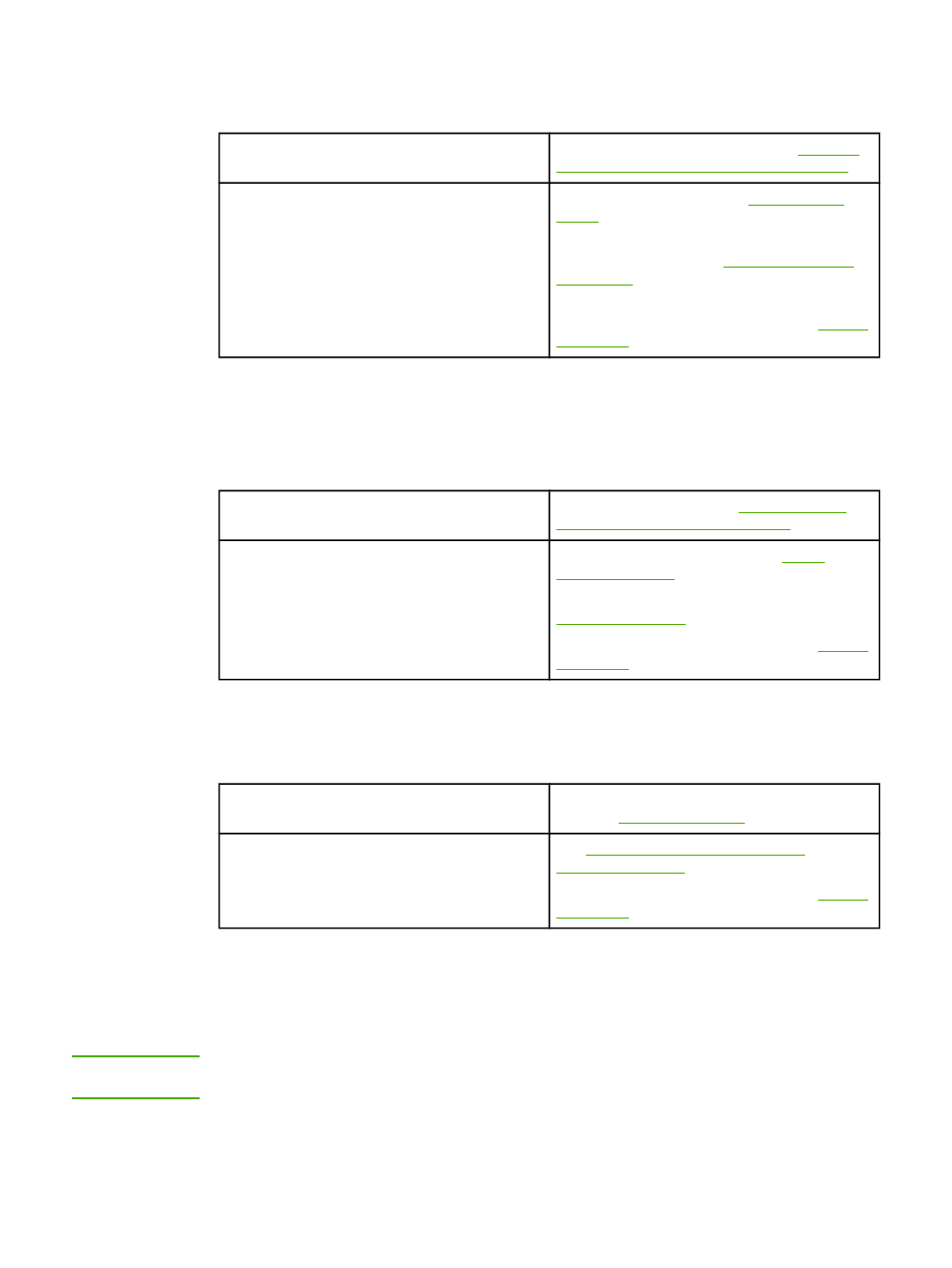
Step 4: Is the print quality acceptable?
Yes
If the print quality is acceptable, go to
the printer communicating with the computer?
No
If the print quality is poor, see
Verify that the print settings are correct for the
media you are using. See
for information on adjusting the
settings for various types of media.
If you are unable to resolve the problem,
.
Step 5: Is the printer communicating with the computer?
Try printing a document from a software application.
Yes
If the document prints, go to
printed page look like you expected?
No
If the document does not print, see
.
If you are using a Macintosh computer, see
.
If you are unable to resolve the problem,
.
Step 6: Does the printed page look like you expected?
Yes
The problem should be resolved. If it is not
resolved,
.
No
Printed page is different than what
.
If you are unable to resolve the problem,
.
Contact HP support
●
for the HP LaserJet 1020
series printer.
NOTE
The HP LaserJet 1020 series printer includes the HP LaserJet 1022, 1022n, and 1022nw
printer models.
●
In other locations, see
ENWW
Finding the solution
65
